App Connect Volkswagen Not Working [Proven Fixes!]
App-Connect Not Working in Your Volkswagen
App-Connect is a convenient feature that allows you to connect your smartphone to your Volkswagen, giving you access to your music, navigation, and other apps on the car’s infotainment system. But what happens when App-Connect stops working It can be a major inconvenience, especially if you’re used to using it to stay connected while you’re driving.
In this guide, I’ll walk you through some troubleshooting steps to help you get App-Connect working again. I’ll cover everything from checking your cable connections to resetting your infotainment system. So if you’re experiencing problems with App-Connect, read on for help!
Reasons Why App Connect Volkswagen Not Working
Incorrect Software Version
The most common reason for App Connect not working is that the software on your Volkswagen and your smartphone are not compatible. To check if this is the case, open the App Connect settings on your Volkswagen and make sure that the software version is up to date. If it is not, you can update it by connecting your Volkswagen to a Wi-Fi network.
Incompatible Smartphone
Another possibility is that your smartphone is not compatible with App Connect. To check if this is the case, visit the Volkswagen website and see if your phone is listed as a supported device. If it is not, you may be able to use an adapter to connect your phone to App Connect, but this is not always reliable.
Faulty Hardware
In some cases, App Connect may not work due to a faulty hardware component in your Volkswagen. This could be the infotainment system itself, the USB port, or the antenna. If you suspect that there is a problem with the hardware, you should take your Volkswagen to a dealer for diagnosis and repair.
Software Conflicts
Occasionally, App Connect may not work due to a software conflict with another app on your smartphone. To troubleshoot this issue, try uninstalling any recently installed apps or disabling any features that you don’t use. If this doesn’t work, you can try resetting your smartphone to factory settings.
Network Issues
If you are having trouble connecting to App Connect over Wi-Fi, it may be due to a network issue. Make sure that your smartphone is connected to the same Wi-Fi network as your Volkswagen and that the signal strength is strong. If you are still having trouble, try restarting your router or modem.
Also Read: Volkswagen Air Conditioning Not Working
How to Troubleshoot: App-Connect Volkswagen Not Working
What is App-Connect Volkswagen?
App-Connect Volkswagen is a feature that allows you to connect your smartphone to your Volkswagen vehicle. This allows you to use certain smartphone apps on your car’s infotainment system, such as navigation, music, and messaging.
Why is App-Connect Volkswagen not working?
There are a number of reasons why App-Connect Volkswagen might not be working. Some of the most common reasons include:
Your phone is not compatible with App-Connect Volkswagen:
To use App-Connect Volkswagen, your phone must be running iOS 12 or Android 6.0 or higher.
Your phone is not connected to the correct Bluetooth profile:
App-Connect Volkswagen uses the Bluetooth® Phone profile to connect to your phone. Make sure that your phone is connected to the App-Connect Volkswagen profile instead.
Your phone’s software is out of date:
Make sure that your phone’s software is up to date. Out-of-date software can sometimes cause problems with App-Connect Volkswagen.
Your Volkswagen vehicle’s software is out of date:
Make sure that your Volkswagen vehicle’s software is up to date. Out-of-date software can sometimes cause problems with App-Connect Volkswagen.
There is a problem with your Volkswagen vehicle’s infotainment system:
If you have tried all of the above steps and App-Connect Volkswagen is still not working, there may be a problem with your Volkswagen vehicle’s infotainment system. You will need to take your vehicle to a Volkswagen dealer for diagnosis and repair.
How to troubleshoot App-Connect Volkswagen
If App-Connect Volkswagen is not working, you can try the following troubleshooting steps:
1. Check that your phone is compatible with App-Connect Volkswagen:
You can check this by going to the Volkswagen website and looking up your phone’s model number.
2. Check that your phone is connected to the correct Bluetooth profile:
To do this, open the Bluetooth settings on your phone and make sure that it is connected to the App-Connect Volkswagen profile.3. Check that your phone’s software is up to date:
You can check this by going to the Settings app on your phone and tapping on Software Update.
4. Check that your Volkswagen vehicle’s software is up to date:
You can check this by going to the Settings menu on your vehicle’s infotainment system.
5. Restart your phone and your Volkswagen vehicle:
This can sometimes fix problems with App-Connect Volkswagen.
6. Reset your Volkswagen vehicle’s infotainment system:
To do this, press and hold the Menu and Power buttons on your vehicle’s infotainment system for about 10 seconds.
7. Take your Volkswagen vehicle to a dealer for diagnosis and repair:
If you have tried all of the above steps and App-Connect Volkswagen is still not working, there may be a problem with your Volkswagen vehicle’s infotainment system. You will need to take your vehicle to a Volkswagen dealer for diagnosis and repair.
Conclusion
App-Connect Volkswagen is a great feature that allows you to use your smartphone on your Volkswagen vehicle. However, there are a number of reasons why App-Connect Volkswagen might not be working. If you are experiencing problems with App-Connect Volkswagen, try the troubleshooting steps above. If you are still having problems, you may need to take your vehicle to a Volkswagen dealer for diagnosis and repair.
FAQs: App Connect Volkswagen Not Working
Why is my App Connect not working?
There are a few reasons why your App Connect may not be working. Here are some of the most common:
Your phone is not compatible with App Connect: Make sure that your phone is running Android 5.0 or higher or iOS 10 or higher.
You have not installed the latest version of the App Connect app: Check the App Store or Google Play for updates.
Your phone is not connected to your car’s Bluetooth® system: Make sure that your phone is paired with your car and that Bluetooth is turned on.
You have not enabled App Connect on your car: Check your car’s infotainment system for instructions on how to enable App Connect.
Your car’s infotainment system is not compatible with App Connect: Some older car models may not support App Connect.
How do I fix my App Connect?
If your App Connect is not working, here are a few things you can try:
Check your phone’s compatibility: Make sure that your phone is running Android 5.0 or higher or iOS 10 or higher.
Update the App Connect app: Check the App Store or Google Play for updates.
Connect your phone to your car’s Bluetooth® system: Make sure that your phone is paired with your car and that Bluetooth is turned on.
Enable App Connect on your car: Check your car’s infotainment system for instructions on how to enable App Connect.
Take your car to a dealership: If your car’s infotainment system is not compatible with App Connect, you may need to take your car to a dealership to have it upgraded.
What can I do with App Connect?
App Connect allows you to use your phone’s apps on your car’s infotainment system. This means that you can make phone calls, send and receive texts, listen to music, and use navigation apps all from your car’s dashboard.
Is App Connect safe?
App Connect is a safe way to use your phone’s apps on your car’s infotainment system. However, it is important to be aware of the risks of distracted driving. When using App Connect, make sure to keep your eyes on the road and your hands on the wheel.
What are the best apps for App Connect?
There are many great apps that you can use with App Connect. Here are a few of our favorites:
Google Maps for navigation
Spotify for music streaming
WhatsApp for messaging
Pandora for radio streaming
Waze for traffic updates

![Volkswagen Heated Seats Not Working: [With Solution]](https://automotiveglory.com/wp-content/uploads/2024/02/volkswagen-heated-seats-not-working-with-solution_3834-768x529.jpg)
![Volkswagen Passat Keyless Entry Not Working [Causes & Proven Solutions]](https://automotiveglory.com/wp-content/uploads/2024/05/volkswagen-passat-keyless-entry-not-working-causes-proven-solutions_5252-768x529.jpg)
![Volkswagen Jetta Air Conditioning Not Working [Reasons + Fixed]](https://automotiveglory.com/wp-content/uploads/2024/05/volkswagen-jetta-air-conditioning-not-working-reasons-fixed_5247-768x529.jpg)
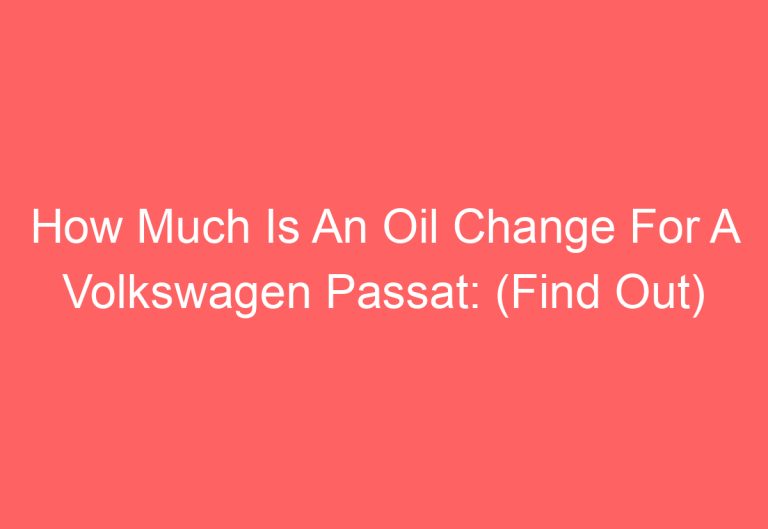
![1999 Volkswagen Jetta Ac Fans Not Working [Solved]](https://automotiveglory.com/wp-content/uploads/2024/05/1999-volkswagen-jetta-ac-fans-not-working-solved_5276-768x529.jpg)
![Volkswagen Polo Screen Not Working: [Causes & Proven Solutions]](https://automotiveglory.com/wp-content/uploads/2024/02/volkswagen-polo-screen-not-working-causes-proven-solutions_4061-768x529.jpg)