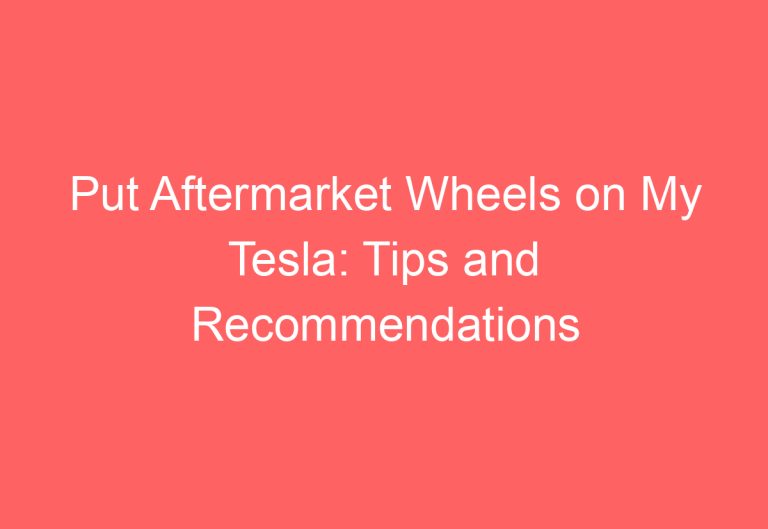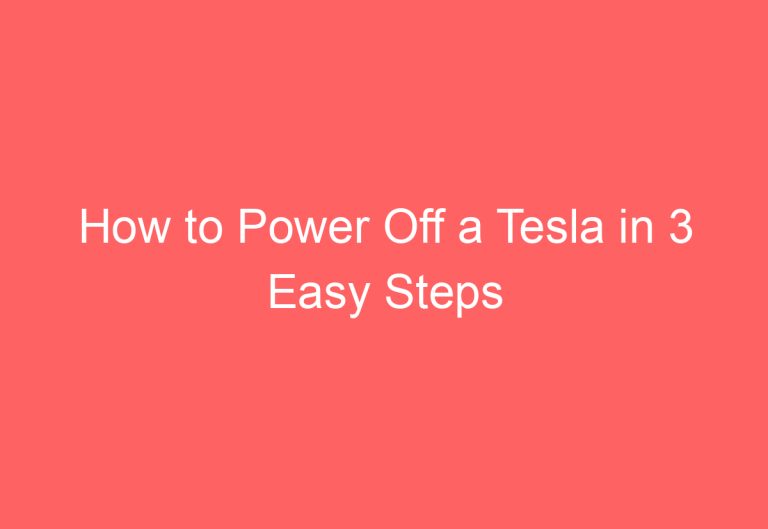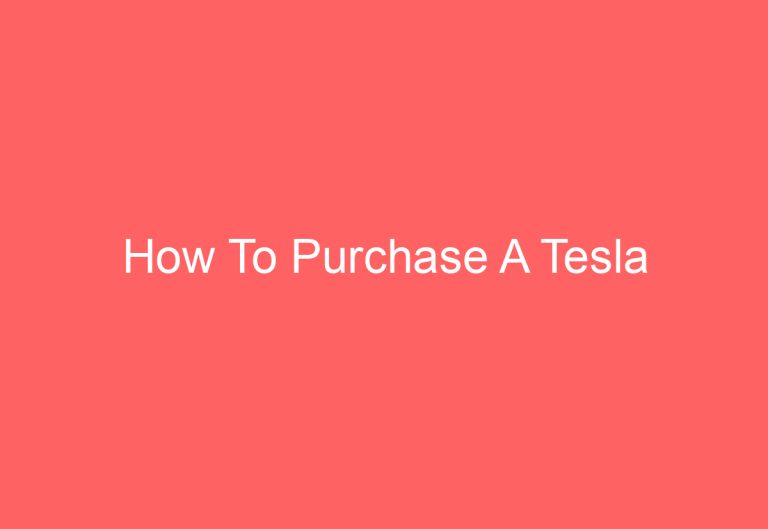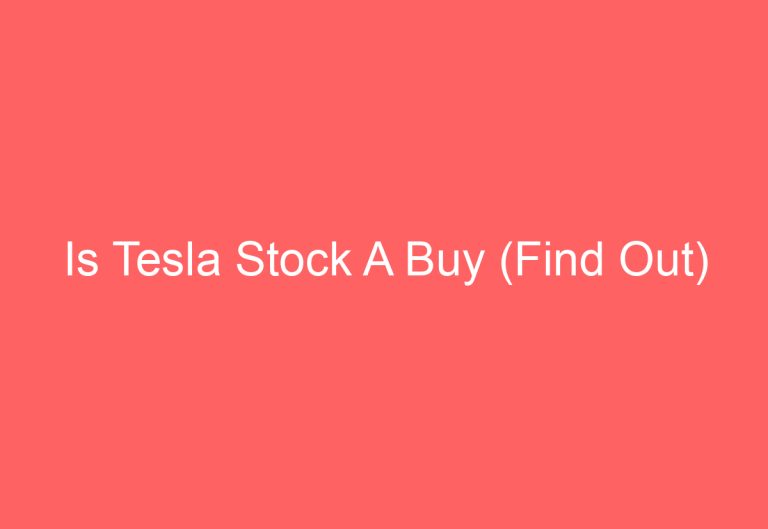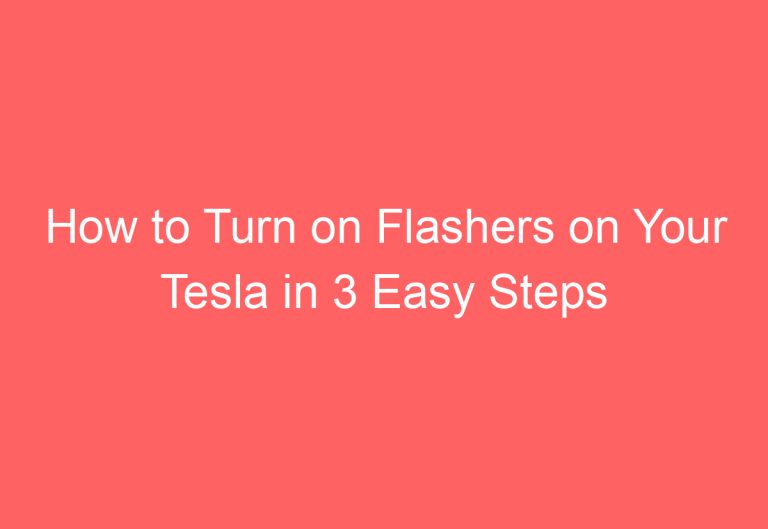How To Update Tesla Software
Tesla software can be updated over-the-air (OTA). To check for updates, go to Settings > Software > Software Update. If an update is available, you will be prompted to install it. You can also schedule the update to install at a later time.
5 Ways to Update Your Tesla Software in 60 Seconds
1. On your touchscreen, go to Settings:
> Software:
2. Tap Software Update:
3. If an update is available, tap Download:
4. Once the update is downloaded, tap Install:
5. Your Tesla will restart and the update will be installed:
How to Update Tesla Software
Tesla vehicles are equipped with over-the-air (OTA) software updates that can be used to improve performance, add new features, and fix bugs. Tesla regularly releases new software updates, and it’s important to keep your vehicle up-to-date in order to enjoy the latest features and security patches.
How to Check for Updates
To check for software updates, open the Tesla app and tap on the Settings icon. Then, tap on Software and select Software Updates. If there is an update available, you will see a message that says Software update available.
How to Install an Update
To install an update, tap on the Install button. The update will be downloaded to your vehicle and installed automatically. You will need to restart your vehicle in order to complete the installation.
Troubleshooting
If you are having trouble installing an update, you can try the following:
Make sure that your vehicle is connected to a Wi-Fi network.
Restart your vehicle.
Try reinstalling the update.
Contact Tesla customer support for assistance.
Conclusion
Keeping your Tesla vehicle up-to-date with the latest software is important for safety, performance, and features. By following these steps, you can easily install software updates and keep your vehicle in top condition.
FAQs on How to Update Tesla Software
How do I check for a software update?
You can check for a software update by following these steps:
1. Open the Tesla app on your phone.
2. Tap on the Settings icon.
3. Tap on Software.
4. Tap on Software Update.
5. If there is an update available, you will see a message that says Software Update Available.
6. Tap on Install to start the update.
How long does it take to update the software?
The software update process can take anywhere from 30 minutes to an hour, depending on the size of the update.
What happens during the update process?
During the update process, your Tesla will be turned off and then turned back on. You will not be able to use your Tesla while the update is being installed.
Can I use my Tesla while the update is being installed?
No, you cannot use your Tesla while the update is being installed.
What if I have problems with the update?
If you have problems with the update, you can contact Tesla customer support for assistance.
Also read: Is Tesla A Good Stock To Buy 2023