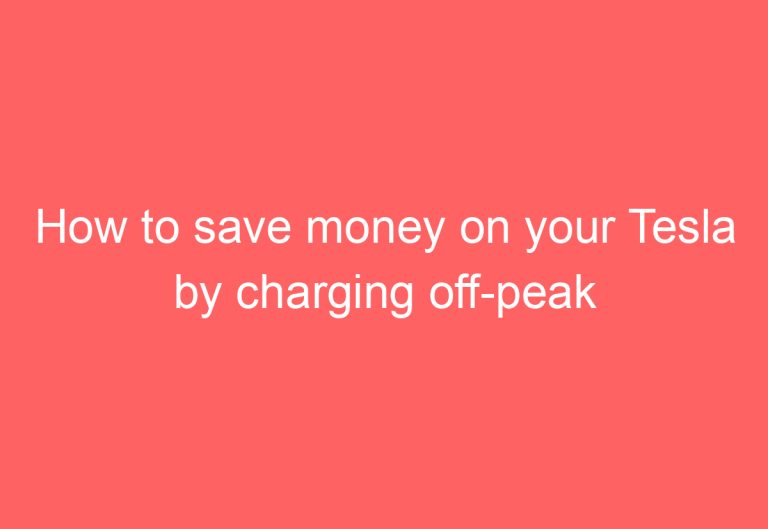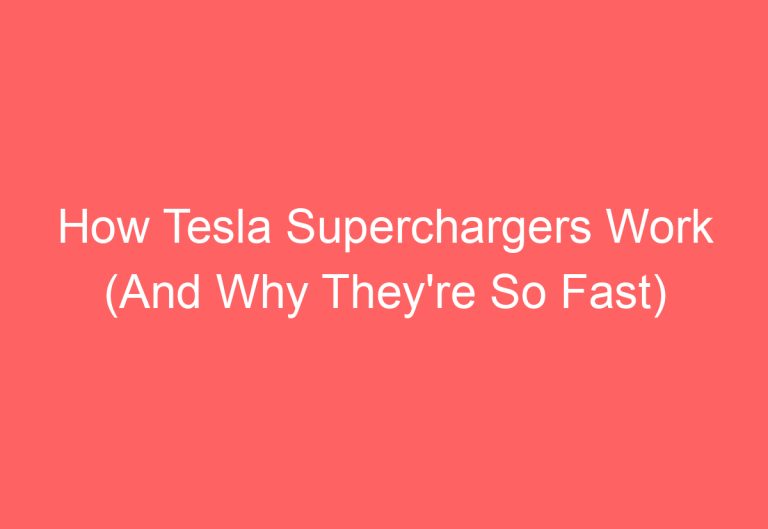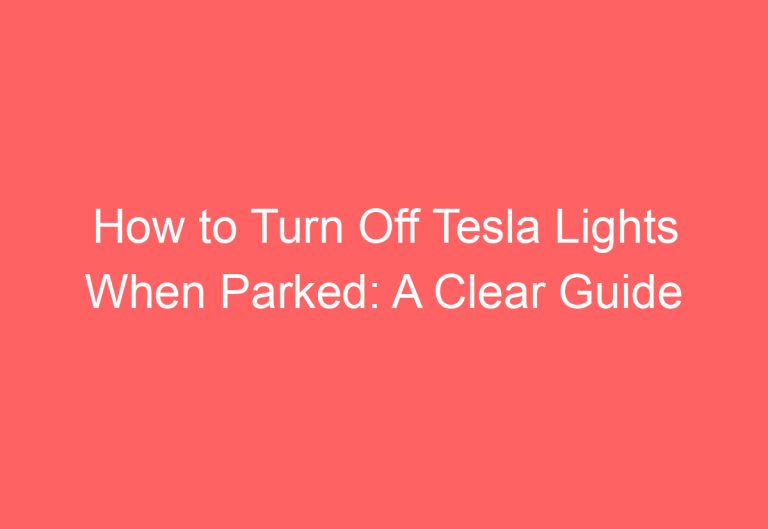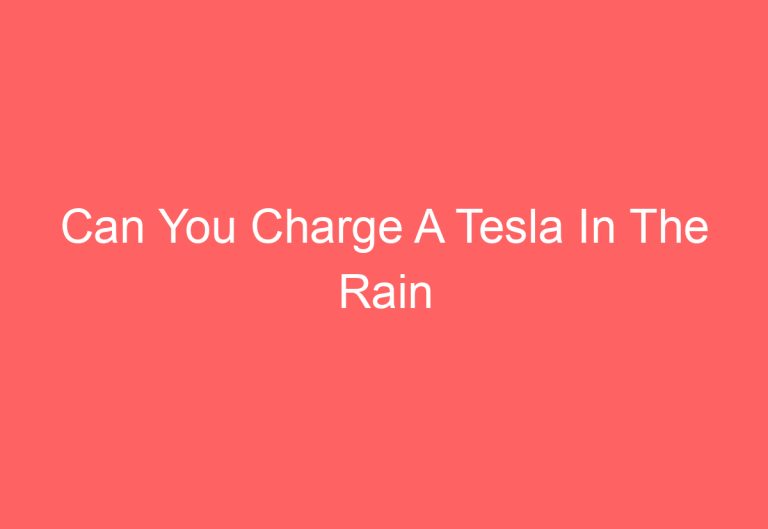Tesla Auto Park Not Showing Up: Troubleshooting Tips
Tesla Autopark is a convenient feature that allows cars to park themselves on parallel and perpendicular zones. However, sometimes this feature may not work as intended. This could be due to firmware issues, fast driving speeds, obstacles in the way of sensors or cameras, or incorrect usage. Fortunately, there are several solutions to fix this issue, such as updating the firmware, driving slowly, cleaning or changing the sensors or cameras, and correcting any mistakes.
In this article, readers will learn why Tesla Autopark may not be working and how to troubleshoot the problem. The article aims to provide a clear and concise explanation of the issue, using a conversational and engaging tone. By the end of the article, readers should have a better understanding of how to make Tesla Autopark work properly.
The Reasons and Fixes of Tesla Auto Park Unavailable!
Tesla Autopark is a helpful feature that allows the car to park itself in parallel and perpendicular zones. However, sometimes the Autopark feature might stop working due to various reasons. In this section, we will discuss the causes of Autopark not working and their solutions.
Cause #1: Firmware Bug
One of the reasons why Autopark might not work is due to unknown bugs related to the firmware. These bugs can cause some features of Autopilot to stop working, including Autopark. To resolve the issue, one can wait for the new update and start downloading it.
To fix this issue, once you get the update notice with a clock sign, go to Controls > Software > Update Available section. Then, click on the Software Update bar and install it completely. After that, open the Tesla App on your phone and go to Software Update > Install/Yes. The car will start to update the software and let it download fully.
Cause #2: Driving Speed Is Exceeded
Another reason why Autopark might not work is when the driving speed exceeds the recommended limit during the park. If you seem to drive fast during the park, the Tesla Model Y, S, X, and 3 Autopark might not work. In this case, you’ll need to follow the rules as suggested and drive slowly to reach the spot.
To fix this issue, as you see the P icon (gray in shade) on the screen or instrument panel, you’ll need to drive slowly. In case you don’t know, here are the basic rules of thumb:
-
In parallel parking space, keep your driving speed below 13 MPH (21 km/h).
-
In perpendicular parking space, the driving speed needs to be less than 8 MPH (13 km/h).
Then, you can click on the P mark or hit the brake pedal and then shift the gear to reverse. Next, click on the Start (blue color) to begin the automatic parking process.
Cause #3: Sensors or Cameras Are Covered Up
One of the reasons why Autopark might not work is due to dirt or obstacles on the sensors or cameras. As they can’t detect the outer environment, Autopark simply can’t activate. If this occurs, one will need to clean all of the cameras or sensors.
To fix this issue, start by inspecting all the sensors or cameras to look for obstacles like raindrops, snow, fog, mud, paint, stickers, rubber coating, and so on. Then, take a soft lint-free cloth and wipe them using water only. If the dirt doesn’t come out, then use a mild solution with water to clean them. Be sure to check the location of Tesla cameras.
Note that if one or more cameras or sensors get damaged in any way, it may cause your car’s Autopark to not work as well. In that case, you’ll need to replace them with the help of TSC (Tesla Service Center).
Cause #4: Other Reasons
Apart from the above reasons, Autopark won’t show up if you misuse it in any way. For example, running it on a sloppy road or made of stone curbs, etc. To troubleshoot it, just use it following the basic rules and acknowledge the limitations of Autopark.
To fix this issue, avoid using the steering wheel when activating the Autopark as it will cancel this. Do not run this feature on sloppy roads. The Autopark is made to use on even or flat roads only. If the curb is made of stone or hard to sense, the Autopark won’t run. So, it’s best to avoid parking your car in a spot where the curb can’t be detected. Never use Autopark if you are planning to park it in an underground parking zone. This feature doesn’t work if the target parking space is adjacent to a wall. Instead, try Autoparking it on an open zone.
If you are parking in a perpendicular spot, be sure it’s at least 7.2 feet (2.2 meters) wide. Be sure to try the reset and reboot techniques before doing any of the above fixes. Sometimes the car’s system can glitch and cause this issue.
In conclusion, the causes of Autopark not working can be due to firmware bugs, exceeding the recommended driving speed, dirt or obstacles on the sensors or cameras, and misuse of the feature. However, by following the basic rules and acknowledging the limitations of Autopark, one can easily troubleshoot and fix this issue.
Does Autopark Work with FSD (Beta)?
According to the provided background information, all features of Autopilot work when using FSD (Full Self-Driving) Beta. However, some users have reported issues with Tesla Autopark not working with FSD Beta due to a software or firmware bug. In this case, it is recommended to turn off FSD Beta by changing the driver profile and then activate Autopark properly. If the P symbol does not appear on the screen or instrument cluster, it may indicate that the Autopark feature is not activated. To avoid firmware bugs, it’s important to download the latest software version in both the car and the Tesla App.
Wrapping Up
In summary, if you are experiencing issues with Tesla Autopark not showing up, there are several techniques you can try before heading to the service center. These techniques include checking for firmware updates, ensuring sensors and cameras are not obstructed, and using Autopark correctly. If none of these techniques work, it may be necessary to seek the help of an expert.
Additionally, if you are new to Tesla Autopilot, it may be helpful to learn about another feature called Tesla Smart Summon. A guide is available to help you understand how it works. Remember to always consult the manual and pay attention to alerts on the screen while using these features.
Frequently Asked Questions
How to Enable Auto Park Feature on Tesla?
The Auto Park feature on Tesla is enabled by default. However, you can check if it is enabled by going to the Autopilot menu in the car’s settings. From there, you can toggle the Auto Park feature on or off.
What Could Be Causing the Auto Park Feature to Be Unavailable in My Tesla?
There could be several reasons why the Auto Park feature is unavailable in your Tesla. One common cause is a firmware bug that can cause some features of Autopilot to stop working, including Auto Park. Another reason could be that the sensors or cameras that are required for Auto Park are damaged or not functioning properly.
Are There Any Software Updates Required to Use Auto Park in Tesla Model Y or Model 3?
Yes, software updates are required to use Auto Park in Tesla Model Y or Model 3. Tesla releases regular software updates to fix bugs and improve features, including Autopilot and Auto Park.
Does the Tesla Autopilot Package Automatically Include the Auto Park Feature?
Yes, the Tesla Autopilot package automatically includes the Auto Park feature. However, it is important to note that Autopilot is a separate package from Full Self-Driving (FSD) and requires a subscription to access.
What Should I Do if My Tesla’s Park Assist is Showing as Unavailable?
If your Tesla’s Park Assist is showing as unavailable, you should try restarting the car’s computer by holding down both steering wheel buttons until the Tesla logo appears on the screen. If that does not work, you should contact Tesla support for further assistance.
Is There an Additional Cost for Accessing the Auto Park Feature on My Tesla?
No, there is no additional cost for accessing the Auto Park feature on your Tesla. Auto Park is included in the Autopilot package, which is a standard feature on all Tesla models.