Tesla Charging Error: No Power Detected During Charging
As a Tesla owner, experiencing charging errors can be frustrating, especially when you’re ready to hit the road. One common error that can occur is the “no power” error, which can be caused by a variety of issues such as a circuit breaker being turned off or wiring that has been cut or loosened. In some cases, the outlet itself may require minor repairs or even replacement.
However, with the right instructions and know-how, this issue can be quickly and easily resolved. In this article, we’ll provide you with the necessary steps to debug and fix the “no power” charging error, so you can get back on the road and enjoy your Tesla driving experience without any hiccups.
Troubleshoot The Tesla Charging Error No Power Problem!
If you are experiencing the Tesla charging error no power, don’t worry, it’s a common issue that can be easily resolved. Here are some simple steps that you can follow to troubleshoot the no power problem and get your Tesla back on the road.
Step #1: Run The Circuit Breaker To On Position
The first step is to check the circuit breaker and ensure that it is in the correct position. If the breaker is not in the ‘On’ position, the unit won’t receive power. To fix this, move the wall connector’s breaker to the ‘On’ position. If you have the wrong size breaker, you’ll need to change it. For further details, learn about Tesla wall connector breaker size or Mobile Connector need and change it.
Step #2: Take Care Of The Wiring Connection
Wiring issues can often cause the charger to not receive power. To fix this issue, follow these steps:
- Use a bit driver and insert a 4 mm hex bit to detach the screws from the four locations.
- Detach the main unit to find the wire box. Be sure to use pressure when pulling it.
- Inspect the wiring harness (black, green, and red cables) carefully. If you find a peel-off or broken piece of wire, then be sure to mark it.
- Insert the torque driver with a 4 mm hex bit to simply take out the terminal screw that holds the problematic wire. You need to torque the screws in a 5.6 Nm point.
- Pull out the wire and cut extra above using a wire cutter.
- Use a wire stripper to detach the insulation.
- After that, put the conductor inside the terminal block and place the screw. Twist it using the same tool so that it stays secure.
- Attach the wall connector’s main unit and press it. Reinstall the 4 screws using the bit driver with a 4 mm hex driver.
It’s important to note that sometimes using an extension cord can drop the voltage and cause no power issues. Therefore, it’s best to avoid using an extension cord.
Step #3: Repair Or Replace The Outlet
If everything seems good, then the issue may be with the outlet. To check the outlet, use a multimeter to check the voltage. If the voltage seems wrong, then the wires may be broken or not able to give power to the unit. In that case, open the outlet box and inspect the wires to patch them up.
If you still can’t get your Tesla to charge, look for burnt marks or a scent that indicates an issue that requires an instant fix. If that occurs, you’ll need to replace the outlet by doing the opposite of installation. Check the procedure of installing 240v outlet for Tesla for ideas.
Following these simple steps will help you troubleshoot the Tesla charging error no power problem and get your Tesla back on the road in no time!
To Fix Charging Error No Power Tesla Supercharger!
When you encounter the Charging Error No Power message on the Supercharger screen, it is essential to troubleshoot the issue as soon as possible. Here are some steps that can help you fix this issue:
1. Check The Charging Cable
The first step is to inspect the charging cable connection. Make sure that the cable is connected to both the Supercharger and your Tesla. Sometimes, a loose connection can cause issues of no power. If you notice any visible damage to the cable or connector, quickly unplug it. Then, call Tesla Service Center to schedule a repair. They will help you get back on the road in no time.
2. Check The Power Source
Next, get near the Supercharger and look at its power source. Ensure that it is in action mode and working rightly. If the power source is not operating, then be sure to contact Customer Care. Sometimes, the DC charging component can fail to work, which causes the Supercharger to show a no power error.
3. Call Roadside Assistance
If nothing works and you are stuck on the road, then it’s best to contact Roadside Assistance. They will fix the error and help your car to charge at another Supercharger.
In summary, troubleshooting the Charging Error No Power message on the Supercharger screen is essential to ensure that your Tesla is charged and ready to go. By following these steps, you can fix the issue and get back on the road in no time.
How Do You Reset A Tesla Charger!
Resetting a Tesla charger is a simple procedure that can help resolve any issues related to the charger. Here’s how to reset your Tesla charger for different types of connectors.
Wall Connector
To reset your wall connector, locate the round red button labeled “RESET.” For Gen 1 wall chargers, the button is located on the lower right side, while for Gen 2 wall connectors, you can find the button on the lower left side. Hold down the button for 5 seconds and keep pressing it until the red light turns green. Your charger will then automatically reset.
If you have a Gen 3 wall connector, you’ll need to turn off the circuit breaker for the wall charger, wait for 5 seconds, and then turn it back on to reset the charger.
Mobile Connector
For Gen 1 and 2 mobile connectors, the RESET button is located behind the red shade. Just hit the button once to reset the charger in the simplest way possible.
Destination Charger
You can reset the Destination Charger by locating the red RESET button, typically located on the lower left side. Press the button until the light changes to green and wait less than a minute for the unit to reset.
In summary, resetting a Tesla charger is a quick and easy process that can help resolve any issues related to the charger. Whether you have a wall connector, mobile connector, or destination charger, you can reset your Tesla charger in just a few simple steps.
Why Is There No Light When Charging My Tesla!
When charging a Tesla, the LED light on the charging port indicates the status of the charging process. If the light isn’t turning on, it could indicate a power supply issue or that the car is in a locked position. If the car is locked, it can easily be unlocked using the Tesla app, touchscreen, or key fob. However, if it’s a power supply issue, an expert electrician should be contacted to remove the wall charger from the wire box and test the voltage. Once the power supply is turned on, the charging process should commence, and the LED light on the charging port should turn green.
Overall Thought
Experiencing a Tesla charging error no power can be frustrating, but it is a common issue that can be fixed with the right knowledge and resources. Regularly inspecting the charger and outlet, as well as taking good care of the Tesla, can prevent these problems from occurring in the future. In the event of encountering any issues, it is recommended to reach out to experts for help. Additionally, staying up-to-date with software updates and checking for interruptions can also help avoid charging errors. Overall, with proper attention and care, Tesla owners can fully enjoy their ownership experience.
Frequently Asked Questions
What to do when a Tesla displays a “charging stopped” message?
If a Tesla displays a “charging stopped” message, the first step is to ensure that the charging cable is securely plugged into the vehicle and the power source. If the connection is secure, the next step is to check the charging equipment for any visible damage or wear. If the equipment is functioning correctly, then the issue may be with the vehicle’s charging system. In this case, the owner should contact Tesla support for further assistance.
How can a Tesla owner troubleshoot a charging equipment communication error?
If a Tesla owner is experiencing a charging equipment communication error, the first step is to ensure that the charging cable is securely plugged into the vehicle and the power source. If the connection is secure, the owner should try using a different charging cable or charging station to see if the issue persists. If the issue continues, then the owner should contact Tesla support for further assistance.
What are common reasons for a Tesla not charging when plugged into a charger?
There are several common reasons why a Tesla may not charge when plugged into a charger. These include a faulty charging cable, a damaged charging port, a malfunctioning charging station, or an issue with the vehicle’s charging system. If the issue persists, then the owner should contact Tesla support for further assistance.
How do you reset the charging system in a Tesla vehicle?
To reset the charging system in a Tesla vehicle, the owner should first unplug the charging cable from the vehicle and the power source. Next, they should turn off the vehicle and wait for at least 30 seconds before turning it back on. Once the vehicle has restarted, the owner should plug the charging cable back into the vehicle and the power source and attempt to charge the vehicle again.
What should be done if a Tesla has a charging error at a Supercharger station?
If a Tesla has a charging error at a Supercharger station, the owner should first ensure that the charging cable is securely plugged into the vehicle and the charging station. If the connection is secure, the owner should try using a different Supercharger station to see if the issue persists. If the issue continues, then the owner should contact Tesla support for further assistance.
Where can Tesla error codes be found and how can they be interpreted?
Tesla error codes can be found in the vehicle’s on-screen display or in the Tesla mobile app. To interpret the error codes, the owner should refer to the vehicle’s owner’s manual or contact Tesla support for further assistance.

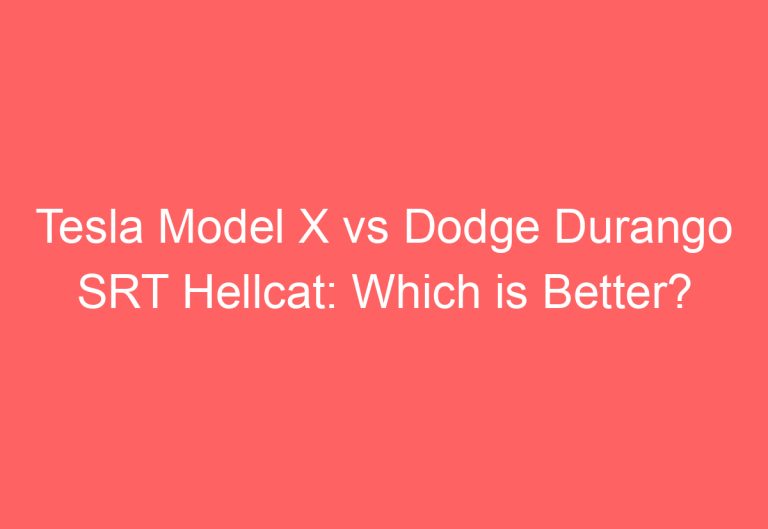
![How Can I Buy A Tesla [Explained]](https://automotiveglory.com/wp-content/uploads/2024/06/how-can-i-buy-a-tesla-explained_6759-768x529.jpg)
![Why Did Tesla Stock Drop Today [Explored]](https://automotiveglory.com/wp-content/uploads/2024/06/why-did-tesla-stock-drop-today-explored_7628-768x529.jpg)


