Tesla Key Card Not Working: Troubleshooting Tips and Solutions
Struggling with a malfunctioning key card can be a frustrating experience for Tesla drivers. If you’re having trouble accessing your vehicle due to a Tesla key card not working, there are several potential causes and solutions to explore.
Possible fixes include resetting the car, updating the software, cleaning the card reader, and replacing the B-pillar housing. Additionally, it’s important to keep the key card away from magnetic interference and to ensure it’s properly authenticated. This guide will provide a step-by-step breakdown of each solution, as well as instructions for resetting the car.
6 Reasons For Tesla Key Card To Not Work
If you are a Tesla owner, you may have experienced issues with your key card. There are several reasons why a Tesla key card may not work properly. Here are six possible causes and troubleshooting methods to fix them.
Cause #1: Mismatched Software Version In Firmware
One of the most common reasons why the Tesla key card may not work is due to mismatched software versions in firmware. If the software is incomplete or outdated, it can cause issues in granting access to the car. The solution is to download the pending software or ask the Tesla team to push an update.
Cause #2: Bad PSC (Power Conversion System)
If your car is in charging mode and the key card suddenly stops working, it may be due to a bad PSC (Power Conversion System). This component is an AC charger and DC/DC converter that recharges the 12V battery. Due to system failure or internal mismanagement, this part can fail and cause the key card to not work. If this happens, you’ll need to replace the PSC part.
Cause #3: Dust or Scratch In Card Reader
Debris, including snow, mud, or anything sticky, stuck in the B-pillar card reader can cause the key card to fail. Harsh scratches on the card reader can also cause the key card to not work. To troubleshoot this issue, you’ll need to clean or buff the card reader properly.
Cause #4: Drive Disabled Or Magnetic Interference
If the drive is disabled or there is magnetic interference, the key card may not work. Tesla has a system that requires immediate pressing of the brake after using the key or it will need authentication. If you miss that previously, the card might not work on your Tesla unless you authenticate it. Magnetic interference can also cause the key card to stop working.
Cause #5: Bad Reading In Card Reader
If the B-pillar card reader reads the key card incorrectly, it can cause authorization failure. The car may not detect the key card in this case. To fix this issue, you’ll need to align and hold the card in the right position on the card reader for access.
Cause #6: Faulty B-pillar Card Reader
A faulty sensor and wire connection in the B-pillar card reader can cause the key card to not work at all. If this happens, you’ll need to change the B-pillar part and fix the issue.
In conclusion, these are the six most common reasons why a Tesla key card may not work properly. Troubleshooting these issues can help you fix the problem and regain access to your Tesla.
How To Fix Tesla Key Card That Isn’t Working?
Tesla key cards are designed to provide convenience and ease of use, but sometimes they may fail to work properly. This can be frustrating, especially if you are in a hurry. Fortunately, there are several solutions that you can try to fix the issue. Here are some of the most effective methods to fix your Tesla key card.
Solution #1: Reboot and Update The Software
If your Tesla key card isn’t working, the first thing you should try is to reboot your Tesla. To do this, hard press the left and right scroll buttons of the steering wheel for 10 seconds while pressing the brake pedal. Then, wait for the screen to go off and on.
Another solution is to update the pending software. On the touchscreen, go to Controls > Software > Update Available and download the software. If there are mismatched versions in your car’s firmware, contact Tesla Service Center (TSC) via phone call and tell them your issue. They’ll probably help you by pushing an update. Then, update your car following the above direction.
Solution #2: Change The Power Conversion System
If the above solution doesn’t work, it may be an issue with the power conversion system. Since this requires expert skill and gears, it’s best to contact TSC, and they’ll replace this part. Don’t worry, it won’t cost anything if you are doing it under warranty.
Solution #3: Clean and Buff The Card Reader
Sometimes, the card reader may be dirty, which can cause the key card to not work properly. To fix this, use a soft microfiber cloth and rub the surface gently with 70% isopropyl alcohol until the surface is clean.
Then, check whether it contains scratches and scuffs or not. If so, use a polisher with the magical solution called cerium oxide and then buff the B-pillar softly for a minute. After that, rub the surface with a dry towel.
Be sure to use PPF on the B-pillar to keep the surface safe from rock or debris attacks.
Solution #4: Rescan & Put The Card In Right Spot
If the card reader seems fine, put the key card in the card reader and wait for the RFID transmitter to read the card, which takes a few seconds. If the screen shows an authentication message, put the key card in the reader behind the cup holder.
Then, the car will take 2 minutes to authenticate. After that, press the brake pedal to complete the procedure. This is how to reconnect Tesla key card!
However, if the card still doesn’t work, place the card far away from the wallet where you keep credit cards or other cards that cause magnetic interference.
Solution #5: Scan The Key Card Properly
For a good reading of the key card, align the card near the reader antenna. A lot of times people use the key card in the wrong spot which causes it to not work.
To understand the spot better, look at the above picture and know that 1 is the reader antenna and 2 is the card reader.
Just hold the card in a straight position and place it right below the Autopilot camera. Ensure that it is placed closely. For further details, learn how to use the key card here!
Solution #6: Replace The B-pillar Card Reader
If none of the above solutions work, it indicates the B-pillar card reader sensor or housing is faulty. In that case, change the part like this:
-
On the touchscreen, go to Controls > Safety & Security > Power Off and hit the Power Off again.
-
Next, open the front and rear driver’s side doors. Ensure both doors are opened. Afterward, grab the screw gun to detach the bolt that holds the B-pillar housing.
-
Then, remove the trim on the edges of the front and rear driver’s doors with the pry bar. Keep on doing it until the trim on both sides of the B-pillar is detached. After that, remove the B-pillar housing using the pry bar.
-
Next, unplug the blue plug that gives power to the Autopilot camera. Then, insert the new B-pillar housing after attaching the blue plug into the same spot.
-
Reinstall all the parts by doing the opposite work of removal.
This project is suggested to those who have good mechanical skills. If you are a newbie, do not try it.
In summary, if your Tesla key card isn’t working, try these solutions to fix it. If none of these solutions work, it may be best to contact TSC for a replacement key card or further assistance.
Tesla Key Card Reset Procedure!
If you’re experiencing issues with your Tesla key card, a reset may resolve the problem. Here are the steps to follow:
-
From the touchscreen, select Controls > Locks > Keys. Locate the key card by name in the list of keys.
-
Click on the key card and tap on the Trash icon. This will prompt you to scan the key card. Scan the card on the interior card reader to confirm deletion.
-
Wait for 1-2 minutes to allow the car to refresh. Then, click on the (+) sign and scan the key card in the same spot. Wait a few seconds.
-
Remove the card from the reader and place it back in to activate and reset the card.
By following these steps, you can quickly and easily reset your Tesla key card and resolve any issues you may be experiencing.
Ending Note
Fixing a Tesla key card not working issue can be a frustrating experience. However, patience and persistence can help identify the root cause and resolve the problem. If the issue persists, it is recommended to contact Tesla customer service for assistance. While attempting to fix the issue yourself, it is important to avoid replacing electrical parts like PSC and B-pillar housing unless you have the necessary knowledge and expertise. This guide aims to provide you with the necessary details to fix the issue and we hope it proves helpful.
Frequently Asked Questions
How to Reset a Tesla Key Card if it’s not being detected?
If your Tesla key card is not being detected, you can reset it by following these steps:
- Remove the key card from the slot.
- Hold the key card against the B-pillar of the driver’s side door.
- Wait for the car to recognize the key card.
- Once the car recognizes the key card, the touch screen will display a message.
What are the Steps Involved in Pairing a Tesla Key Card with a Smartphone?
To pair a Tesla key card with a smartphone, follow these steps:
- Open the Tesla mobile app.
- Tap on the “Controls” tab.
- Tap on “Set up Phone Key”.
- Follow the on-screen instructions to pair the key card with your smartphone.
What to do if Tesla Vehicle is not responding to the Key Card?
If your Tesla vehicle is not responding to the key card, try the following:
- Check the battery level of the key card.
- Make sure the key card is within range of the car.
- Try resetting the key card.
- If none of these steps work, contact Tesla customer support.
How to Troubleshoot Issues with both the Tesla Key Card and Mobile App Connectivity?
If you’re having issues with both the Tesla key card and mobile app connectivity, try the following:
- Check the battery level of the key card and your smartphone.
- Make sure your smartphone is connected to the internet.
- Try resetting the key card.
- Try restarting your smartphone.
- If none of these steps work, contact Tesla customer support.
Is there a way to Program a New Tesla Key Card without an Existing Key?
No, there is no way to program a new Tesla key card without an existing key. If you lose your key card, you will need to contact Tesla customer support to order a replacement.
What are Common Solutions for Tesla Key Card Failures in Recent Models?
Common solutions for Tesla key card failures in recent models include:
- Checking the battery level of the key card.
- Resetting the key card.
- Updating the software on the car.
- Contacting Tesla customer support for further assistance.

![Is Supercharger Bad For Tesla [Revealed]](https://automotiveglory.com/wp-content/uploads/2024/06/is-supercharger-bad-for-tesla-revealed_6733-768x529.jpg)

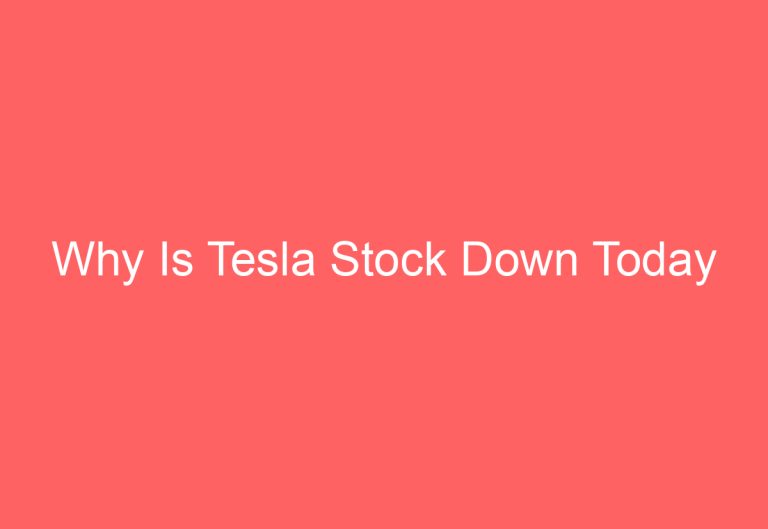


![How Much Does It Cost To Install Tesla Charger [Revealed]](https://automotiveglory.com/wp-content/uploads/2024/06/how-much-does-it-cost-to-install-tesla-charger-revealed_7581-768x529.jpg)