Your Ford Expedition’s Bluetooth Not Working? Here’s the Fix!
Do you have a Ford Expedition that won’t connect to your phone’s Bluetooth You’re not alone. This is a common problem, and it can be frustrating and inconvenient. But don’t worry, there are a few things you can try to fix the issue. In this guide, I’ll walk you through the steps to troubleshoot your Ford Expedition’s Bluetooth connection. I’ll also provide some tips on how to prevent this problem from happening in the future. So if you’re ready to get your Expedition’s Bluetooth working again, let’s get started!
Reasons Why Ford Expedition Bluetooth Not Working
Here are the reasons:
Incorrect Bluetooth pairing
The Bluetooth device is not paired correctly with the Expedition.
The Bluetooth device is not in range of the Expedition.
The Bluetooth device is turned off.
The Expedition’s Bluetooth is turned off.
Bluetooth device is incompatible with the Expedition
The Bluetooth device is not compatible with the Expedition’s Bluetooth version.
The Bluetooth device is not compatible with the Expedition’s audio system.
Bluetooth connection is interrupted
The Bluetooth connection is interrupted by another device.
The Bluetooth connection is interrupted by a poor signal.
The Bluetooth connection is interrupted by a software update.
Bluetooth device is damaged
The Bluetooth device is physically damaged.
The Bluetooth device’s battery is dead.
The Bluetooth device’s software is corrupted.
Expedition’s Bluetooth is damaged
The Expedition’s Bluetooth module is damaged.
The Expedition’s Bluetooth antenna is damaged.
The Expedition’s Bluetooth software is corrupted.
How to Troubleshoot: Ford Expedition Bluetooth Not Working
Bluetooth is a convenient way to connect your Ford Expedition to your smartphone, allowing you to make calls, send texts, and listen to music without having to use a wired connection. However, Bluetooth can sometimes be finicky, and there are a number of reasons why it might not be working properly in your Expedition.
In this article, we’ll walk you through the steps to troubleshoot a Ford Expedition Bluetooth problem. We’ll cover everything from checking your settings to resetting your Expedition’s infotainment system. By the end of this article, you’ll hopefully be able to get your Bluetooth working again in no time.
Step 1: Check your settings
The first step to troubleshooting a Bluetooth problem is to check your settings. Make sure that Bluetooth is enabled on both your Expedition and your smartphone. You should also check to make sure that your devices are paired correctly.
To pair your devices, follow these steps:
1. On your Expedition, go to the Settings menu.
2. Select Phone or Connections.
3. Select Bluetooth.
4. Turn on Bluetooth.
5. Select the name of your smartphone from the list of available devices.
6. Enter the passcode if prompted.
Once your devices are paired, you should be able to connect to them automatically whenever you get in your Expedition. However, if you’re still having problems, try the next step.
Step 2: Reset your Expedition’s infotainment system
If your Expedition’s infotainment system is not working properly, you can try resetting it. This will usually fix any minor glitches that may be causing the Bluetooth problem.
To reset your Expedition’s infotainment system, follow these steps:
1. Turn off your Expedition.
2. Press and hold the power button for 10 seconds.
3. Release the power button.
4. Your Expedition will restart.
Once your Expedition has restarted, try connecting to your smartphone again. If you’re still having problems, try the next step.
Step 3: Update your Expedition’s software
If your Expedition’s software is out of date, it could be causing problems with Bluetooth connectivity. To update your Expedition’s software, follow these steps:
1. Go to the Ford website.
2. Select your Expedition’s model year and trim level.
3. Click on the Software Updates tab.
4. Download the latest software update.
5. Follow the instructions on the website to install the update.
Once you’ve installed the latest software update, try connecting to your smartphone again. If you’re still having problems, try the next step.
Step 4: Take your Expedition to a dealership
If you’ve tried all of the steps above and you’re still having problems with your Expedition’s Bluetooth, it’s time to take it to a dealership. A qualified technician can diagnose the problem and make the necessary repairs.
Conclusion
Bluetooth is a convenient feature, but it can sometimes be finicky. By following the steps in this article, you can troubleshoot a Ford Expedition Bluetooth problem and get your Expedition connected again in no time.
Also Read: Ford Expedition Brake Lights Not Working
FAQs: Ford Expedition Bluetooth Not Working
Why is my Ford Expedition Bluetooth not working?
There are a few reasons why your Ford Expedition Bluetooth may not be working. Here are some of the most common causes:
Your phone is not paired with your car: Make sure that your phone is paired with your car and that the Bluetooth connection is enabled on both devices.
Your car’s Bluetooth is turned off: Check the car’s infotainment system to make sure that Bluetooth is turned on.
Your car’s Bluetooth is not discoverable: Make sure that your car’s Bluetooth is set to discoverable so that your phone can find it.
Your phone’s Bluetooth is not discoverable: Make sure that your phone’s Bluetooth is set to discoverable so that your car can find it.
There is a problem with the Bluetooth connection: If you have tried all of the above steps and your Bluetooth connection is still not working, there may be a problem with the Bluetooth connection itself. You can try resetting your car’s infotainment system or your phone’s Bluetooth, or you can take your car to a Ford dealer for service.
How do I pair my phone with my Ford Expedition?
To pair your phone with your Ford Expedition, follow these steps:
1. Turn on Bluetooth on both your phone and your car.
2. On your car’s infotainment system, select the Settings or Bluetooth menu.
3. Select the Add Device or Pair Device option.
4. On your phone, select the Ford Expedition device from the list of available devices.
5. Enter the passcode that appears on your car’s infotainment system.
6. Once the pairing is complete, you should be able to connect to your car’s Bluetooth audio system.
How do I fix my Ford Expedition Bluetooth connection?
If your Ford Expedition Bluetooth connection is not working, you can try the following steps:
1. Make sure that your phone and your car are both turned on and that Bluetooth is enabled on both devices.
2. Check the car’s infotainment system to make sure that Bluetooth is turned on and that your phone is paired with the car.
3. Make sure that your phone’s Bluetooth is set to discoverable.
4. Reset your car’s infotainment system or your phone’s Bluetooth.
5. Take your car to a Ford dealer for service.
What are the common problems with Ford Expedition Bluetooth?
Some of the most common problems with Ford Expedition Bluetooth include:
The Bluetooth connection is not working.
The Bluetooth connection is intermittent.
The Bluetooth connection is slow.
The Bluetooth connection drops out frequently.
The Bluetooth audio quality is poor.
How can I improve my Ford Expedition Bluetooth experience?
Here are some tips to improve your Ford Expedition Bluetooth experience:
Make sure that your phone and your car are both turned on and that Bluetooth is enabled on both devices.
Keep your phone within 10 meters of the car.
Avoid using your phone in areas with a lot of interference, such as near a microwave oven or a wireless router.
Reset your car’s infotainment system or your phone’s Bluetooth if you are having problems with the connection.
Take your car to a Ford dealer for service if you are still having problems with the Bluetooth connection.

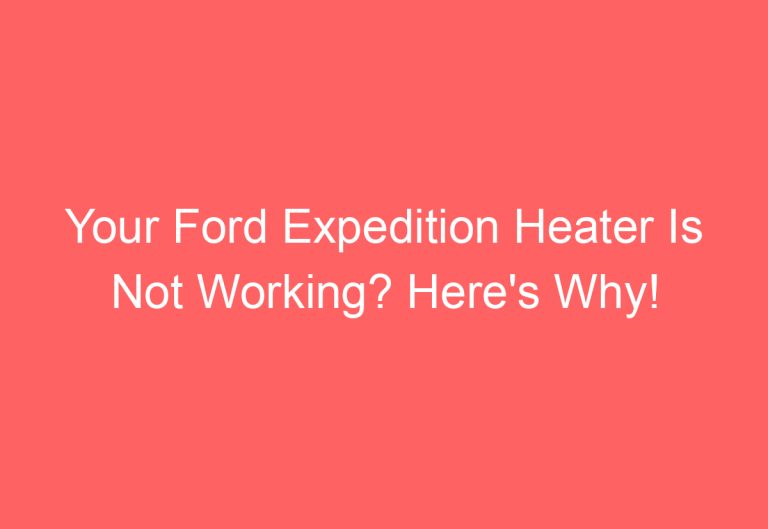
![2012 Ford Expedition Heated And Cooled Seats Not Working [How To Troubleshoot]](https://automotiveglory.com/wp-content/uploads/2024/05/2012-ford-expedition-heated-and-cooled-seats-not-working-how-to-troubleshoot_6477-768x529.jpg)
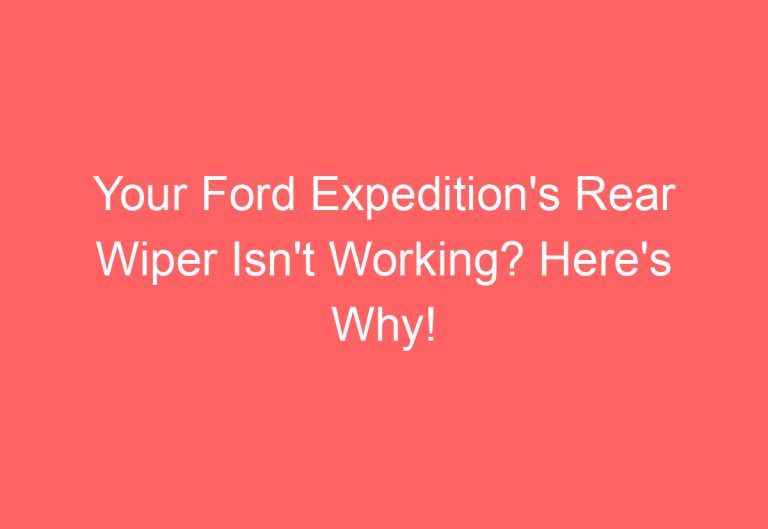
![2007 Ford Expedition Heated Seats Not Working [You Should Try This]](https://automotiveglory.com/wp-content/uploads/2024/05/2007-ford-expedition-heated-seats-not-working-you-should-try-this_6459-768x529.jpg)
![2004 Ford Expedition High Beams Won’T Turn Off [Reasons & Fixes]](https://automotiveglory.com/wp-content/uploads/2024/05/2004-ford-expedition-high-beams-wont-turn-off-reasons-fixes_6450-768x529.jpg)