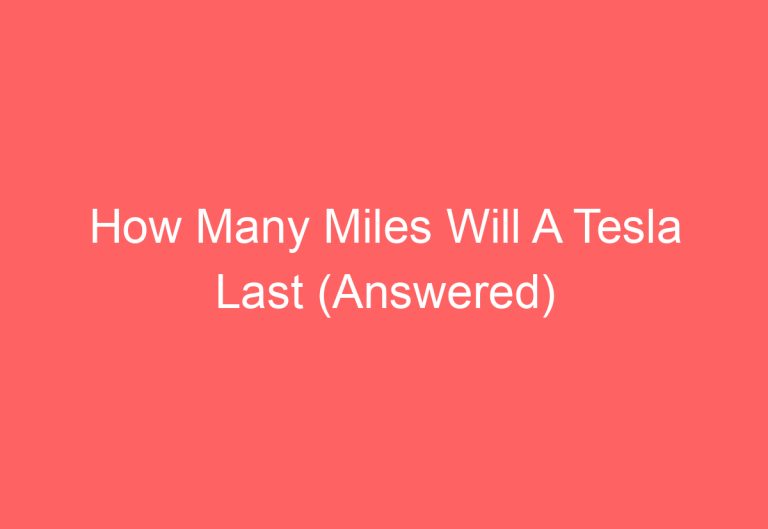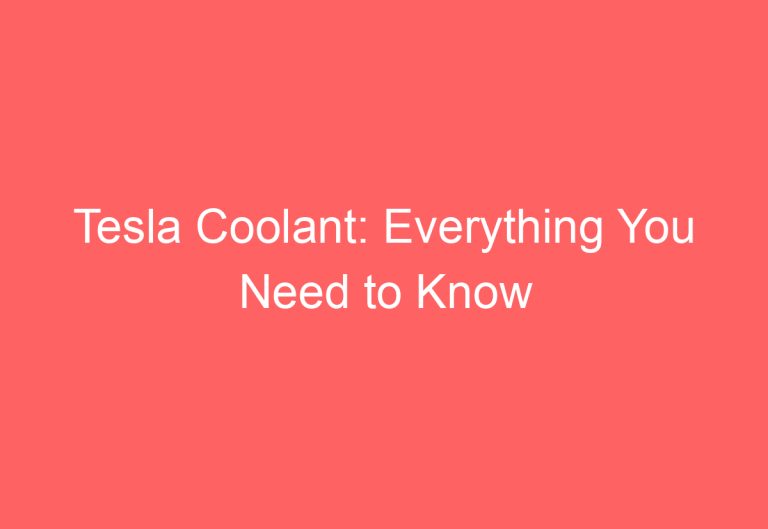How Long Does a Tesla Camera Record? Explained
Tesla cars have become increasingly popular in recent years, and with their advanced technology comes a lot of questions about how they work. One of the most common questions is about the camera system in Tesla cars. Many people are curious about how long the cameras record for and what happens to the footage.
According to recent information, Tesla cameras record nonstop for 24 hours. However, the footage is only saved in short 30-second clips via the cabin camera if a serious incident occurs. Additionally, permission is required to access 1-10 minutes of footage from the exterior cameras. In this article, we will explore the camera recording system in Tesla cars, including how it works and what you need to know about privacy concerns.
That’s How Long a Tesla Camera Records!
Cabin Camera
Tesla’s interior cabin cameras record nonstop 24/7. The footage is accessible to Tesla only if you allow it. When you enable it, Tesla will receive 30 seconds of short clips and images when your car crashes or other safety events. You can enable it by going to Controls > Software > Data Sharing > Allow Cabin Camera Analytics.
Sentry Mode
When you turn on Sentry Mode, Tesla records the outside of your car using the 8 exterior cameras all day. The footage is saved on the USB drive and only you as the driver can access it. Tesla can only use the data when you grant them permission. When you turn on Sentry Mode, it records full-time using the exterior camera but leaves a 60-second snippet recording clip if something suspicious happens.
If you blow the horn, touch the icon, or get involved in an accident, the Sentry Mode footage will be saved to the onboard memory of the USB flash drive. If you turn off all the analytics in the Data Sharing feature, Tesla won’t get your information.
Dashcam
The Tesla dashcam records continuously while the car is in motion and the footage is stored on the car’s USB flash memory. This means that the dashcam will continue to record even if the car is turned off. In the event of a collision, the dashcam will automatically start recording. The duration of the recording will depend on a variety of factors, including the mode that is currently being used (front or rear view), the speed of the vehicle, the size of the USB flash drive, and the severity of the collision.
When the USB flash memory is full, it automatically deletes the oldest clips. However, if you use a bigger size (more than 64 GB) of flash memory, Tesla lets you see several months of clips. Based on your preference, you can keep or delete it. Even if you don’t bring your Tesla, it saves a snippet of what you’re doing with its AI system, or if there’s something inconsistent with or around your car.
In summary, Tesla cameras record footage continuously and automatically, even if you do not start the car. Cabin cameras record nonstop 24/7, Sentry Mode records the outside of the car, and Dashcam records continuously while the car is in motion. The duration of the recording varies depending on the mode being used and the severity of the collision. Tesla owners have the control over the recording privacy outside of the car.
Tips to Prevent Tesla from Recording Inside Footage!
Tesla vehicles come equipped with cameras and microphones that record both inside and outside the car. While these features are intended to enhance the safety and convenience of the vehicle, some drivers may feel uncomfortable with the idea of being recorded. Here are some tips to prevent Tesla from recording inside footage:
-
Turn off the data sharing option: Navigate to Controls > Safety > Data Sharing and disable the “Allow Cabin Camera Analytics” option.
-
Place black tape over the lens: Cut a small piece of black or colorful tape and insert it over the Cabin Camera location.
-
Use stickers over the lens: Attach a large, nice-looking sticker over the lens inside the Cabin Camera location.
By following these simple tips, Tesla owners can ensure that their privacy is protected and that their inside footage is not recorded. It is important to note, however, that disabling the Cabin Camera Analytics option may affect the performance of certain features, such as Autopilot and Full Self-Driving. Therefore, drivers should carefully consider their options before making any changes to their vehicle’s settings.
How to Use a Tesla Dashcam?
When driving a Tesla, it is important to have a reliable dashcam to record any incidents that may occur. Tesla’s dashcam records events and occurrences around the car while it is on. This section will provide instructions on how to use a Tesla dashcam, including the Auto, Manual, and On Honk modes, as well as how to record, pause, and save video clips.
Auto
To enable the Auto mode, go to Controls > Safety > Dashcam in the Tesla app. When the Auto mode is selected, the dashcam automatically records and saves any emergency events like airbag placement or collision. The dashcam’s recognition varies depending on the car’s sleep, power, and autopilot conditions.
Manual
If you want to record manually, you must touch the dashcam icon, then you can record the latest 10-minute clip. To enable the Manual mode, go to Controls > Safety > Dashcam in the Tesla app.
On Honk
When this option is enabled, the dashcam will record a recent 10-minute video and save it as a clip when you blow the horn. To enable the On Honk mode, go to Controls > Safety > Dashcam in the Tesla app.
After enabling the dashcam by pressing any of the above options, you can manually save the clip by touching the gray camera icon.
Recording
The dashcam is recording when a red circle with a gray camera icon is displayed. Touch this icon to save the video clip. If you want to pause the recording, hold down the icon.
Paused
A gray camera icon with a gray dot indicates that the recording has paused. If you do not want to lose the video clip, pause the dashcam recording before removing the USB flash. Touch the same icon to resume recording.
Saved
The gray camera icon with a green checkmark indicates the saved clip. If the dashcam shows this type of icon, then the video clip has been saved.
To use the dashcam, you must have a formatted USB flash memory card. This flash memory is used to save and restore video clips. Ensure that you have a reliable storage device to avoid losing any important footage.
In summary, the Tesla dashcam is a useful tool for recording any incidents that may occur while driving. With the Auto, Manual, and On Honk modes, as well as the ability to record, pause, and save video clips, you can easily capture any important footage.
How to Enable Tesla Sentry Mode?
To enable Tesla Sentry Mode, follow these simple steps:
- Go to Controls and tap Sentry Mode.
- Tap On to activate Sentry Mode.
Once Sentry Mode is enabled, the car’s cameras and sensors will be alert, even when the car is locked. Tesla Sentry Mode will record any suspicious activity that takes place in its vicinity.
However, you can customize Sentry Mode to exclude certain areas, such as your home, office, or favorite places. This can be done by selecting one of the following options:
Exclude Home
If you enable this option, Sentry Mode will not work in all the places you have set as your home. To set your home location, go to Navigate, hold down Home, enter the address, and press Save As Home.
Exclude Favorites
This option will turn off Sentry Mode in all the places you have included in your list of favorites.
Exclude Work
This option will turn off Sentry Mode in all the areas you have on your worklist. However, the car must be parked within 10 meters of the specified place for Sentry Mode to work.
To manually turn Tesla Sentry Mode on or off, tap the circle icon in a circle on the car’s touchscreen or tap Sentry from Controls. Keep in mind that Sentry Mode will increase your power consumption, so make sure your Tesla Charge is at a minimum of 20%.
If the charge goes below 20%, you will receive a message in your mobile app. Also, note that Tesla is prohibited from installing any software updates while Sentry Mode is on. Finally, never rely entirely on Sentry Mode for the overall protection of your Tesla.
Make sure to clean the Tesla camera regularly to avoid blurry footage. By following these simple steps, you can enable Tesla Sentry Mode and customize it to your needs.
Frequently Asked Questions
1. Are Tesla cameras always recording when parked?
Yes, Tesla cameras are always recording when parked. The exterior cameras record all the time, allowing Sentry Mode to track any suspicious moments near the car. Similarly, the dashcam can record using the rear, side, and front cameras.
2. Are Tesla cameras always recording in motion?
When the car is in motion, the cabin camera starts to record. This recording can be viewed using the Live Camera via Mobile App. To access this, use your phone and open the Tesla App.
3. Does Tesla record accidents while parked?
Tesla can record accidents via the Dashcam while the car is parked. To enable this, turn on the Dashcam and set it to Auto. This will allow the system to record any accidents that occur while the car is parked.
4. Does Tesla save camera footage?
No, Tesla’s server doesn’t save camera footage, whether videos or images. However, you can save the footage locally via the USB drive. It’s important to note that the footage is only saved locally and not on the Tesla server.
In summary, Tesla cameras are always recording when parked, and the cabin camera starts recording when the car is in motion. The system can record accidents while parked when the Dashcam is enabled and set to Auto. Finally, Tesla doesn’t save camera footage on its server, but you can save the footage locally via the USB drive.
Conclusion
In conclusion, Tesla cars are equipped with cameras that record nonstop for 24 hours. However, Tesla only receives 30-second short clips via the cabin camera if a serious incident occurs. It is important to note that Tesla owners have control over the footage that is recorded by the exterior and interior cameras. Tesla owners can choose to give permission to the exterior cameras only to avoid any privacy concerns. It is recommended to not allow cabin cameras to take footage if privacy is a concern while sitting with friends or family members inside the car. If there are any issues with the side cameras, Tesla owners can learn how to fix them to ensure safety on the road.
Frequently Asked Questions
What is the maximum recording duration for Tesla’s Dashcam feature?
Tesla’s Dashcam feature allows drivers to record video footage of their surroundings. The maximum recording duration for this feature is 60 minutes. Once the 60-minute mark is reached, the oldest footage will automatically be overwritten by new footage.
Do Tesla vehicles record video footage even when Sentry Mode is off?
No, Tesla vehicles do not record video footage when Sentry Mode is off. Sentry Mode is a security feature that uses the vehicle’s cameras to monitor the surroundings and record any suspicious activity. When the feature is turned off, the cameras are not active and do not record any footage.
How can I access recordings from my Tesla’s cameras?
To access recordings from your Tesla’s cameras, you need to insert a USB drive into the vehicle’s front USB port. The vehicle will then automatically create a folder called “TeslaCam” on the USB drive, where all recorded footage will be saved. You can then remove the USB drive and access the footage on a computer.
Are the cameras on a Tesla constantly recording during a drive?
Yes, the cameras on a Tesla are constantly recording during a drive. This is because the cameras are used for features such as Autopilot and Sentry Mode. However, the footage is not saved unless the driver manually saves it or an event triggers the vehicle’s automatic saving feature.
In the event of an accident, how does a Tesla vehicle handle video recording?
In the event of an accident, a Tesla vehicle will automatically save the footage from the vehicle’s cameras. This footage can be used as evidence in insurance claims or legal proceedings.
Does the Tesla Model Y have a different recording capacity compared to other models?
No, the Tesla Model Y has the same recording capacity as other Tesla models. The Dashcam feature has a maximum recording duration of 60 minutes, and Sentry Mode only records when the vehicle is parked and detects suspicious activity.

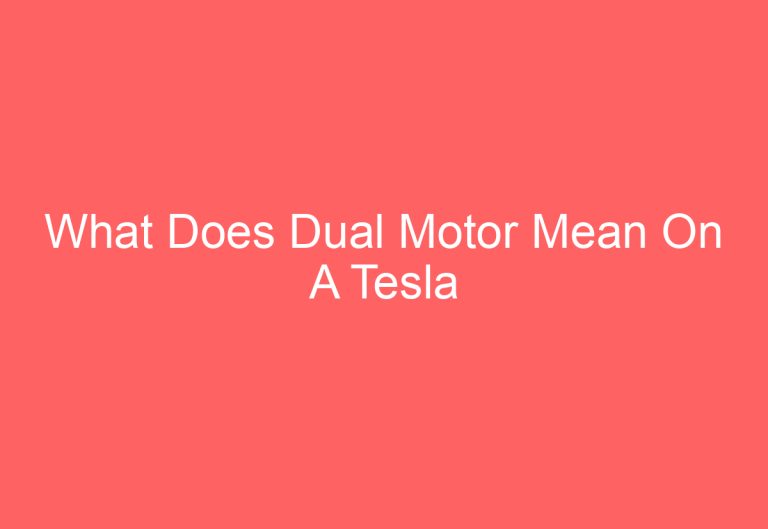
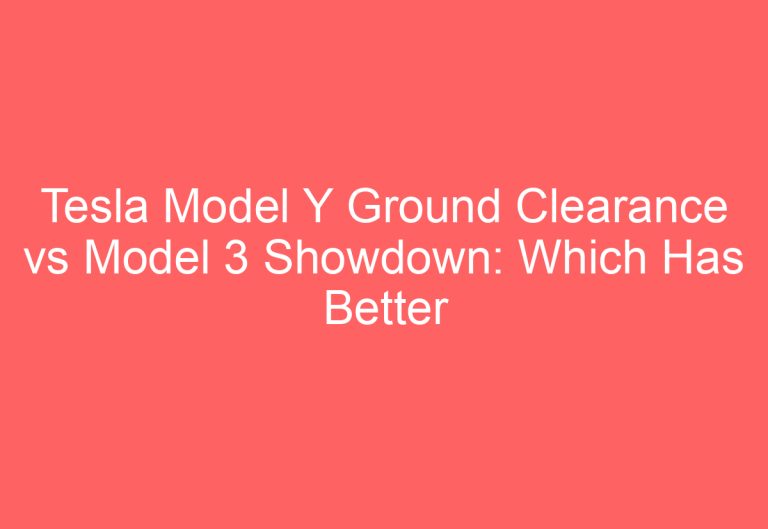
![How Does Tesla Trade In Work [Discovered]](https://automotiveglory.com/wp-content/uploads/2024/06/how-does-tesla-trade-in-work-discovered_7667-768x529.jpg)
![How To Keep Tesla Windows Open [Solved]](https://automotiveglory.com/wp-content/uploads/2024/06/how-to-keep-tesla-windows-open-solved_7374-768x529.jpg)