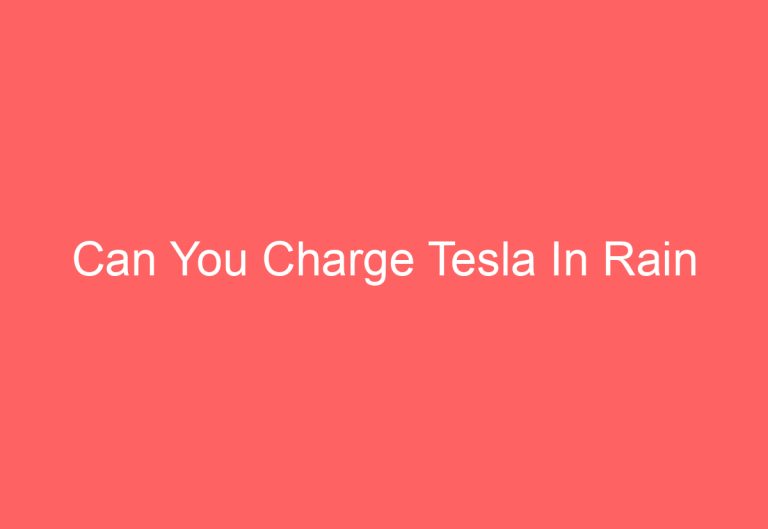How to Turn Off Tesla Lights When Parked: A Clear Guide
Are you having trouble turning off the exterior lights or headlights on your Tesla Model S when it’s in park? Look no further, as we have compiled a list of solutions to this common issue.
In this article, we will explore five different methods to turn off the lights that stay on when parked. These methods include updating the software, rebooting and powering off the car, turning off the Headlight after Exit and Exterior Lights (Headlights) setting, setting the driver’s seat to Easy Entry, tricking the system, or activating Theater mode. Keep reading to find out which method works best for you.
Troubleshoot Tesla Lights Not Turning Off When Parked!
Tesla cars have a unique feature where the exterior lights turn on when the door is opened or when the car is parked. However, if the lights stay on for more than two minutes, it could indicate an issue. Here are some methods to troubleshoot Tesla lights not turning off when parked.
Method #1: Update the Latest Firmware
If the Tesla headlights always stay on, it could be due to mismatched firmware. In this case, updating the software on both the touchscreen and Tesla App can resolve the issue.
To update the software, go to Controls > Software > Update Available section and click on Software Update (with orange alarm sign). Then, click on Install Now and wait for the car to install the latest firmware.
Next, open the Tesla App on your phone and touch Software Update > Yes or Install. The car’s screen will show the update starting icon. Let it update the software completely without interrupting the process.
Method #2: Reset the Tesla
If system bugs are causing the Tesla headlights to stay on for a long time, a soft or hard reset can help.
To perform a soft reset, press and hold the 2-scroll wheels of the steering yoke or wheel for around 10 seconds. Release the buttons until the screen goes black. Then, let it reboot automatically.
If this doesn’t help, Power Off (touch Controls > Safety > Power Off) the car. Then, wait for 2 minutes before doing anything. After this, get out of the car and open the frunk using the Tesla App.
Next, detach the battery cover and unplug the 12V battery ground (negative) wire along with a high-voltage loop plug. Afterward, let it be like this for 5 or more minutes, and then reattach them. Then, reinsert the battery cover and close the frunk.
Method #3: Turn Off the Headlight After Exit Feature
All Tesla cars have a Headlight after Exit feature that keeps the exterior lights on when you stop and park the car in low-lighting conditions. If you don’t want to wait for the lights to turn off automatically after 1-2 minutes, then turn this feature off by touching Controls > Lights > Headlight after Exit and hit on it.
Method #4: Turn Off the Exterior Lights or Headlights
If you turn on the exterior lights or headlights using the car’s screen, it can cause the lights to stay on. In that case, you’ll need to turn it to the off or auto position.
To turn off the headlights on Tesla Model 3, Y, X, and S, go to Tesla headlight settings using the car’s screen. Then, select an option based on your situation. Click on Off if you want all the exterior lights to turn off except for the daytime running lights. If you don’t want to turn it off, then hit on Auto to let the exterior light automatically turn on when you are driving in a dark area.
Method #5: Other Techniques
In some cases, the car’s lights may stay on due to a system malfunction. In that case, you can try the following ways to turn off the exterior lights:
-
Turn Off the Car: Power Off the car (mentioned above). That way the exterior lights won’t turn on until you wake it up by hitting the brake pedal.
-
Trick the System: Open the door using the touchscreen and then lift your butt from the seat so that the car senses you are getting out of the car. Then, close the door and the lights will turn off. In some cases, it can activate Sentry Mode which is okay.
-
Put on Driver’s Seat into Easy Entry: Shift the gear to Park and then open the charge port by clicking on the lightning icon on the screen. Next, close the charge port by hitting the same icon. That way the lights will stay off until you change the gear.
-
Activate Entertainment Mode: In the car’s screen, go to Entertainment screen and then select Theater mode. After that, click on Netflix, Hulu, YouTube, or other apps to turn it on.
By following these methods, you can troubleshoot Tesla lights not turning off when parked.
Do Tesla Exterior Lights Turn Off Automatically?
When shifting the gear to park, Tesla’s exterior lights turn on for a short period of time, usually 1-2 minutes, before turning off automatically. Additionally, the lights will turn off when the vehicle is shifted to Drive or Reverse mode. It’s worth noting that the exterior lights won’t illuminate when the car is locked. This safety feature helps to conserve battery life and prevent any unwanted attention to the vehicle.
Ending Notes
In conclusion, turning off the Tesla light when parked is a simple process. The easiest method is to select “Off” in the headlights or exterior lights setting. Alternatively, there are other methods that work well to disable the always-on headlight issues. If you encounter any issues or have questions, it is recommended to contact the Tesla service center for assistance. It is important to exercise caution when driving in low visibility conditions and ensure that all lights are on. Finally, for those interested in other Tesla-related topics, check out the Tesla light show that people use to celebrate an event.
Frequently Asked Questions
What steps are needed to turn off the headlights on a Tesla Model Y?
To turn off the headlights on a Tesla Model Y, simply shift the car into park and exit the vehicle. The headlights will automatically turn off after a few minutes. Alternatively, you can turn off the headlights by pressing the “Off” button on the touchscreen display.
Can the Tesla parking lights be disabled from the mobile app?
No, the Tesla parking lights cannot be disabled from the mobile app. However, you can turn off the parking lights by shifting the car into park and exiting the vehicle.
Why do the lights on my Tesla remain on after parking?
The lights on your Tesla may remain on after parking for a few reasons. One reason may be that the lights are set to “Auto” mode, which automatically turns on the lights when you unlock the car or open a door. Another reason may be a faulty switch or a short circuit in the electrical wiring.
How can I switch off the interior lights in my Tesla vehicle?
To switch off the interior lights in your Tesla vehicle, simply press the “Off” button on the touchscreen display. You can also turn off the interior lights by manually pressing the button on each light fixture.
Is there an automatic feature that turns off Tesla lights?
Yes, there is an automatic feature that turns off Tesla lights. When you shift the car into park and exit the vehicle, the lights will automatically turn off after a few minutes. Additionally, the interior lights will turn off when you lock the car.
How do you deactivate the rear lights on a Tesla after parking?
To deactivate the rear lights on a Tesla after parking, simply shift the car into park and exit the vehicle. The rear lights will automatically turn off after a few minutes. Alternatively, you can turn off the rear lights by pressing the “Off” button on the touchscreen display.

![Should I Sell My Tesla Stock [Explored]](https://automotiveglory.com/wp-content/uploads/2024/06/should-i-sell-my-tesla-stock-explored_7611-768x529.jpg)

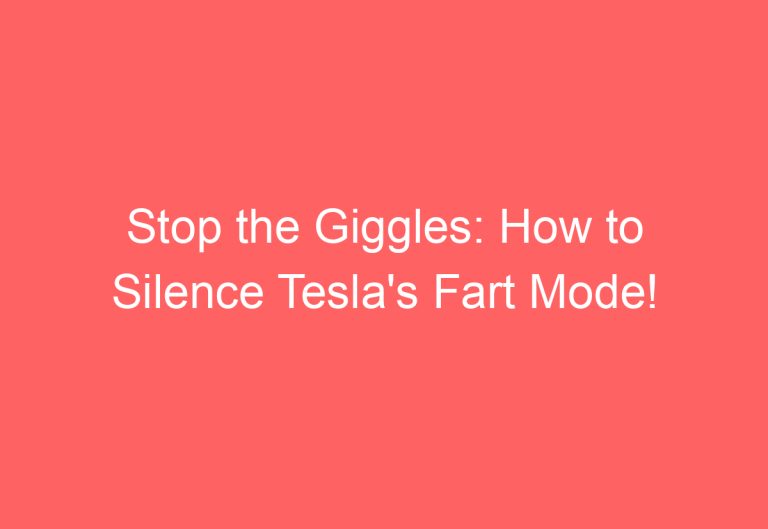
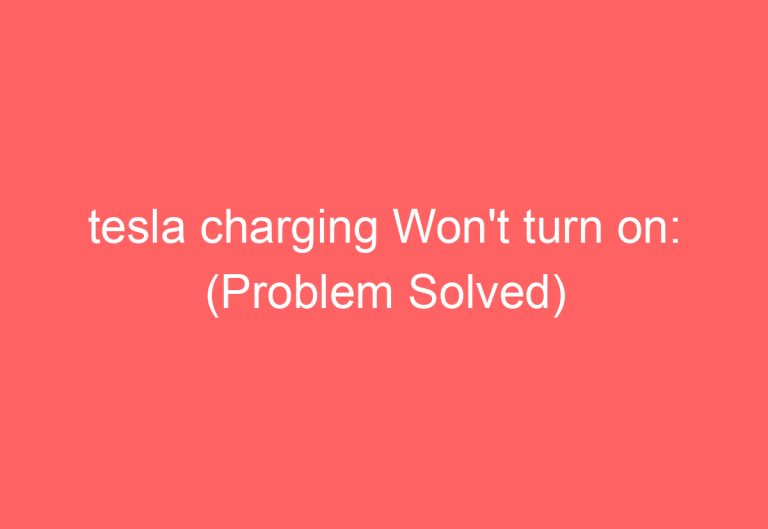
![How To Turn On Full Self Driving Tesla Model 3 [Answered]](https://automotiveglory.com/wp-content/uploads/2024/06/how-to-turn-on-full-self-driving-tesla-model-3-answered_7328-768x529.jpg)