Tesla Backup Camera Not Working: Troubleshooting Tips and Solutions
Tesla owners rely heavily on their backup camera for rearview purposes. However, when the camera malfunctions, it can cause a great deal of frustration and inconvenience. In this guide, we will explore the common causes of Tesla backup camera problems and provide individual solutions to help drivers get back on the road safely and efficiently.
Whether you are experiencing a black or frozen screen, or the camera is simply not working at all, there are different solutions available based on the specific error type. By following the steps outlined in this guide, Tesla owners can troubleshoot and fix their backup camera issues with ease. Keep reading to learn more about the most common problems with Tesla Model X, Y, S, and 3 backup cameras, and how to solve them.
The Tesla Backup or Rear Camera Not Working
Tesla cars are equipped with a backup or rear-view camera to provide drivers with a clear view of what’s behind them. However, sometimes these cameras can malfunction, causing frustration and inconvenience to drivers. In this section, we will discuss the most common errors that Tesla Model X, Y, S, and 3 owners face, along with their solutions.
Error #1: Tesla Model X Backup Camera Not Working
The Tesla backup camera black screen or freeze issue is a common problem that Model X owners face. These issues occur due to internal bugs or pending software updates that cause the backup camera to malfunction.
To fix this issue, you can try the following solutions:
- Unplug all devices from the USB ports.
- Do a full reset by holding the 2 scroll buttons on the steering wheel and placing one foot on the brake pedal for 10 seconds or so.
- Attempt a software update by clicking on Controls > Software > Software Update bar.
Error #2: Tesla Model S Rear Camera Not Working
Many Model S owners have reported Tesla backup camera flicker, glitch, or blink issues. It usually happens when sunlight reflects on the camera or when the unit requires replacement.
Here are some solutions to this problem:
- Move the car under a shelter to check if the issue is with the camera or the sunlight.
- Reboot the Tesla by holding the scroll buttons of the steering wheel for up to 10 seconds.
- Tap the rear camera lightly to remove any dust or sand that may cause flicker or glitch issues.
- Replace the camera by checking the voltage of the unit using a voltmeter to ensure it needs replacement or not.
Note that the Tesla Service Center may charge anywhere between $200 to $1000 for backup camera replacement, depending on the difficulty.
Error #3: Tesla Model Y Backup Camera Not Working
The backup or rear-view camera of Model Y can sometimes fail to access properly due to system malfunction or tons of loads in dashcam/sentry mode.
Here are some solutions to this problem:
- Do a power cycle or hard reset by going to Controls > Safety > Power Off and waiting for 3 minutes. If this doesn’t solve the problem, remove the negative pin of the battery and high-voltage loop plug for 5 – 6 minutes.
- Clean or format dashcam clips by going to the Controls > Safety option and finding the Dashcam section. Then, click on the ‘Delete Dashcam Clips’ option and check if it works or not. If not, hit the Format USB Drive > Format to resolve the issue.
- Clear the Tesla Supercharger details by sliding all the addresses to clear out details or holding on to the list until you get the ‘x’ mark and hit on it.
- Turn off the Bluetooth by going to Controls and locating the Bluetooth icon at the top section. Now, turn it off and ensure to delete saved devices to avoid extra data access that can cause failures in the system. Then, test out if the rear camera works or not.
Error #4: Tesla Model 3 Rear View Camera Not Working
The Tesla Model 3 rear camera blurry or foggy issue is a common problem that many users face. This occurs due to dirt buildup, system issues, or extreme use of chemical-based cleaners on the camera.
Here are some solutions to this problem:
- Soft reset the Tesla Model 3 camera by using the 2 scroll buttons to reset the car for 10 seconds and let it reboot.
- Use water to clean the camera by putting water inside the spray bottle and directly spraying it on the backup camera to flow water. Be sure not to use a brush or wiper as it can damage the surface.
- Change the unit by getting the help of the Tesla Service Center to replace the backup camera and resolve the bug.
Note that all Tesla cars (including MX, MY, MS, and M3) have a rear or backup camera located above the back license plate.
In conclusion, the backup or rear-view camera is an essential component of a Tesla car. It provides drivers with a clear view of what’s behind them, making driving safer and more convenient. By following the solutions mentioned above, one can easily troubleshoot the errors related to the Tesla backup camera not working.
Symptoms Of Tesla Rear Camera Not Working!
If the Tesla rear camera is not working properly, it can cause a lot of inconvenience and safety issues. Here are some common symptoms that indicate the rear camera is having problems:
| Symptoms | Description |
|---|---|
| Black screen | The backup camera lens shows a black view on the screen. |
| Glitch or flicker | Slight glitch or flicker when seeing the rear view of the car. |
| Freezing image | The rearview image sometimes stops or freezes. |
| Foggy image | Foggy image of the rear camera view. |
It is important to note that sometimes the Tesla rear camera problems occur due to system failure, which is a sign of the rear camera having internal issues. These issues can affect the autopilot features and safety features of the vehicle. If you experience any of these symptoms, it is recommended to troubleshoot the issue or seek professional help to fix the problem. Physical damage can also cause rear camera problems, so it is important to check for any signs of damage.
How To Replace Backup Or Rear Camera?
If you’re experiencing issues with your Tesla’s backup or rear camera, you may need to replace it. Here’s a step-by-step guide on how to replace your Tesla’s backup or rear camera.
-
Power off your Tesla and open the rear hood using the Tesla app or other methods.
-
Use a pry bar to gently remove the hatch trip and camera frame. Be sure to remove the retaining clip by pressing the button.
-
Take out the front and side panels inside the hood. Then, you’ll find one bolt on both sides and remove them using the T25 Torx bit.
-
Take out the main or center (larger) panel using the pry bar. Next, detach all the plugged parts.
-
Locate the blue female outlet that connects the camera to the Tesla car. After that, unplug it by pressing the tab.
-
Use the heater tool on the silver tape area that hides the backup camera (right above the license plate). Then, pry open the silvery tape area and remove the part.
-
Grab the ratchet wrench to remove all bolts around the backup camera to remove the frame.
-
Open the black bracket and remove the camera. Install the new camera in its place, making sure to adjust the cable of the rear camera inside the black bracket.
-
Reinstall all the parts you have removed before.
If you’re not comfortable replacing the camera yourself, you can take your Tesla to a Tesla service center or contact Tesla support for assistance. It’s important to diagnose the issue before replacing the camera to ensure that it’s not a power supply or voltage issue.
Soft reset and hard reset can also be attempted before replacing the camera. A soft reboot can be done by holding down the brake pedal and pressing both scroll wheels. A hard reboot can be done by holding down both scroll wheels and brake pedal until the Tesla logo appears.
By following these steps, you can replace your Tesla’s backup or rear camera and save money.
Ending Note
In conclusion, there are several ways to fix the Tesla backup camera not working issue. The most common solutions include Scroll Wheel Reboot, Top Button Reboot, Steering Wheel and Brake Pedal Reboot, and Complete Power Off and Restart. If none of these solutions work, it is recommended to seek professional help from Tesla Service Care. Trying to replace the parts without basic mechanic skills can cause harm to the Tesla parts. Therefore, it is best to take care of the unit to keep the backup camera last longer.
Frequently Asked Questions
How to Reset the Backup Camera on a Tesla Vehicle?
If the backup camera on your Tesla vehicle is not working, resetting it might help. To reset the backup camera, follow these steps:
- Go to the “Controls” menu on the touchscreen
- Select “Safety & Security”
- Tap on “Power Off” next to “Camera”
- Wait for a minute, then turn the camera back on by tapping “Power On”
What Might Cause a Tesla Backup Camera to Suddenly Stop Functioning?
There could be several reasons why the backup camera on your Tesla vehicle suddenly stops working. Some of the common causes include:
- Loose or damaged cables and connectors
- Physical damage to the camera module or the central display unit
- Software glitches or bugs
Is There a Way to Fix a Black Screen Issue on the Tesla Backup Camera?
If you are experiencing a black screen issue on your Tesla backup camera, there are a few things you can try to fix it:
- Check the cables and connectors for any signs of damage or looseness
- Restart the camera by turning it off and on again
- Reset the touchscreen by holding down the two scroll buttons on the steering wheel until the screen turns black and the Tesla logo appears
Can Tesla’s Rear View Camera Be Used While Driving, and If Not, What Could Be the Issue?
No, Tesla’s rearview camera is not designed to be used while driving. If you are experiencing issues with the rearview camera while driving, it could be due to a software glitch or a hardware problem.
What Should I Do If My Tesla’s Cameras Stop Working After a Software Update?
If your Tesla’s cameras stop working after a software update, try resetting the cameras and the touchscreen. If that doesn’t work, contact Tesla support for further assistance.
How to Troubleshoot a Tesla Screen That is Stuck on the Backup Camera View?
If your Tesla screen is stuck on the backup camera view, try the following troubleshooting steps:
- Restart the camera by turning it off and on again
- Reset the touchscreen by holding down the two scroll buttons on the steering wheel until the screen turns black and the Tesla logo appears
- Check the cables and connectors for any signs of damage or looseness
- If none of the above steps work, contact Tesla support for further assistance.

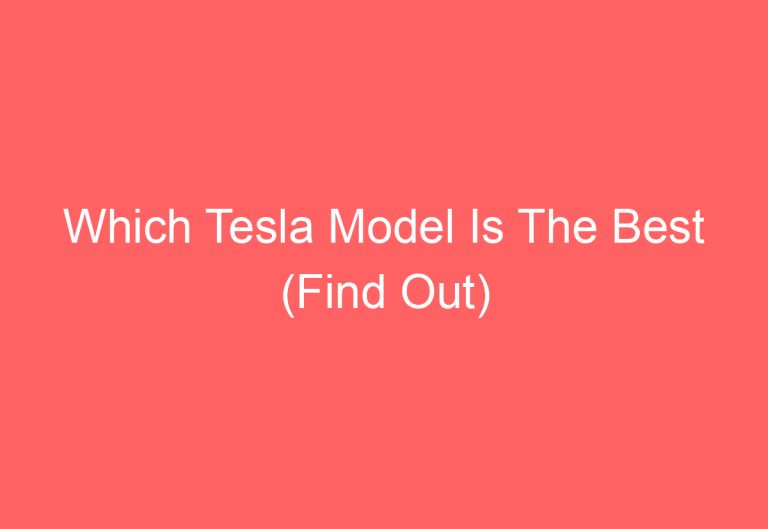
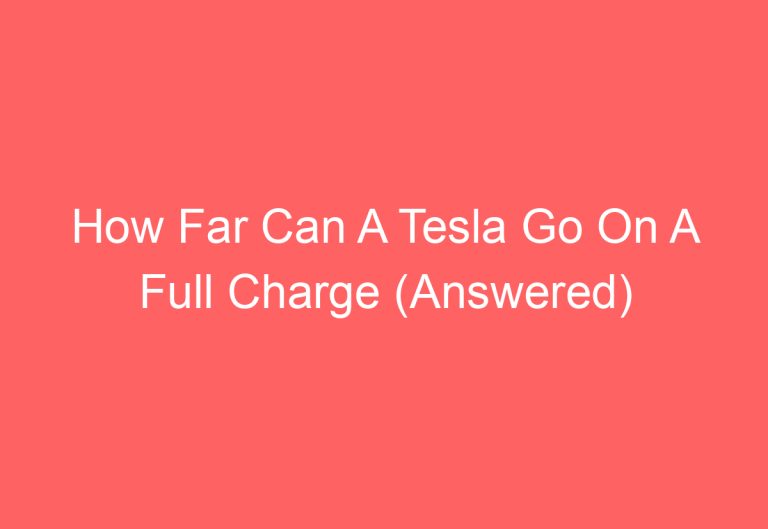

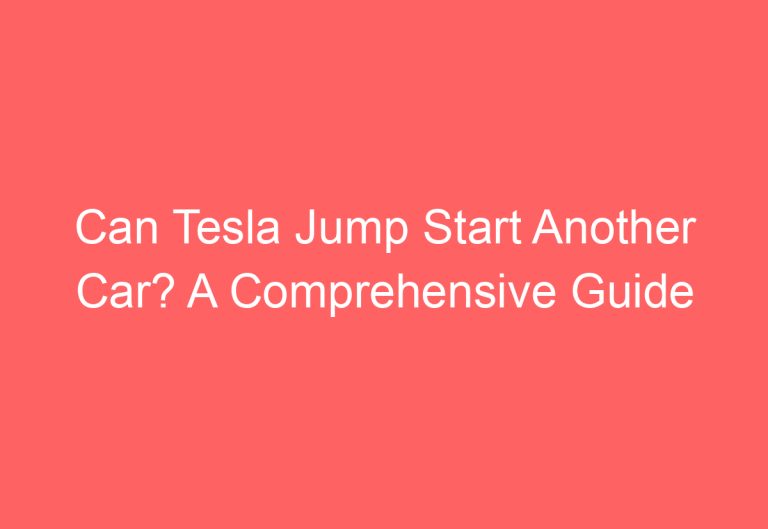
![How To Clean Tesla White Seats [Answered]](https://automotiveglory.com/wp-content/uploads/2024/06/how-to-clean-tesla-white-seats-answered_7592-768x529.jpg)
![How Fast Does Tesla Charge [Find Out]](https://automotiveglory.com/wp-content/uploads/2024/06/how-fast-does-tesla-charge-find-out_6765-768x529.jpg)