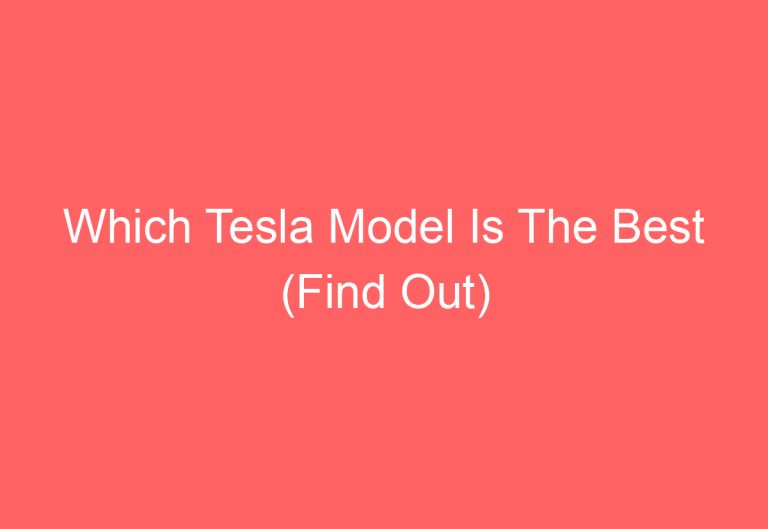Tesla Premium Connectivity Not Working: Troubleshooting Tips and Solutions
While driving a Tesla, it’s not uncommon for Premium connectivity to experience issues such as not displaying traffic on maps. These problems can be caused by internal bugs, outdated software, incorrect login credentials, or a faulty LTE modem.
To troubleshoot the problem of Tesla premium connectivity not working, there are several steps that can be taken. These include resetting and powering off the vehicle, updating available software, logging in to the account, and changing the LTE modem. In the following section, each step will be explained in detail with step-by-step instructions.
Try These Fixes When Tesla Premium Connectivity is Not Working!
If you are experiencing issues with your Tesla’s premium connectivity, there are several fixes you can try to resolve the problem. Here are four possible solutions:
Fix #1: Reboot & Power Off the Car
One of the simplest fixes for connectivity issues is to reboot and power off the car. To do this, press and hold the two scroll buttons on the steering wheel for up to 10 seconds until the screen goes black. Wait for another 25-30 seconds, then go to Controls > Safety > Power Off button. Click on the Power Off bar and wait for the screen to go black. Sit inside the car for around 10 to 15 minutes without touching any gears. The screen will come back after some time. Check if the problem has been resolved after the reboot.
Fix #2: Update Your Tesla’s System & App
Updating your Tesla’s system and app can help resolve connectivity issues. Go to Controls > Software > Update Available section to check for any available updates. Turn on your wireless connection and start to download. Wait for some time to finish the installation procedure. Open the Tesla app on your phone and locate the recent update in the front section (Software Updates). Click on it and then press the “Install” bar. Wait for the remaining time until it is complete. Go to the Controls > Software option and see if the premium connectivity works or not.
Fix #3: Sign in To Your Account Properly
Sometimes, premium connectivity in Tesla may not work even if you have paid for it, but have not signed into your account in the right way. To troubleshoot the issue, check if the premium connectivity sign is showing on your verified Tesla account (not the app). Just go to the Tesla website (the official one) and click on the Account option. Give the passcode to enter your account and check if everything seems okay.
Fix #4: Replace the LTE Modem
If the above fixes do not work, it may be necessary to replace the LTE modem. To do this, follow the steps below:
- Go to the touchscreen and click on Controls > Safety > Power Off option. Click on the “Power Off” bar and wait for at least 15 minutes.
- Open the frunk using Key Fob or Tesla app.
- Take out the plastic cover and detach the negative terminal (ground) of the 12V battery.
- Take out the rear passenger couch and detach the high-voltage battery.
- Remove the front passenger airbag and glove box.
- Detach the 4 plastic clips using a reliable tweezer. Remove the panel at the bottom of the glove box.
- Locate the passenger knee airbag over the plastic panel side.
- After finding it, disconnect the 2-wire airbag cables from the plastic metal panel. Be sure to hold it otherwise this can fall.
- Detach the 5 self-trappers (on the right-bottom side of the plastic cover and below the top decorative panel) from the glove box.
- Pull out the glove box.
- Find the 4 nuts on the front left of the Tesla and under the hood.
- Loosen out the 4 nuts and do not remove them fully.
- After finding the MCU unit, remove it.
- For 2.5 MCU, detach one bolt from the modem (metal bracket) surface and pull it downward.
- For 3.0 MCU, remove the whole aluminum cover carefully. You might need to unscrew some bolts.
- Inside the MCU unit, remove the LTE modem (old one) after removing the 2 screws. Be sure to plug out all the wires that are connected to it.
- Insert the new LTE modem and secure the top cover of the MCU unit. Tighten the unit out by attaching the 2 bolts with a screw gun.
- Plug out all the wires back into the MCU unit.
- Pull everything back to its place by doing the reverse direction of removable.
- Then, get into your car and press the brake pedal for a while. This will help the MCU unit to boot up (takes 30 – 60 seconds).
By following these four fixes, you should be able to resolve most connectivity issues with your Tesla.
Why Does My Tesla Have No Connectivity (Premium Type)?
Tesla owners might experience issues with their premium connectivity due to several reasons. These include an internal system error, outdated software, incorrect sign-in to Tesla account, or a faulty LTE modem. These issues can result in a lack of access to special features like live traffic updates, navigation, and media.
To troubleshoot these issues, Tesla owners can try resetting and powering off their vehicle, updating the available software, signing in to their account, and changing the LTE modem. It is also important to ensure that the cellular signal strength and network coverage are strong and stable.
If the issue persists, Tesla owners can contact their network provider or Tesla support for further assistance. By addressing these connectivity issues, Tesla owners can enjoy the full range of features and benefits that come with premium connectivity.
How Do You Activate Tesla Premium Connectivity?
To activate the Tesla premium connectivity, there are two ways: through the car touchscreen and via the Tesla app.
Activate Premium Connectivity Using Car Touchscreen
To activate premium connectivity through the car touchscreen, follow these steps:
- Go to Controls > Upgrades (at the bottom of the control panel) on the car screen.
- If your Tesla is eligible, locate the “Swipe to Purchase” option.
- Click on it and park your Tesla in a good spot.
- Complete the billing option through phone or laptop.
Note: To ensure that the premium connectivity features are available, make sure your car is updated to a recent version from the touchscreen (Controls > Software).
Activate Premium Connectivity Using Tesla App
To activate premium connectivity using the Tesla app, follow these steps:
- Open the Tesla app and sign in to your account.
- Click on Upgrades > Software Upgrades.
- Locate the “Subscribe” option at the top of your phone screen and click on it.
- Hit the “Add” close to the Premium Connectivity.
- Pick the right billing option and then click on “Next.”
- Click on “Checkout” and lastly confirm your payment details.
It is important to note that payment issues may arise during the billing process. Therefore, it is essential to ensure that you have updated payment information on your account to avoid any payment problems.
By following these simple steps, you can activate the Tesla premium connectivity and enjoy its features.
Tesla Premium Connectivity Worth It or Not?
Tesla Premium Connectivity is an optional subscription service that provides access to a range of features such as video and music streaming, satellite maps, navigation, and live traffic visualization. The service is available for a monthly subscription of $10, which some may find costly. However, the features offered are high-end and worth the price.
The service includes unique and detailed satellite-view maps, which can be useful for discovering new locations. It also offers video streaming services such as Netflix, Hulu, and YouTube, making it a great option for entertainment while waiting in the car. The karaoke feature is also a fun addition.
Additionally, Premium Connectivity provides real-time traffic visualization and navigation, which can be extremely helpful during long road trips. The service also includes Sentry mode, which allows users to view live cameras remotely.
In conclusion, Tesla Premium Connectivity is worth it for those who prefer a rich viewing experience on maps or want to watch movies and enjoy music while waiting in the car. It is also a great option for those who travel long distances and require navigation and real-time traffic visualization.
In Conclusion
Tesla premium connectivity not working can be a frustrating issue, but there are several ways to fix it. Restarting the vehicle, checking the premium connectivity sign on the verified Tesla account, and ensuring the subscription was successful are some of the solutions. If these methods do not work, contacting Tesla support or scheduling a service appointment can help. It is important to note that these methods may take around 20-30 minutes to complete.
Frequently Asked Questions
How to Enable Premium Connectivity on Tesla
Premium Connectivity can be enabled on a Tesla by subscribing to the service. To subscribe, go to the Tesla app and tap on “Software Upgrades.” From there, select “Subscribe” and then “Add” next to Premium Connectivity. Choose your preferred billing option, tap “Next,” and then “Checkout.”
Reasons for Internet Issues in a Tesla
There are several reasons why a Tesla may experience internet issues. It could be due to weak signal strength, network congestion, or a technical issue. Additionally, if the Tesla is not equipped with Premium Connectivity, it may experience limited connectivity in areas with poor network coverage.
Effect on Music Streaming if Premium Connectivity is Not Functioning
If Premium Connectivity is not functioning, music streaming may be affected. Without Premium Connectivity, the Tesla may not be able to access high-quality music streaming services and may experience buffering or low-quality sound.
Differences between Premium and Standard Connectivity
The main difference between Premium and Standard Connectivity is the level of features and services available. With Premium Connectivity, Tesla owners have access to a range of exclusive features, including high-quality music streaming, live traffic visualization, and satellite maps. Standard Connectivity, on the other hand, provides basic features such as navigation and internet connectivity.
Using Tesla as a Hotspot if Premium Connectivity is Not Working
If Premium Connectivity is not working, Tesla owners may still be able to use their Tesla as a hotspot. However, the speed and quality of the connection may be limited, and it may not be suitable for high-bandwidth activities such as video streaming.
Does Sentry Mode Require Premium Connectivity to Operate?
No, Sentry Mode does not require Premium Connectivity to operate. However, without Premium Connectivity, Tesla owners may not be able to receive real-time alerts and notifications from the vehicle.

![How To Close Tesla Frunk [Uncovered]](https://automotiveglory.com/wp-content/uploads/2024/06/how-to-close-tesla-frunk-uncovered_6704-768x529.jpg)

![How Long To Charge A Tesla At Home [Explained]](https://automotiveglory.com/wp-content/uploads/2024/06/how-long-to-charge-a-tesla-at-home-explained_6776-768x529.jpg)