Tesla Radio Not Working: Troubleshooting Tips and Solutions
Many Tesla owners have experienced the frustration of turning on their radio only to find that no audio is coming through the speakers. This issue can be caused by a variety of factors, including internal bugs, glitches, faulty FM tuners, or incomplete software updates. Fortunately, there are several simple fixes that can be implemented to resolve the problem.
In this article, we will explore the causes of Tesla radio malfunctions and provide step-by-step instructions for resetting the MCU, recalibrating the battery, replacing the FM tuner, and completing software updates. With this information, Tesla owners can quickly and easily resolve any radio issues and get back to enjoying their favorite tunes on the road.
Try These 4 fixes When Tesla Radio is Not Working
Tesla radio not working can be a frustrating issue. However, there are several fixes that you can try to get your Tesla radio back to its solid performance. Here are four fixes that you can try:
Fix #1: Try Tuner Module to Reboot
If your Tesla radio isn’t working after an update, it may be due to a glitch that can fix itself after 2-3 days. If you want to speed up the process to get the recent update notification, you can try rebooting the tuner module. Here’s how to do it:
- Get inside your car and locate the main screen.
- Go to Controls > Safety > Power Off bar. Again, click on Power Off.
- Through the Tesla app on your phone, open the front trunk.
- Get out of the car and use your hand to lift the car hood.
- Locate the battery compartment.
- Detach the hood storage unit or top panel part to reach the battery.
- Remove the first responder loop by detaching the plug to disable the high-voltage system.
- Unplug the ground connection (negative terminal) using a 10mm wrench. Be sure to place the negative terminal on a rag or cloth to avoid electrical contact.
- Let it sit there for 30 – 40 seconds.
- Insert the first responder loop into the right spot.
- Connect the negative terminal back to its place.
- Wait for 120 seconds.
- Insert hood storage or top panel unit.
- Close the frunk carefully.
If the above steps don’t solve the issue, try firing the car power down using the MCU screen. Let the car rest for 5 minutes and then turn it on to easily fix the bug.
Fix #2: Replace the Physical Tuner
If the physical tuner of your Tesla radio has some issue, you may experience the Tesla Model X radio not working issue. This also happens in Model Y, S, & 3 but it’s rare. To solve the bug, you might need to locate the physical radio tuner which is placed above the right rear seat. Remove all the parts if needed using suitable tools and reach the part. Then, detach the tuner and insert a new one.
Fix #3: Reset the Radio System
If your car loses the audio or sound while starting the radio, you may have an internal issue that affects the unit to not output the noises. In that case, you can reset the radio system. Here’s how to reset the radio on Tesla Model 3, X, Y, & S:
- Since the radio runs through the MCU (Media Control Unit), the reset of this unit is possible if using the steering wheel reboot trick.
- Hold the 2 scroll buttons on the steering wheel and press them for 9 – 10 seconds.
- You’ll see the screen goes all black. Wait for 25 – 30 seconds to see the colorful screen.
- Then, run the radio to see if the sound system works or not.
Fix #4: Update the Recent Software
Incomplete or wrongly updated software can cause the Tesla radio stations to run while not making a sound. The fixing is easy if you just update the available software on your Tesla and through the app. Here’s how to update the recent software:
- On your phone, click on the Tesla app.
- In the top front section, you’ll see the leftover updates.
- Hit on the Software Update bar.
- A pop-up prompt will be displayed on the screen with 2 options (No and Yes). Hit the Yes bar.
- It’ll now show ‘Preparing to Update’ with a loading sign then start the update.
- Wait for it to complete and during that time do not open the doors, windows, or run A/C in the Tesla.
- Then, get inside the car and access the touchscreen.
- Go to Controls > Software and locate the Update Available section. There you’ll find software that needs update with a yellow alarm sign.
- Just click on the Software Update after you turn on the Wi-Fi connection.
- Let it sit there to complete in a few minutes.
By following these four fixes, you can troubleshoot the Tesla radio and get back its solid performance.
Turning On the Radio in Tesla – Make Sure You Are Doing It Right!
If you’re new to using the radio in a Tesla or just need a refresher, here’s how to turn on the radio in different Tesla models.
How To Turn on Radio in Tesla Model 3 & X?
-
On the touchscreen, tap the ‘Music’ (orange icon) bar on the central screen.
-
Look for the ‘Streaming’ bar in the front section and tap on it.
-
You’ll see different options like Radio, Bluetooth, Streaming, Spotify, and more. Tap on the Radio bar to access FM radio stations, TuneIn, and Sirius XM.
-
You can also directly tune to your favorite FM radio stations by using the “Favorites” feature.
How To Turn on Radio in Tesla Model Y & S?
-
On the touchscreen, tap the ‘Music’ icon.
-
From there, select the Radio option and you’ll see a list of playable stations like (92.0, 95.0, and so on).
-
Tap on any station to start listening to the radio.
It’s important to note that if you’re having trouble with the radio, it could be due to Bluetooth connectivity issues. Make sure your phone is properly connected to the car’s Bluetooth system. If the issue persists, try rebooting the tuner module or waiting for the next software update to fix any glitches. With these simple steps, you can enjoy your favorite radio stations and streaming services in your Tesla.
Wrapping Up
In conclusion, the Tesla radio not working issue can be frustrating. However, most of the time, a simple reset can resolve the problem. If the issue persists, it is recommended to contact Tesla customer service or visit a Tesla service center for further assistance. It is also important to note that if the car is still under warranty, repairs may be covered. In any case, it is best to address any issues promptly to ensure a safe and enjoyable driving experience.
Frequently Asked Questions
How to Reset the Radio in a Tesla?
If the radio in your Tesla is not working, the first thing you should try is resetting it. To reset the radio, you can perform a soft reboot of your Tesla by pressing and holding both scroll wheels on your steering wheel until the touchscreen turns off and the Tesla logo appears. This is called a soft reboot and can often fix minor software issues that may be causing the problem.
What to Do If Tesla’s Radio Stops Working After a Software Update?
If your Tesla’s radio stops working after a software update, the first thing you should do is check if the software is up to date. In the settings menu of the Tesla, look for any available upgrades to the software. Install any updates that are available by downloading them. If the radio still does not work, try performing a soft reboot of your Tesla.
Why is Tesla’s DAB Radio Not Functioning Properly?
If your Tesla’s DAB radio is not functioning properly, it may be due to weak signal strength or interference. Try moving to an area with better signal strength or check if there are any obstructions blocking the signal. If the problem persists, try resetting the radio by performing a soft reboot of your Tesla.
What Could be the Reason for the Radio Screen in My Tesla to Keep Spinning?
If the radio screen in your Tesla keeps spinning, it may be due to a software glitch or a weak internet connection. Try resetting the radio by performing a soft reboot of your Tesla. If the problem persists, check if the internet connection is stable and try switching to a different radio station.
How to Unmute the Radio in a Tesla If There’s No Sound?
If there is no sound coming from the radio in your Tesla, the first thing you should do is check if the volume is turned up. If the volume is turned up and there is still no sound, try resetting the radio by performing a soft reboot of your Tesla. If the problem persists, check if the speakers are functioning properly.
Is There a Common Fix for Radio Issues Across Different Tesla Models?
While the cause of radio issues may vary across different Tesla models, the most common fix is to perform a soft reboot of your Tesla. This can often fix minor software issues that may be causing the problem. If the problem persists, check if the software is up to date and try resetting the radio again. If the problem still persists, contact Tesla customer support for further assistance.

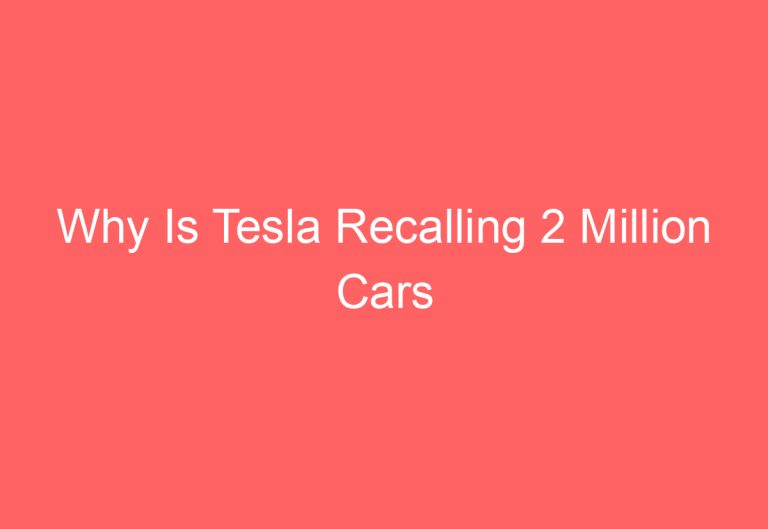
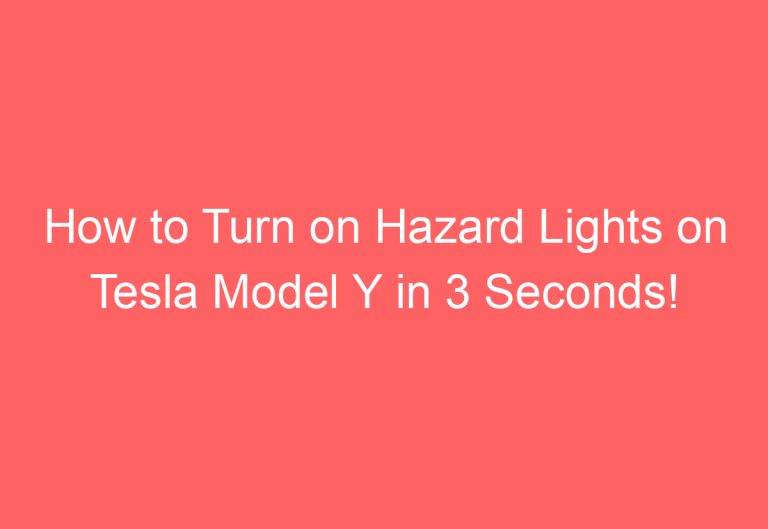
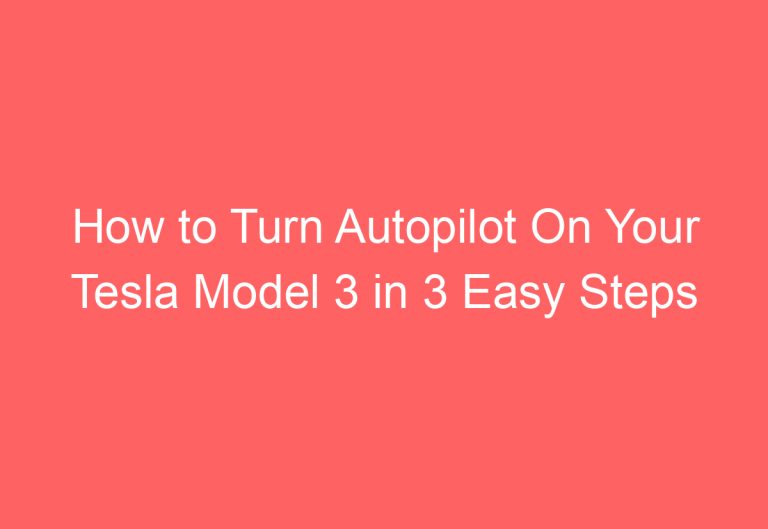

![How To Turn On Radio In Tesla Model 3 [Elaborated]](https://automotiveglory.com/wp-content/uploads/2024/06/how-to-turn-on-radio-in-tesla-model-3-elaborated_7337-768x529.jpg)
![How To Cut Off Tesla [Solved]](https://automotiveglory.com/wp-content/uploads/2024/06/how-to-cut-off-tesla-solved_7357-768x529.jpg)