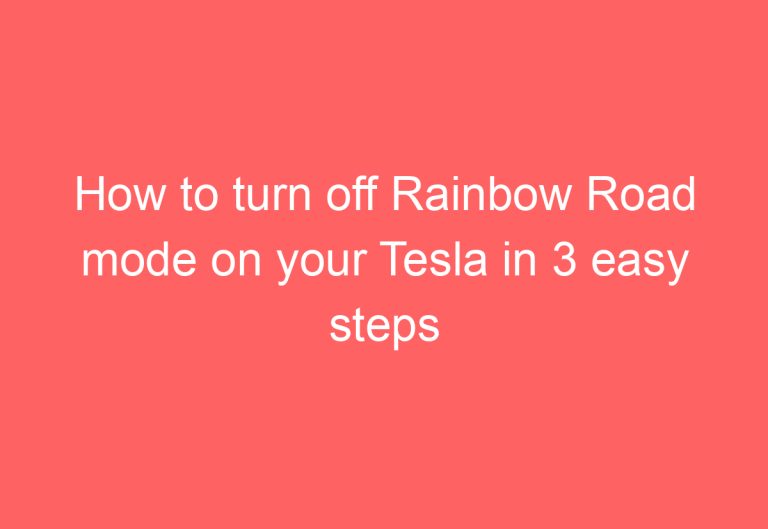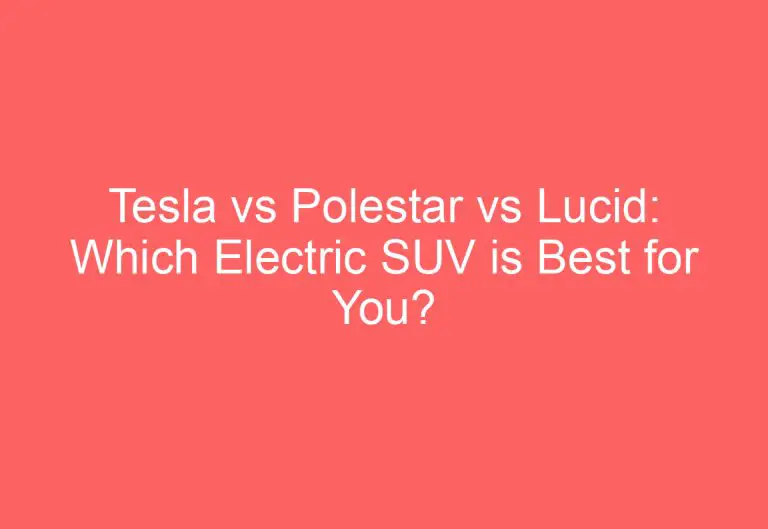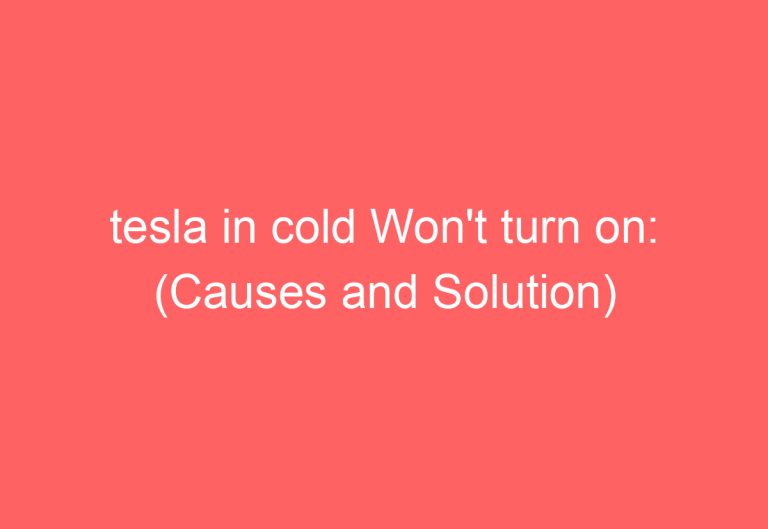Tesla Screen Won’t turn on: (Easy Troubleshooting)
Introduction
Tesla’s state-of-the-art touchscreen displays are a major part of what makes the vehicles so user-friendly and enjoyable to drive. However, when the touchscreen fails to turn on, it can be a major inconvenience. This guide will walk you through the steps to troubleshoot and potentially resolve the issue.
We understand how frustrating it can be when your Tesla’s touchscreen isn’t working, so we’ve put together this guide to help you quickly diagnose and resolve the issue. By following the steps outlined below, you should be able to get your touchscreen up and running again in no time.
Most common causes of Tesla Screen Won’t Turn On
Most common causes of Tesla Screen Won’t Turn On
The screen is not getting power. This can be caused by a problem with the battery, the charging port, or the wiring.
The screen is damaged. The screen may be cracked, scratched, or otherwise damaged, preventing it from displaying images.
The software is corrupted. The software on the Tesla’s infotainment system may be corrupted, preventing the screen from working properly.
The screen is locked. The screen may be locked by a passcode or other security measure, preventing you from accessing it.
The screen is in sleep mode. The screen may be in sleep mode, which can be turned off by pressing the power button.
If you are unable to resolve the issue yourself, you can take your Tesla to a Tesla service center for assistance.
How to Troubleshoot Tesla Screen Won’t Turn On
Overview
Your Tesla’s touchscreen is an essential part of the driving experience. It allows you to control everything from the climate settings to the navigation system. So, if your Tesla screen won’t turn on, it can be a major inconvenience.
There are a few different things that could cause this problem. It could be a simple software glitch, or it could be a more serious issue with the hardware. In this guide, we’ll walk you through the steps to troubleshoot the problem and get your Tesla screen up and running again.
Troubleshooting Steps
1. Check the fuses. The first thing you should do is check the fuses in your Tesla. There are a few different fuses that could be responsible for powering the touchscreen. To check the fuses, open the fuse box located under the hood of your car. Each fuse is labeled with a number and a description. Find the fuse that corresponds to the touchscreen and check to make sure it’s not blown. If the fuse is blown, replace it with a new one.
2. Check the wiring. If the fuse is not blown, the next step is to check the wiring. There are a few different wires that could be damaged or disconnected. To check the wiring, you’ll need to remove the trim around the touchscreen. Once you have access to the wiring, carefully inspect it for any damage. If you find any damage, you’ll need to repair or replace the wiring.
3. Update the software. Another possible cause of the problem is a software glitch. To update the software, you’ll need to connect your Tesla to a Wi-Fi network. Once your car is connected to Wi-Fi, go to the Settings menu and select Software. Then, select Software Update and follow the on-screen instructions to update the software.
4. Reset the touchscreen. If the software is up to date and the wiring is not damaged, the next step is to reset the touchscreen. To reset the touchscreen, hold down the power button for about 10 seconds. Once the touchscreen turns off, release the power button and wait for the touchscreen to turn back on.
5. Take your Tesla to a service center. If you have tried all of the above steps and your Tesla screen still won’t turn on, you’ll need to take your car to a Tesla service center. The technicians at the service center will be able to diagnose the problem and repair it.
Prevention
There are a few things you can do to prevent your Tesla screen from malfunctioning:
Don’t expose the touchscreen to extreme heat or cold. The touchscreen can be damaged if it’s exposed to temperatures that are too hot or too cold.
Don’t drop your Tesla. If your Tesla is dropped, the touchscreen could be damaged.
Don’t spill liquids on the touchscreen. If you spill liquid on the touchscreen, it could damage the screen.
Keep the touchscreen clean. Dirt and dust can build up on the touchscreen and interfere with its operation.
By following these tips, you can help prevent your Tesla screen from malfunctioning.
How Do You Fix a Tesla Screen That Won’t Turn On
How Do You Fix a Tesla Screen?
Tesla’s infotainment system is a powerful and versatile tool, but it’s not immune to problems. If your Tesla screen is cracked, frozen, or otherwise malfunctioning, here are a few steps you can take to try and fix it.
1. Power cycle the system.
The first thing you should try is to power cycle the system. To do this, press and hold the power button on the touchscreen for about 10 seconds. The screen will go black and then restart.
2. Reset the MCU.
If a power cycle doesn’t work, you can try resetting the MCU. To do this, press and hold the two steering wheel scroll wheels for about 10 seconds. The screen will go black and then restart.
3. Perform a software update.
Tesla regularly releases software updates for its infotainment system. If you’re having problems with your screen, it’s a good idea to check to see if there’s a software update available. To do this, go to Settings > Software > Software Update. If an update is available, install it and then restart your car.
4. Take your car to a Tesla service center.
If you’ve tried all of the above steps and your Tesla screen is still not working, you’ll need to take your car to a Tesla service center. A technician will be able to diagnose the problem and repair or replace the screen as necessary.
Preventing Screen Problems
In addition to following the steps above to fix a Tesla screen, there are a few things you can do to help prevent problems in the first place.
Don’t use harsh chemicals or cleaners on the screen.
Don’t expose the screen to extreme heat or cold.
Don’t drop or damage the screen.
Keep the screen clean and free of dust and debris.
By following these tips, you can help keep your Tesla screen in good condition and avoid costly repairs.
How to Prevent Tesla Screen Won’t Turn On In Future Again
How to Prevent Tesla Screen Won’t Turn On in the Future
Tesla’s touchscreen infotainment system is a central part of the driving experience, providing access to navigation, music, and other features. However, there are a few things you can do to prevent the screen from malfunctioning.
1. Keep your Tesla software up to date. Tesla regularly releases software updates that fix bugs and improve performance. It’s important to install these updates as soon as they’re available to avoid potential problems.
2. Don’t use harsh chemicals or cleaners on the screen. The Tesla touchscreen is made of a delicate material that can be damaged by harsh chemicals or cleaners. Use a soft cloth and a mild cleaning solution to clean the screen.
3. Avoid exposing the screen to extreme temperatures. The Tesla touchscreen can be damaged by extreme heat or cold. Don’t leave your car in direct sunlight for extended periods of time, and don’t expose the screen to extreme cold.
4. Be careful not to drop or damage the screen. The Tesla touchscreen is a fragile component, so it’s important to be careful not to drop or damage it. If you do drop the screen, take your car to a Tesla service center for repairs.
5. Use a screen protector. A screen protector can help to protect the Tesla touchscreen from scratches and other damage. If you’re concerned about damaging the screen, consider investing in a screen protector.
By following these tips, you can help to prevent your Tesla touchscreen from malfunctioning. If you do experience problems with the screen, take your car to a Tesla service center for repairs.
Additional tips:
If the screen is frozen or unresponsive, try restarting your car.
If the screen is black, try turning the car off and on again.
If the screen is still not working, take your car to a Tesla service center for repairs.
Conclusion
Tesla Screen Won’t Turn On
If your Tesla screen won’t turn on, there are a few things you can check:
Make sure the car is turned on. The screen won’t turn on if the car is in park or if the battery is low.
Check the fuses. There are a few fuses that could be blown, which would prevent the screen from turning on.
Try resetting the MCU. This can sometimes fix the problem if the screen is frozen or stuck.
Take your car to a Tesla service center. If you’ve tried all of the above and the screen still won’t turn on, you’ll need to take your car to a Tesla service center for further diagnosis and repair.
In my opinion, the most likely cause of a Tesla screen not turning on is a blown fuse. This is a relatively easy fix, and you can usually do it yourself. However, if you’ve tried resetting the MCU and the fuse is not blown, you’ll need to take your car to a Tesla service center for further diagnosis and repair.