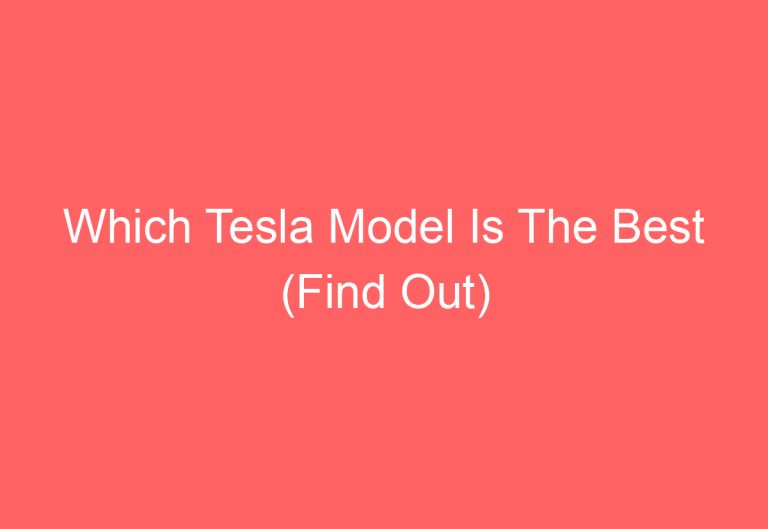Tesla Two Button Reset: How to Perform a Quick and Easy Reset on Your Tesla Model S, X, or 3
When it comes to owning a Tesla, drivers may encounter internal system bugs that require a reset or reboot. This process involves using the two buttons located on the steering wheel to restore the original system by deleting any added data and setting it up again. It is recommended that all Tesla drivers perform this reset at least once in their vehicle’s lifetime.
There are four categories of Tesla two button resets: soft reset, hard reset, factory reset, and power cycle reset. Each reset method is suitable for specific occasions and has its own unique process. By understanding these resets, Tesla drivers can troubleshoot and resolve any issues that may arise with their vehicle’s system.
Instruction To Tesla Two Button Reset
Tesla cars are equipped with a range of computer systems that control various functions of the vehicle. Sometimes, these systems may experience issues that require a reset or reboot. One of the most common methods of resetting a Tesla is the two-button reset. In this section, we will discuss the different types of resets and the situations in which they should be used.
Soft Reset
The soft reset is the most common type of reset and can be used to fix a wide range of issues. To perform a soft reset, follow these steps:
- Drive the car and shift into Auto Park mode (optional procedure).
- Hold and long press the 2 scroll buttons on the steering wheel for up to 9 – 10 seconds.
- The screen will go all black and then wait for 25 – 30 seconds.
- Then, you’ll see the Tesla logo on the screen which indicates the screen to reset or reboot successfully.
Do The Soft Reset When These Happen
Soft reset is recommended when the following issues occur:
- The touchscreen isn’t working.
- Unusual behavior of Tesla.
- The doors and windows not working.
- Radio or A/C system not operating and other issues.
It is important to note that using the brake pedal when doing the soft reset is a fake claim which has no solid claim from the Tesla manual.
Power Rail or Hard Reset
The power rail or hard reset is a more drastic type of reset that involves disconnecting the 12V battery. To perform a power rail reset, follow these steps:
- Press The 2 scroll buttons at the same time and wait for the car to go off. It’ll automatically turn on.
- Then, on the touchscreen, click on Controls > Safety > Power Off.
- Again, click on the “Power Off” button.
- Wait for 2 minutes before touching any parts inside the car.
- Open the front trunk of the car using the Tesla app.
- Lift the hood and locate the battery compartment.
- Remove the top panel storage to reach the battery easily.
- Pull out the lid of the battery.
- Detach the 12V battery ground wire (negative terminal).
- Take out the high-voltage loop plug.
- Wait for around 5 – 6 minutes.
- Reinsert the high-voltage loop plug back into its spot.
- Reinsert the ground wire on the 12V battery. Close the lid.
- Attach the top panel storage in the Tesla.
- Close the hood and press it if needed.
- Get inside your car after waiting for 2 – 3 minutes at least.
Do The Hard Reset When These Happen
Hard reset is recommended when the following issues occur:
- Black backup camera not showing.
- GPS lost.
- Autopilot mode is not in the Tesla.
- Lane lines and other errors not showing.
It is important to note that hard reset is not recommended for frequent attempts as it may have adverse effects.
Factory Reset
The factory reset is a more drastic type of reset that involves erasing all data from the car’s computer system. To perform a factory reset, follow these steps:
- Get inside the car and through the touchscreen open the Wi-Fi and Bluetooth.
- Hit the “Forget This Device.”
- Click on the “OK.”
- Open the HomeLink settings and press “Delete.” Again, click on “Delete” to confirm.
- Press on Controls > Service > Factory Reset option.
- Then, enter your Tesla Account Email Address and Password.
- Click on the “Confirm” and then a warning prompt (Factory Reset) will pop on the screen.
- Hit on the red “Reset” option.
- Wait for 20 – 30 seconds (to see the colorful screen).
Do The Factory Reset When These Happen
Factory reset is recommended when the following issues occur:
- Wanting to sell the car and not letting anyone get the previous information.
- Tesla is stuck on one setting and not operating.
- Tesla support is unable to help.
It is important to note that this kind of reset is only permissible when a serious issue occurs in the Tesla. Otherwise, avoid doing it.
Power Cycle Reset
The power cycle reset is a type of reset that involves powering off the vehicle completely. To perform a power cycle reset, follow these steps:
- Get inside the car and shift into Auto Park mode. Just make sure it is parked in a safe zone.
- In the touchscreen, click on the Controls > Safety > Power Off option.
- Again, click on the Power Off option and wait for the screen to go blank.
- Let it be like this for 3 minutes. During that period, avoid touching any part so that the car can’t detect that the driver is inside
Tesla Soft Reset Vs Hard Reset
Tesla vehicles can experience bugs and glitches, which can affect the performance of the vehicle. A soft reset is a simple and safe way to fix most of the regular bugs that a Tesla car might face. It restarts the instrument cluster, touchscreen, and vehicle system without deleting the data. To perform a soft reset, the driver only needs to press the scroll buttons on the steering wheel.
On the other hand, a hard reset is a harsh way to fix bugs and glitches. It deletes all the data by cutting power from the computer system and bringing back the original data. It clears all settings, functions, and data added by the owner. To perform a hard reset, the driver needs to press the scroll buttons, power off, and then disconnect and reinstall the battery’s ground wire.
It is recommended to try a soft reset before a hard reset, especially for those who are new to owning a Tesla. The soft reset clears all the data stored in RAM, which can fix most of the bugs. However, if the bug is critical, a hard reset might be necessary. It is important to note that a hard reset is harsh for the vehicle and can cause corrupted data, which might affect the safety and security of the car.
Wrapping Up
In conclusion, the Tesla two button reset methods mentioned above can be useful in fixing system bugs. However, users must be careful when attempting the factory and hard reset. If any issues arise during the reset process, refer to the user manual for guidance. It is recommended to seek assistance from a Tesla service center for more complicated issues. We hope this guide has been helpful in providing the necessary information for troubleshooting.
Frequently Asked Questions
How to Perform a Two-Button Reset on a Tesla Model Y?
To perform a two-button reset on a Tesla Model Y, you need to press and hold both the two steering wheel buttons for about 10 seconds until the Tesla logo appears on the center screen. This will restart the car’s computer, and the system will be reset to its original settings.
What Steps are Involved in Rebooting a Tesla Model 3?
To reboot a Tesla Model 3, you can perform a soft reset or a hard reset. A soft reset involves holding down both steering wheel buttons until the Tesla logo appears on the center screen. A hard reset involves holding down both steering wheel buttons and the brake pedal simultaneously for about 10 seconds until the Tesla logo appears on the center screen.
Why Might the Two-Button Reset Not Work on a Tesla Vehicle?
If the two-button reset does not work on a Tesla vehicle, it could be due to a software issue, a hardware issue, or a problem with the battery. In such cases, it is recommended to contact Tesla customer support for assistance.
What is the Proper Method to Reset a Tesla Model S?
To reset a Tesla Model S, you can perform a soft reset or a hard reset. A soft reset involves holding down both steering wheel buttons until the Tesla logo appears on the center screen. A hard reset involves holding down both steering wheel buttons and the brake pedal simultaneously for about 10 seconds until the Tesla logo appears on the center screen.
How to Differentiate Between a Soft Reset and a Hard Reset in a Tesla?
A soft reset in a Tesla involves holding down both steering wheel buttons until the Tesla logo appears on the center screen, while a hard reset involves holding down both steering wheel buttons and the brake pedal simultaneously for about 10 seconds until the Tesla logo appears on the center screen.
What Should You Do if the Double Scroll Wheel Reset Does Not Resolve Issues in Your Tesla?
If the double scroll wheel reset does not resolve issues in your Tesla, you can try performing a soft reset or a hard reset. If the issue persists, it is recommended to contact Tesla customer support for assistance.

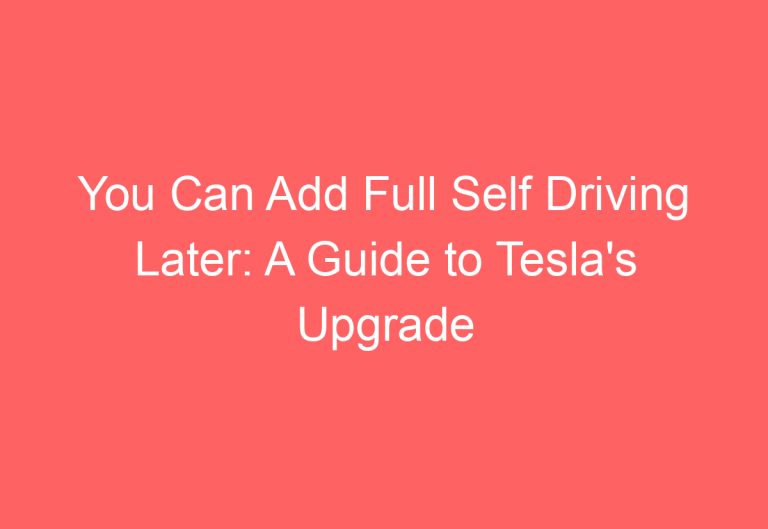
![How To Change Tesla Work Address [Answered]](https://automotiveglory.com/wp-content/uploads/2024/06/how-to-change-tesla-work-address-answered_7348-768x529.jpg)


![How To Turn On Autosteer Tesla [Clarified]](https://automotiveglory.com/wp-content/uploads/2024/06/how-to-turn-on-autosteer-tesla-clarified_7285-768x529.jpg)