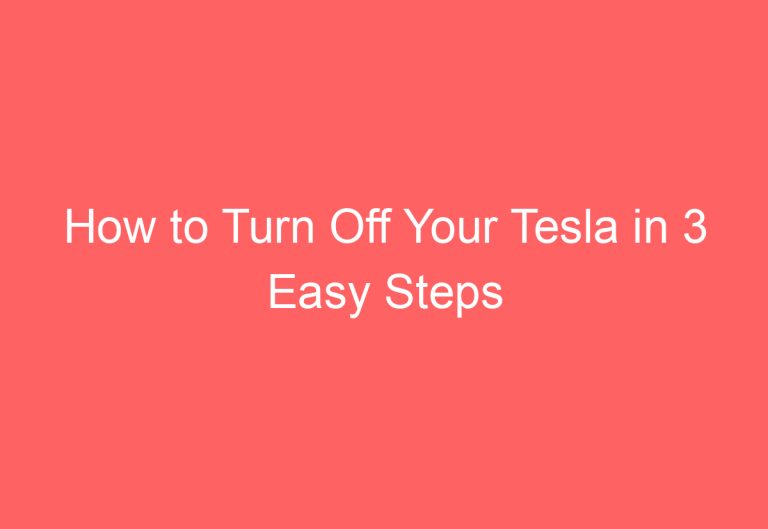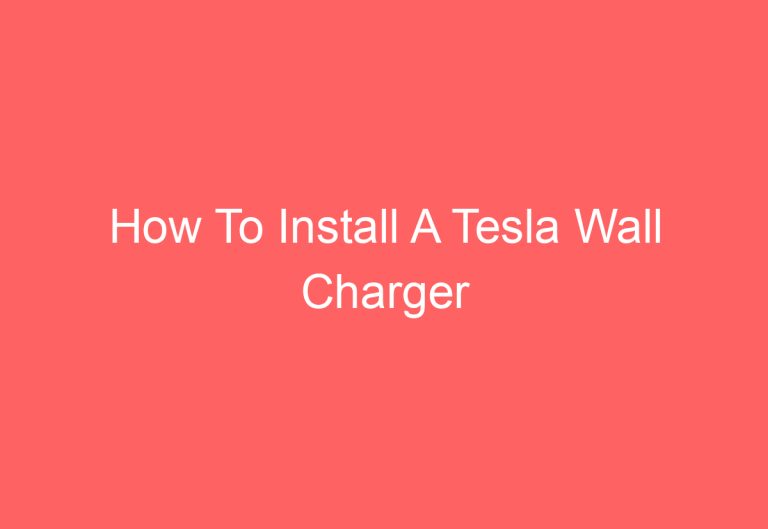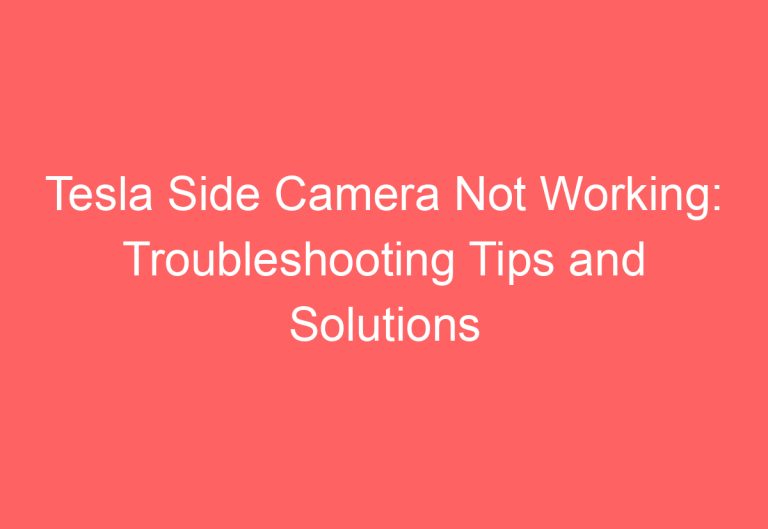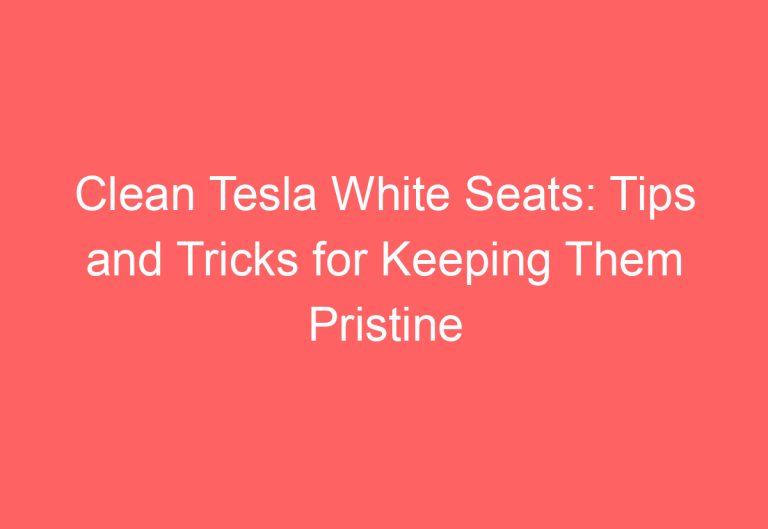Tesla Lane Keep Assist Not Working: Troubleshooting Tips and Solutions
Sometimes, the lane assist feature on a Tesla Model 3 may stop working due to various reasons such as system errors, outdated software, or dirt on the cameras and sensors. This can be frustrating for drivers who rely on this safety feature.
Fortunately, there are several solutions available to fix the Tesla Lane Keep Assist feature. These include performing a soft and hard reset, driving at the right speed limit, updating the available software, and washing the cameras and sensors. However, it can be difficult to understand these solutions without proper guidance. In this article, the different solutions will be explained in detail to help Tesla Model 3 owners troubleshoot and fix the Lane Keep Assist feature.
4 Reasons Why Tesla Lane Keep Assist Not Working!
Tesla lane departure avoidance features can be unavailable for a variety of reasons. Here are four of the most common:
| Reason | Description |
|---|---|
| Internal system fault | The Tesla’s system can have internal errors that prevent the lane departure avoidance features from functioning properly. A soft or hard reset can often fix the issue in just a few minutes. |
| Driving above speed limit | The lane departure avoidance features are designed to work best when the vehicle is traveling within the speed limit. If the vehicle is driving above 40-90 MPH, the features may not work as intended. |
| Outdated software | If the latest version of the Tesla software hasn’t been updated, the lane departure avoidance features may not work as intended. |
| Obstacles on cameras and sensors | Dirt and other obstacles on the cameras and sensors can prevent the lane departure avoidance features from functioning properly. Regular cleaning can help ensure that the features work as intended. |
It’s important to note that environmental conditions, such as direct sunlight or markings on the road, can also affect the functionality of the lane departure avoidance system. Additionally, the system is not designed to work when changing lanes, so drivers should always use caution when changing lanes even if the lane departure warning system is active.
How To Troubleshoot Tesla Lane Keep Assist?
If you are facing issues with your Tesla Model 3 lane keep assist or any other series (MS, MX, & MY), there are several ways to troubleshoot the problem. This section will discuss some of the most effective solutions to fix the issue.
Solution #1: Attempt Reset on Tesla
The first solution to try is to reset your Tesla. There could be internal errors in the system that are preventing the lane keep assist from working correctly. The troubleshooting technique will take no more than 2 – 10 minutes with the soft and hard reset. Here are the steps to follow:
-
Hold the 2 scroll buttons of the steering wheel and do this until the screen goes off.
-
Wait for around 25 – 30 seconds (at max) for the screen to come out.
-
Test it out. If that doesn’t solve it, then do a hard reset.
-
Click on Controls > Safety > Power Off.
-
Again, hit the “Power Off” option.
-
Get out of the car and open the front trunk.
-
Take out the top panel storage and reach the battery compartment.
-
Remove the high-voltage loop plug and then the ground wire (negative terminal) from the 12V battery.
-
Let it sit for 5 minutes and then insert the high-voltage loop plug.
-
Attach the ground wire to the 12V battery.
-
Reinsert the top panel storage and close the hood.
-
Wait for 3 minutes and then get inside the car.
-
Press the brake pedal to check if it solves or not.
Solution #2: Maintain the Right Speed Range
Another common issue is that drivers forget to follow the basic rules required for lane assist, such as maintaining the correct speed range. According to the Tesla owner’s manual, it needs to be within 40 to 90 MPH. So, be sure to maintain the speed range and run on the highway while using the lane assist.
It’s important to note that the lane assist isn’t always 100% accurate, so it can sometimes show the wrong view when it’s raining, snowing, or too sunny weather. Therefore, it’s best not to rely solely on the lane assist.
Solution #3: Update the Available Software
It’s possible that the available software in the Tesla system and app needs an update, which could be causing the issue. If that’s the case, you should check for updates and fix the issues by following these steps:
-
On your phone, open the Tesla app.
-
Click on the “Software Update” option at the top section.
-
Hit on the “Install” option to confirm the update procedure.
-
Wait for the remaining time that the screen shows (around 2 to 4 hours). It’s best to do it when you are not using the car and leave it overnight to reboot itself.
-
Reach the touchscreen and hit on Controls > Software.
-
Locate the “Update Available” section to see how much software needs an update.
-
Turn on the Wi-Fi or cellular connection.
-
Click on the download option and let it install properly.
-
See the lane view to check if it still shows the same sort of error or not.
Solution #4: Clean All Cameras & Sensors
The Tesla can show some issues related to lane assist when the cameras and sensors are not able to operate and detect the direction. And so, you see the lane keep assist not working. To solve that, here’s the direction:
-
Find all the cameras (3 in the rear-view mirror, 2 in the B pillar, 2 in the badge turn signal assembly, and 1 under the trunk lid). FYI, the MS, MX, and MY have 8 while the M3 offers 9 (including the cabin-facing camera at the top of the rear-view mirror).
-
Take a spray bottle.
-
Spray some solution directly on all the lenses of each camera. You can also use a pressure washer to clean the lenses.
-
Locate all the sensors and clean them using the pressure washer. Wipe them with a dry rag.
It’s important to note that you should ensure that the lane assist feature is turned on in the control panel settings. Also, avoid putting torque on the steering wheel when trying the above solutions.
In conclusion, these are some of the most effective solutions to troubleshoot Tesla lane keep assist. By following these steps, you can fix the issue and enjoy a smooth driving experience.
How Do You Activate Tesla Lane Assist?
Tesla’s Lane Assist feature is designed to help drivers stay within their lane by providing steering assistance. Here are the steps to activate the Lane Assist feature on both old and new Tesla cars.
Activate Lane Assist in Old Cars
To activate the Lane Assist feature in older Tesla models, follow these steps:
- Click on the touchscreen to go to the control panel.
- Press on “Settings” at the top.
- Hit “Driver Assistance” (right below the HomeLink option).
- Locate the Lane Assist section (Lane Departure Warning). There you’ll see 2 options which are “Off” and “On”.
- Click on “On” to activate the Lane Assist feature.
Activate Lane Assist in The Latest Car
To activate the Lane Assist feature in the latest Tesla models, follow these steps:
- Maintain your driving speed between 64 and 145 km/h on a road with a clear or visible lane marking.
- Reach the touchscreen and click on the “Controls” (car icon) to find the control panel.
- Then, click on Autopilot > Lane Departure Avoidance.
- There you’ll find these 3 options:
- Off: This won’t show a warning if the wheel passes over the lane marking or perform potential collisions.
- Warning: This will show a warning of lane departure or potential collisions in an adjacent lane. It’ll make a vibration in the steering wheel.
- Assist: It keeps the car in a safe position by correcting the steering if you drive the car out of the lane marking or near the edge of the road.
- Click on “Warning” or “Assist” to activate the Lane Assist feature based on your preference.
In summary, activating the Lane Assist feature in Tesla is easy and can be done in just a few steps. By following these instructions, drivers can enjoy a safer and more comfortable driving experience.
Ending Note
In conclusion, it is frustrating to experience the Tesla Lane Keep Assist not working while driving. However, there are several ways to fix this issue, such as attempting a reset, updating the software, and checking for narrow roads. These solutions can be performed in a short amount of time and can save money on repairs. If the issue persists, it is recommended to seek assistance from Tesla service.
Frequently Asked Questions
How to Activate Lane Keep Assist on a Tesla?
To activate Lane Keep Assist on a Tesla, the driver must engage Autopilot by tapping the gear shift down twice while driving at least 18 mph. Once Autopilot is engaged, the driver can activate Lane Keep Assist by pressing the button with the steering wheel icon on the right side of the touchscreen. The icon will turn blue when the feature is activated.
Common Reasons for Lane Keep Assist Malfunction in Teslas
There are several reasons why Lane Keep Assist may not be working properly on a Tesla. Environmental factors such as heavy rain, snow, or fog can obscure lane markings and affect the car’s ability to detect them. Dirty or obstructed cameras and sensors can also interfere with the system. Additionally, software bugs or glitches can cause Lane Keep Assist to malfunction.
Steps to Take if Tesla’s Lane Keep Assist is Unavailable
If Lane Keep Assist is unavailable on a Tesla, the driver should check to make sure that Autopilot is engaged and that the car’s cameras and sensors are clean and unobstructed. If the problem persists, the driver should contact Tesla customer support for assistance.
How to Troubleshoot Lane Keep Assist Issues on a Tesla Model Y
To troubleshoot Lane Keep Assist issues on a Tesla Model Y, the driver should first check to make sure that Autopilot is engaged and that the car’s cameras and sensors are clean and unobstructed. If the problem persists, the driver can try resetting the car’s computer by holding down both scroll wheels on the steering wheel for 10 seconds. If the issue still persists, the driver should contact Tesla customer support for assistance.
Differences in Lane Keep Assist Functionality Between Tesla Models
Lane Keep Assist functionality may differ between Tesla models depending on the year and trim level. For example, some older models may not have the feature at all, while newer models may have advanced versions of the feature with additional capabilities.
What to Check if Tesla Autopilot is Not Enabling Lane Changes
If Tesla Autopilot is not enabling lane changes, the driver should check to make sure that the feature is turned on in the car’s settings. Additionally, the driver should make sure that the car’s cameras and sensors are clean and unobstructed, and that the car is driving on a road with clearly marked lanes. If the problem persists, the driver should contact Tesla customer support for assistance.