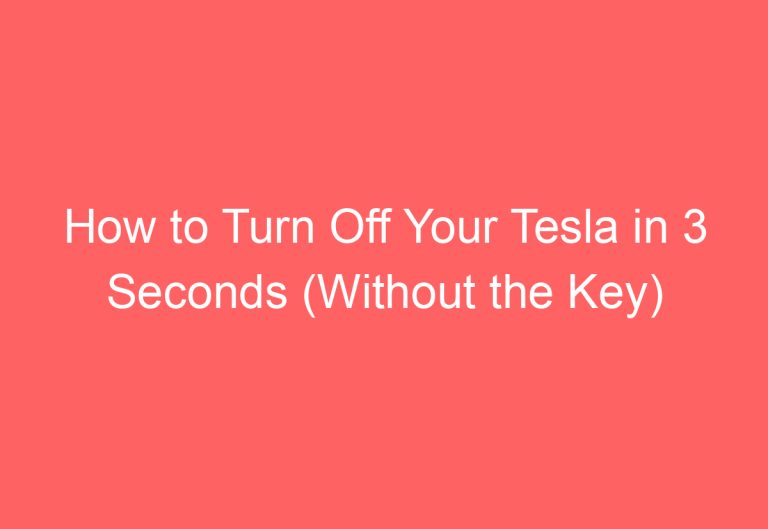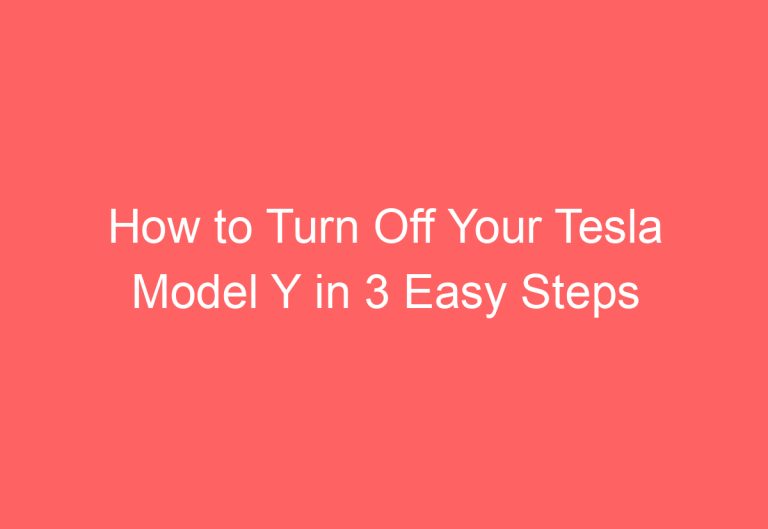Tesla Side Camera Not Working: Troubleshooting Tips and Solutions
Tesla’s latest software update, version 2020.24.6, has brought a host of benefits for drivers, including improved functionality of the side cameras. However, some drivers have reported issues with the side cameras, with some displaying a black screen or failing to function altogether.
According to experts, the root cause of these problems can be attributed to surface tear down or debris inside the cameras, or issues with the interior PCB. Fortunately, there are several solutions available to address these issues, including repair, cleaning, and replacement, as well as performing a system reboot to fix internal bugs. In this article, we will explore these solutions in detail, providing drivers with the information they need to ensure their Tesla side cameras are functioning optimally.
The Causes of Tesla Side Camera Not Working!
Tesla cars are equipped with Autopilot side cameras on the left and right sides. However, there are several reasons why these cameras may not work properly. In this section, we will discuss the top three reasons why Tesla side cameras may not work.
Reason #1: Broken Side Cameras
Broken side cameras are one of the most common reasons why Tesla side cameras stop working. This can occur due to an impact or unusual force input on the camera. Although the camera may appear to be in good shape from the outside, it may contain broken tabs or cases on the inside. To confirm the issue, one may need to open the side cameras (on the fender).
Reason #2: Dust Inside The Side Cameras Compartment
Debris in the side camera compartment can cause the camera to become blocked or blinded. This happens as the camera lens becomes grimy and eventually causes it to go blind. As a result, the side camera views may not be visible on the screen.
Reason #3: Faulty PCB (Printed Circuit Boards)
Faulty PCB is another reason why Tesla side cameras may not work. It causes an electronic issue that prevents the Autopilot system from enabling, resulting in the driver not being able to see the side views.
It is important to note that all Tesla series, including Model 3, X, Y, and S, have a total of two cameras.
To fix these issues, one may need to repair, clean, or replace the cameras or PCB. In some cases, a simple reboot may fix internal bugs. It is recommended to seek professional help if the issue persists.
Troubleshooting Tesla Side Camera By Doing This
Tesla side cameras are an essential part of the car’s safety features. However, if they stop working, it can be frustrating and potentially dangerous. Here are some possible solutions to troubleshoot Tesla side cameras if they are not working.
Fix #1: Repair The Side Cameras
If you notice any broken pieces or wires, you can repair the side cameras by following these steps:
- Locate the side cameras on the front fender area and turn off your Tesla.
- Use a pry tool to detach the side cameras, but do not detach the 2 plugs from the side cameras.
- Inspect the wires and surface carefully to locate the broken pieces.
- If you find any, use a side insert tape to attach the side cameras to the Tesla or replace them.
Fix #2: Clean The Side Cameras
If the side cameras are dirty, it can affect their performance. You can clean them by following these steps:
- Detach the side cameras and unplug the 2 plugs on both sides.
- Use a brush and rag to wipe the area carefully without harming anything.
- Repeat the same process on the other side.
- Put the side cameras back in their place.
Fix #3: Replace The Side Cameras
If the side cameras are damaged beyond repair, you can replace them by following these steps:
- Take out the side cameras on both sides.
- Pull out the 2 plugs on each side.
- Attach the 2 plugs to new side cameras on both sides.
- Place them back on the Tesla surface using slight force.
- Go inside your car and turn it on.
- Click on the Controls > Service > Camera Calibration > Clear Calibration option.
- Wait for a few minutes so that the calibration is cleared.
- If it doesn’t solve the error, then try calibrating again.
Fix #4: Reboot The Tesla
If none of the above solutions work, you can try rebooting your Tesla by following these steps:
- Hold the scroll buttons (left and right side) at the same time located on the steering wheel.
- Keep on pressing them until they cross 10 seconds.
- Then, the screen will turn completely black.
- Wait for it to complete the rebooting procedure.
- Then, immediately put your one foot on the brake pedal while hitting the scroll buttons for 9 – 12 seconds.
- Do not leave the foot from the brake pedal and wait for the screen to turn off.
- Let it sit there for a minute to complete the full reboot.
In conclusion, Tesla side cameras are an essential safety feature, and it’s crucial to ensure that they are working correctly. If you experience any issues with your Tesla side cameras, you can try these possible solutions to troubleshoot the problem.
Activate The Tesla Side Camera Like This!
To activate the Tesla side cameras, you need to follow a few simple steps. First, turn on the signal to make it lane properly. Next, click on the Tesla Icon located at the corner below to go to the Controls menu. Then, hit the Autopilot and look a little below to find the option “Automatic Blind Spot Camera.” This option will show the side repeater camera when the turn signal is engaged. Click on it to make it blue (turn on) and hit to make it gray (turn off).
After that, press the same bar to officially activate the Tesla side cameras. If the turn signal is engaged, the side cameras will start to show you the left and right side-view. It is important to note that the Tesla side cameras may not work if there is a loose connection or debris inside. If this is the case, you can simply perform a system reboot, clean the camera lens, update the software of your Tesla, reset the camera settings, inspect the camera for any damages, check the connections, and recalibrate the system.
Do Tesla Side Cameras Record All The Time – Yay Or Nay?
Tesla cars have a lot of cameras, including the Blind Spot (aka side cameras) one. The good news is that they do not record all the time. The cameras can record a few minutes of shots, but only under certain circumstances.
One way the cameras will record is if you hit the horn and the touchscreen button, which will activate the car’s ‘Dashcam’ and ‘Sentry’ features. This will allow the car’s camera to take a short video of 180 seconds or more in 360-degree shot.
Another way all the cameras, including the side ones, will record is if your car is in parked mode while the burglar alarm is turned on. In this case, the cameras will record any movement or activity around the car.
It is important to note that the AI software will start to watch through the cameras (no human) in order to provide adaptive cruise control, adjust the auto-steering, prevent crashes, and for the self-driving features. However, this does not mean that the cameras are recording all the time.
In summary, Tesla side cameras do not record all the time, but they can record under certain circumstances such as when the ‘Dashcam’ and ‘Sentry’ features are activated or when the car is in parked mode with the burglar alarm turned on.
Overall Thoughts
If you have tried the above methods to fix the ‘Tesla side camera not working’ error but the issue persists, it is recommended to contact Tesla’s customer service to handle the issue professionally. While the above solutions are easy and cost-efficient, there may be cases where they are not enough to fix the bug. It is important to ensure that the side cameras are functioning properly as they are an essential part of the self-driving features of the Tesla Model 3. In some cases, weather conditions or obstructions may cause delays or malfunctions, but regular software updates can help troubleshoot these issues. It is also important to ensure that the TeslaCam USB is working properly to avoid black screens or other malfunctions.
Frequently Asked Questions
What Could Cause a Tesla’s Side Camera to Display a Black Screen?
A Tesla side camera that displays a black screen could be caused by a number of factors. It could be due to a software glitch or bug, a weak connection, or even water damage. In some cases, the camera may need to be replaced entirely. It’s best to troubleshoot the issue by trying some of the steps below before considering a replacement.
How Can I Troubleshoot a Tesla Model Y Side Camera That’s Not Functioning?
If a Tesla Model Y side camera is not functioning, there are a few steps that can be taken to troubleshoot the issue. First, try rebooting the car’s computer by holding down both scroll wheels on the steering wheel until the screen goes blank. If this doesn’t work, try rebooting the car’s computer again but this time by holding down both the scroll wheels and the brake pedal. If the issue persists, it may be necessary to contact Tesla support for further assistance.
Are There Known Issues with Tesla Side Cameras Not Working After a Software Update?
Yes, there have been reports of Tesla side cameras not working after a software update. This could be due to a software glitch or bug, which can sometimes be resolved by resetting the camera. If resetting the camera doesn’t work, it may be necessary to contact Tesla support for further assistance.
What Steps Should Be Taken If a Tesla Model 3 Side Camera Stops Working?
If a Tesla Model 3 side camera stops working, there are a few steps that can be taken to troubleshoot the issue. First, try rebooting the car’s computer by holding down both scroll wheels on the steering wheel until the screen goes blank. If this doesn’t work, try rebooting the car’s computer again but this time by holding down both the scroll wheels and the brake pedal. If the issue persists, it may be necessary to contact Tesla support for further assistance.
How Do I Fix a Tesla Side Camera That Appears to Be Spinning or Loose?
If a Tesla side camera appears to be spinning or loose, it may be due to a weak connection. Try checking the connection and making sure it’s secure. If this doesn’t work, it may be necessary to contact Tesla support for further assistance.
What Is the Typical Cost to Replace a Tesla Side Camera?
The cost to replace a Tesla side camera can vary depending on the model and the extent of the damage. It’s best to contact Tesla support for an accurate estimate.


![Does Tesla Insurance Cover Rental Cars [Find Out]](https://automotiveglory.com/wp-content/uploads/2024/06/does-tesla-insurance-cover-rental-cars-find-out_6758-768x529.jpg)
![Does Tesla Hold Their Value [Find Out]](https://automotiveglory.com/wp-content/uploads/2024/06/does-tesla-hold-their-value-find-out_6680-768x529.jpg)