Tesla Safety Score Not Showing: How to Troubleshoot the Issue
The Safety Score is an important feature for Tesla users as it allows them to track their driving behavior and ride quality. The score is calculated from 0-100, with most drivers receiving a score of 80 or higher. However, some users have reported that their Safety Score is not showing up in the app, which can be attributed to internal bugs.
To help users fix this issue, there are several methods that can be employed, including uninstalling and reinstalling the app, signing out and in, restarting the mobile device, driving a few miles, and resetting the safety score. In this guide, the fixing methods will be discussed in detail along with related topics that may be helpful.
Troubleshoot Tesla Safety Score Not Showing Issue
If you are experiencing issues with the Tesla Safety Score not showing up on your mobile app, there are several troubleshooting methods that you can try. Here are five possible fixes that might help you get the Safety Score section to show up:
Fix #1: Re-install The Tesla App
If the Safety Score section is not showing up on your Tesla app, one possible solution is to re-install the app. For Android phones, go to Settings > Apps, locate the Tesla app from the list, and press on the Uninstall bar. Then, go to the Play Store and search for the Tesla app. Click on the app and hit the Install bar. Let it download and open the Tesla app to see if it shows the Safety Score section or not. For iOS phones, go to the Settings option, scroll down to locate the General section, and click on it. Find the Tesla app from the list and press on it. Click on the Delete App bar to uninstall it. Then, go to the App Store and search for the Tesla app. Click on the app and hit on Download/Get bar. Wait for it to install completely and open the app to test if it shows the Safety Score bar or not.
Fix #2: Sign Out & In From The App
If re-installing the app does not work, try signing out and in from the app. On your phone, open the Tesla app, click on the 3 bars “Menu” at the top left corner, and click on the ‘Sign Out’ bar at the bottom. Close the app and open it again. Then, you’ll see Sign In To My Tesla option with an empty section for Email Address and Password. Enter your Email Address and Password. Hit Enter/Next on your phone keypad and check for the Safety Score section.
Fix #3: Restart Your Phone
Another possible solution is to restart your phone. Overheating can cause phones to not show the right view of an app. To fix this kind of bug, just restart your phone by pressing the Power button for 3 seconds and hit on the restart. Open the Tesla app again to find the Safety Score option.
Fix #4: Do A Drive
If you have requested the FSD beta and are not seeing the Safety Score bar, try driving for a couple of miles on the road. Then, open the app and log into your Tesla account. Refresh the app and get the Safety Score section.
Fix #5: Reset Safety Score
If none of the above solutions work, you can try resetting the Safety Score. Go to Controls and then click on Autopilot. Click on the “Request Full Self-Driving Beta” bar. Then, you’ll find a prompt called “Limited Early Access Full Self-Driving Beta” with 2 options (Cancel & Opt Out). Click on the “Opt Out” bar and wait for a while. Drive the car for some while (optional). Then, open the app and check the Safety Score. If everything goes smoothly, again do the same procedure to completely reset the Safety Score and get a fresh one with no fault.
Overall, if you are experiencing issues with the Tesla Safety Score not showing up on your mobile app, try these troubleshooting methods to see if they work for you.
Solve Tesla Safety Score Issues!
If you are facing issues with your Tesla Safety Score, you are not alone. Many Tesla owners have reported facing issues with the Safety Score feature. In this section, we will discuss some of the common issues and their solutions.
Issue #1: Tesla Safety Score Page Failed to Load
One of the most common issues faced by Tesla owners is the failure of the Safety Score page to load. This can happen due to internal bugs or glitches. However, this issue can be easily fixed by following these steps:
- Log out from your Tesla app.
- Reconnect to your Tesla account.
- Check your Wi-Fi connection, as a poor connection can cause the page to not load.
- If the issue persists, uninstall the app and reinstall it.
Note that the Tesla Safety Score without FSD won’t work, which can cause this sort of issue.
Issue #2: Error Message Popping in Screen
Another common issue faced by Tesla owners is the appearance of an error message on the screen. This can happen due to Tesla’s backend system not being able to deliver the signals that happen due to dashcam issues. The screen shows a “Safety Score Will Be Available After Your First Trip” warning note.
To fix this issue, you may need to use an advanced diagnostic tool, which is only possible via an expert or Tesla Service Care.
Requirements To Get Safety Score Option
To get the Safety Score option, you need to meet certain requirements. These include:
- Your car should have the latest firmware update, which is 2022.20.5 or later.
- Your car needs to be linked to a dependable and stable cellular or wireless network (Wi-Fi).
- Take a trip or drive which is at least 0.1 miles on your Tesla.
- Ensure the Tesla app is updated to the recent version.
- Use the email address that you get when you buy the Tesla.
- Make sure you have the primary owner’s account as it only works on this kind of account.
If you have met all the requirements and still cannot see the Safety Score option, you may need to enroll in the Full Self-Driving Beta version 11.3. This will allow you to see the Safety Score on the app screen.
In conclusion, the Safety Score feature is an essential tool for Tesla owners to track their driving habits and behavior. By following the solutions provided in this section, you can easily fix any issues related to the Safety Score feature.
Where To See Tesla Safety Score?
To access the Safety Score option on the Tesla app, users need to download the app and sign in to their account. On the home screen, the Safety Score option is located below the Upgrades option and is the seventh option from top to bottom. To view the Safety Score, users need to ensure that they have a stable cellular or Wi-Fi network connection and have driven at least 0.1 miles. The Safety Score option can be found in the menu controls of the Tesla app.
Ending Note
In conclusion, fixing the issue of Tesla Safety Score not showing up is a straightforward process that takes only about 10 minutes. If you follow the steps outlined in this guide, you should be able to resolve the issue quickly and easily. Remember that Tesla offers collision repair, insurance, and service care, as well as diagnostic tools and dashcams. If you encounter any other issues with your Tesla, don’t hesitate to contact Tesla service.
Frequently Asked Questions
Why isn’t the safety score visible on the Tesla’s display?
If you are unable to view the safety score on your Tesla’s display, there could be several reasons for this. Firstly, ensure that you have the latest firmware installed in your car and that you have requested FSD beta via the button. Secondly, check if you have the latest version of the Tesla app installed on your smartphone. If you have met these requirements and the safety score is still not visible, try resetting your smartphone and going for a short drive to see if it updates.
How can I enable the safety score feature on my Tesla?
The safety score feature is automatically enabled on all new Tesla vehicles. However, if you have an older model, you may need to check if the feature is available in your region. To enable the safety score feature, ensure that you have the latest firmware installed in your car and that you have requested FSD beta via the button. You should also have the latest version of the Tesla app installed on your smartphone.
What could be the reason my Tesla’s safety score isn’t updating?
If your Tesla’s safety score isn’t updating, it could be due to poor internet connectivity or a weak data connection. Ensure that you have a strong and stable internet connection before checking your safety score. Additionally, the safety score may not update immediately after a drive, so wait for a few minutes before checking again. If the safety score still isn’t updating, try resetting your smartphone and going for a short drive.
How can I check my Tesla’s safety score using the mobile app?
To check your Tesla’s safety score using the mobile app, ensure that you have the latest version of the Tesla app installed on your smartphone. Once you have the app installed, open it and navigate to the ‘Safety Score’ section. Here, you will be able to view your safety score and other details about your driving habits.
Has Tesla discontinued the safety score feature in their vehicles?
As of now, Tesla has not discontinued the safety score feature in their vehicles. However, it is important to note that the safety score feature is still in beta and may not be available in all regions.
Does the Tesla safety score reset or is it cumulative over time?
The Tesla safety score is cumulative over time and does not reset. This means that the score will continue to update and reflect your driving habits over time. However, it is important to note that the safety score is still in beta and may change over time as Tesla continues to improve the feature.

![What Is The Best Tesla [Solved]](https://automotiveglory.com/wp-content/uploads/2024/06/what-is-the-best-tesla-solved_7621-768x529.jpg)
![How To Turn On Valet Mode Tesla [Unraveled]](https://automotiveglory.com/wp-content/uploads/2024/06/how-to-turn-on-valet-mode-tesla-unraveled_7293-768x529.jpg)

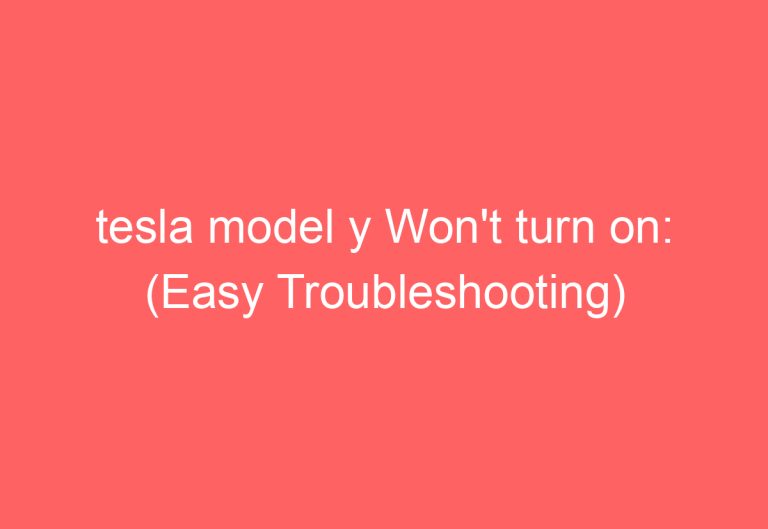

![How Far Can A Tesla Go On A Charge [Clarified]](https://automotiveglory.com/wp-content/uploads/2024/06/how-far-can-a-tesla-go-on-a-charge-clarified_7668-768x529.jpg)