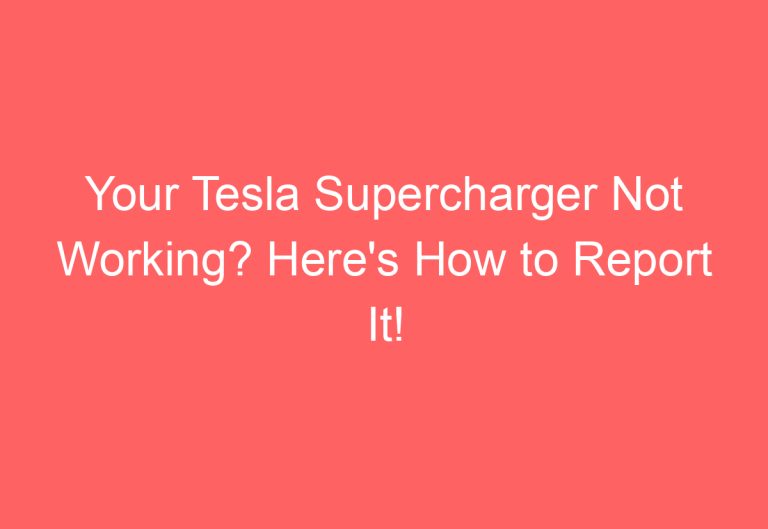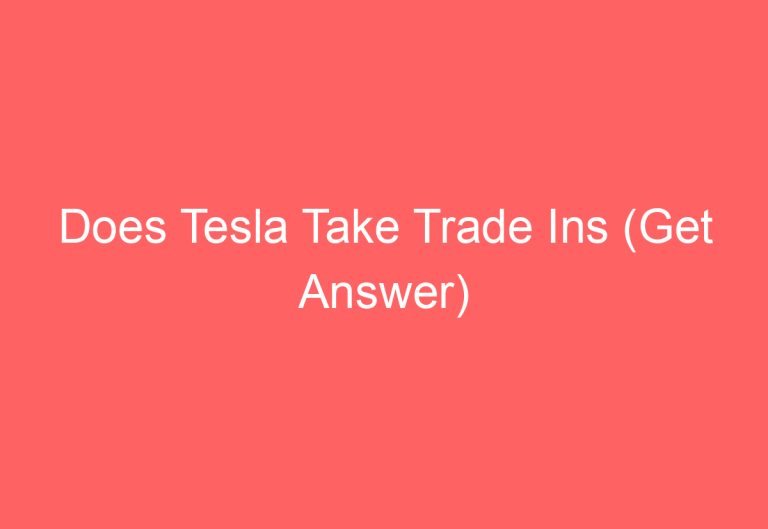Activate Your Tesla Key Card: A Step-by-Step Guide
Activating a new Tesla key card can be a daunting task, especially when you already have a previous key card in use. However, there is a method that can help sort out this situation. In this guide, we will explore the steps to activate a Tesla key card.
To begin, the user needs to get inside the Tesla and find the Key section in the touchscreen monitor, located in the Locks bar under the Controls option. From there, the user should press the plus sign and scan the new key card while using the previous one side by side on the card reader location. Finally, the user should take out the new key card and put it back in the card reader to confirm the activation. If this brief answer is not enough, continue reading this guide to understand the whole direction.
This Is Exactly How to Activate Tesla Key Card
Activating a new Tesla Key Card involves a few simple steps. Follow the instructions given below to activate your key card properly.
Step 1: You Need To Enter The Tesla Car
To activate the key card, you will need to enter your Tesla car. You can use either the key fob or your phone key to unlock the car door and go inside to start the activation procedure of the key card. Just double-click in the middle point of the key fob to unlock the car or go to the Tesla app> Controls > Unlock to get it done easily using your phone.
Step 2: Add The New Key
Once you have entered your Tesla car, you can begin the authentication process. The process to activate the new key card differs slightly between Model X and S and Model 3 and Y.
Activate Tesla Key Card Model X & S
- Keep the interior environment not too cold or hot since the temperature can distract the key card to authenticate.
- Go to the touchscreen and click on Controls> Locks to go to the key-adding option.
- Hit the plus (+) sign to add a new key card.
- Place your two key cards (previous and new ones) in the card reader location aka wireless phone charger area side by side.
- Wait for it to scan naturally for a while.
- Scan the key card on the Tesla to pair it on the car and confirm its activation.
- After a few seconds, you’ll see a new key included in the list. Adjust the name by touching the associated pencil icon so that you remember it. Done!
Activate Tesla Key Car Model 3 & Y
- Click on the touchscreen monitor and go to Controls> Locks.
- Then, tap the plus (+) sign in the Keys section.
- Put the new key card and the previous one side by side in the card reader at the rear to the cup holders on the top of the center console area.
- Let it scan for a while.
- Once it reads the new key and accepts it, takes out the card reader.
- Confirm the new key pairing by placing the new key card in the card reader area again.
- You’ll then see the new key name in the Keys section. Rename the name by pressing the associated pencil icon to recognize it easily.
Note: This method is only possible if you own a previous key card.
Step 3: Test It Out
After adding the new key card, you need to make sure it works properly. To do that, get out of the car and lock it. Wait for a minute by roaming around. Then, go close to the card reader point (about 1/3 the way above the driver’s side door pillar) and use the key card to access it. Wait for the exterior light to flash, mirrors to fold or unfold, and horn noise. After that, unlock the car to confirm the success.
Remember that the authentication process will begin once you enter the car. Keep the interior environment not too cold or hot since the temperature can distract the key card to authenticate. If you face any issues, you can troubleshoot your Tesla key fob or contact Tesla Service for help.
But The Tesla Key Card Not Working – Try This!
If you are having trouble accessing your Tesla car with the key card, there are a few things you can try to fix the issue. Here are three troubleshooting methods to consider:
1. Fix the Magnetic Interference
The heavy magnetic disturbance coming from the cards in your wallet can cause the key card to not operate properly. To fix this issue, remove the key card from your wallet and place it inside the card reader area.
2. Troubleshoot Malfunction Through Reset
If the key card is malfunctioning, try resetting it by following these steps:
- Go inside your Tesla.
- Click on the Controls> Locks to find the Keys section.
- Locate the saved key card name that you are holding from the key list.
- Hold the bar and tap on the Trash icon.
- Place the key card in the card reader area to confirm the deletion.
- Wait for a while and you’ll see no name of your key card in the list.
- Now, let it sit there like that for 2 minutes.
- Click on the plus (+) aka add sign.
- Place your key card in the card reader area and wait for a while.
- Then, take it out and again set it on the card reader area to confirm the activation. You’ll see your key card name in the key list. This is how to reset Tesla key card.
3. Reboot The Tesla
If the above methods do not work, try rebooting your Tesla by following these steps:
- With your hand, click the 2 scroll buttons on the steering wheel.
- At the same time, use one foot on the brake pedal.
- Keep on doing it until the touchscreen monitor goes black to confirm the reboot process.
- After a while, you’ll see the Tesla logo on the screen and it’ll turn on.
By following these steps, you can troubleshoot and fix issues with your Tesla key card. If the issue persists, contact Tesla customer service for further assistance.
In Conclusion
Activating a Tesla key card is a simple 3-step process that requires the user to authenticate the key card and pairing, then use the authenticated key card. Users can also troubleshoot their key card, check battery life, and reset the card reader. If you need to activate a new key card without a previous one, it’s recommended to seek assistance from an expert. Overall, the process is straightforward and easy to follow for all Tesla models.
Frequently Asked Questions
How to Pair a New Key Card with a Tesla Model Y?
To pair a new key card with a Tesla Model Y, follow these steps:
- Locate the NFC reader on the driver’s side pillar of the car.
- Hold the key card near the reader until the car recognizes it.
- Once the car recognizes the key card, a prompt will appear on the center screen asking to name the key card.
- Name the key card and follow the prompts to complete the pairing process.
Steps to Program a Tesla Key Card without an Existing Key
If you don’t have an existing key card, you can still program a new key card by following these steps:
- Enter the car using the physical key.
- Once inside, go to the settings menu on the center screen.
- Select “Locks” and then “Add Key Card.”
- Hold the new key card near the NFC reader until the car recognizes it.
- Follow the prompts on the center screen to complete the programming process.
How to Troubleshoot Issues with a Tesla Key Card if it’s not Working?
If you’re having issues with your Tesla key card, try the following troubleshooting steps:
- Check the battery level of the key card. If the battery is low, replace it with a new one.
- Make sure the key card is being held close enough to the NFC reader.
- Check if the key card is damaged or scratched. If it is, obtain a new key card from Tesla.
- Restart the car’s computer system by holding down both steering wheel buttons until the Tesla logo appears.
What to Do if You’ve Lost Your Tesla Key Card?
If you’ve lost your Tesla key card, you can order a replacement by contacting Tesla customer support. The cost of a replacement key card varies by location.
How to Get a Replacement Key Card for a Tesla Model 3?
To get a replacement key card for a Tesla Model 3, contact Tesla customer support. The cost of a replacement key card varies by location.
What is the Process for Scanning and Activating a Key Card on a Tesla Vehicle?
To scan and activate a key card on a Tesla vehicle, follow these steps:
- Hold the key card near the NFC reader on the driver’s side pillar of the car.
- Once the car recognizes the key card, a prompt will appear on the center screen asking to name the key card.
- Name the key card and follow the prompts to complete the activation process.
Remember that the key card is an essential component of the Tesla vehicle, and it is important to take care of it to ensure proper functioning. If you experience any issues with your key card, follow the troubleshooting steps or contact Tesla customer support for assistance.

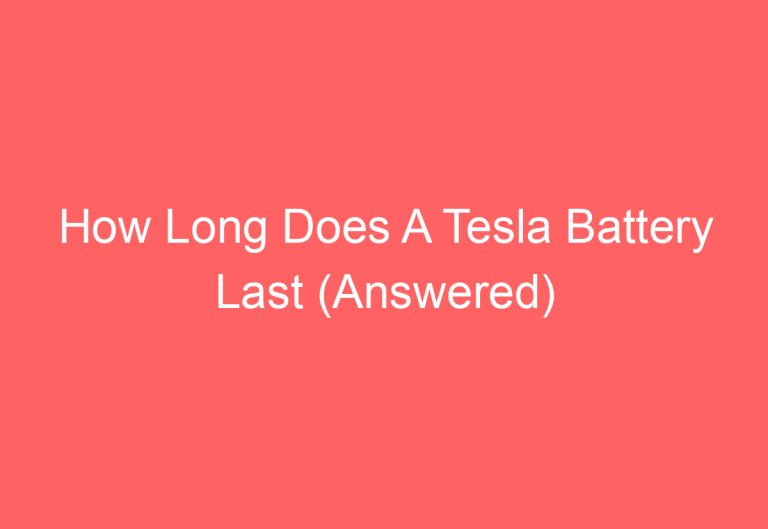
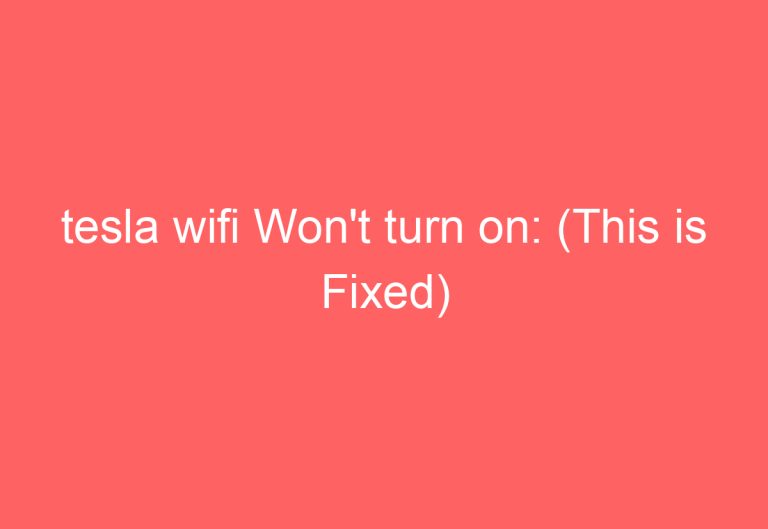
![How To Keep Tesla Unlocked [Elaborated]](https://automotiveglory.com/wp-content/uploads/2024/06/how-to-keep-tesla-unlocked-elaborated_7371-768x529.jpg)