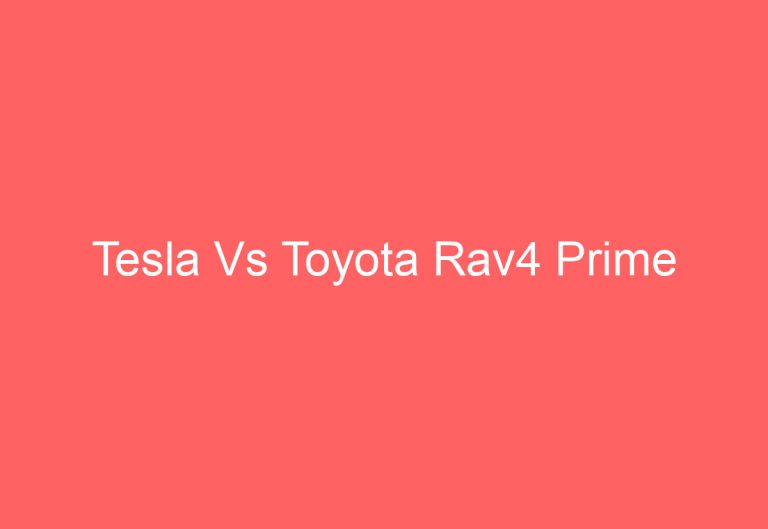Tesla Wall Charger Not Working: Troubleshooting Tips and Solutions
Are you experiencing issues with your Tesla wall charger? Have you been seeing error alerts such as CC_a001, CC_a002, CC_a003, CC_a004, and more on your Tesla’s screen? Don’t worry, help is here. In this article, we will explore the possible causes of these fault codes and offer solutions to get your wall connector up and running smoothly again.
The green, yellow, and red lights on the wall connector can give you an indication of what is causing the problem. This article will guide you through the troubleshooting process, helping you to understand the meaning behind the fault codes and error alerts. Keep reading to learn how to diagnose and fix the issues with your Tesla wall charger.
Usual Reasons Behind a Tesla Wall Chargers Not Working and How to Fix Them!
Tesla wall chargers may encounter problems such as not charging, slow charging, or not working. Here are some common reasons and solutions to these issues:
| Problem | Solution |
|---|---|
| Power source problems | Check the circuit breaker associated with the wall connector and switch it off for a few minutes before turning it back on. This can help clear any temporary faults and restore normal operation. |
| Connection issues | Ensure that the wall connector is plugged in correctly and securely. If the issue persists, try resetting the wall connector. |
| Wi-Fi signal issues | Prompt your Wall Connector to broadcast its Wi-Fi signal. Go to your circuit breaker panel and turn off the breaker for five seconds. During this time, note the amperage for the breaker your electrician has installed for the unit. |
| Overheating | If your wall charger is overheating, ensure that it is installed in a well-ventilated area. If the issue persists, contact Tesla support for further assistance. |
By following these troubleshooting tips, Tesla wall charger owners can easily fix common issues and get their charger back up and running in no time.
1. Power Source Problems
There are several issues that can arise due to power source problems with Tesla wall chargers. Here are some of them:
Problem #1: Tesla Wall Charger Stopped Working
One of the most common issues with Tesla wall chargers is that the charging communication can get lost, which can lead to power source errors. In such cases, the touchscreen will display alerts like CP_a046, CP_a053, and CP_a055. To resolve this error, users can try the following:
-
Check the wall connector lights, displays, and other indicators to see if the wall connector is receiving power.
-
Connect the external charging equipment properly to gain the power source.
-
If the wall connector still does not operate, it may be dead or have other issues, and users will need to contact Tesla Service Center to fix the bug.
Problem #2: Ground Not Detected (CC_a001)
If the wall connector has no ground connection, it won’t be able to detect it, which will cause the error CC_a001. To fix this issue, users can try the following:
-
Check the ground connection through an electrician or themselves.
-
If the issue persists, remove the wall connector and install it properly. It is important to check the Tesla Supercharger vs Destination charger to get the right ideas about the best alternative.
Problem #3: Issue on Ground (CC_a002, CC_a003, & CC_a005)
This error occurs when there is a ground fault, and power is leaking through an unsafe path. Users can try the following steps to solve this issue:
-
Locate the Tesla wall connector reset button on the bottom right area.
-
Hold it for 2 – 3 seconds so that the red-light switches to green and solves the error.
-
Turn the circuit breaker to OFF.
-
Wait for 10 seconds.
-
Turn the circuit breaker On.
Problem #4: Over Current Protection (CC_a006)
Sometimes, the wall connector gets an overcurrent, which causes it to not charge properly. To troubleshoot this issue, users can try the following:
-
Reduce the current in the vehicle’s charge setting.
-
If the issue persists, contact an expert for service.
Problem #5: Too Much or Less Voltage (CC_a007 & CC_a008)
These error alerts indicate that the input voltage of the wall connector is either too high or too low, which doesn’t suit the rating. To fix this issue, users can follow the given steps:
-
Attach all the connections tightly to the breaker box.
-
Test the voltage in the wall connector from L1 to ground, L2 to ground, and L1 to L2, no matter how many watts Tesla uses. Also, cover the wall connector and breaker.
-
Drop the breaker and put the cover back on the wall connector. Then, close the breaker.
-
Click the button on the Tesla plug and continue pressing it. You’ll see green lights beaming based on the number and breaker circuit (5-green for 60A and 4-green for 50A). Next, it’ll illuminate flashing blue.
-
If the light numbers are not matching, get into the Tesla and connect Wi-Fi SSID to fix the error.
-
Place the connector in the Tesla and check.
Problem #6: Line & Neutral Swapped With Each Other (CC_a009)
This issue occurs when the input wires are attached incorrectly, causing the wall connector to not operate and charge. Here’s how to fix it:
-
Inspect the wall power and wall connector wire closely if something seems wrong.
-
Swap the wire that seems wrongly fit using the appropriate gears.
By following these troubleshooting steps, users can resolve most power source issues with Tesla wall connectors.
2. Charger Not Found by Tesla Vehicle
Another common issue that Tesla owners may encounter is when their vehicle fails to detect the charging adapter. This can be identified by an alert message on the screen such as CP_a043. The charge port may not be able to detect the adapter due to its wrong position.
To fix this issue, the owner should first close the charge port door and then open it again by clicking the Unlock/Open button on the touchscreen. After that, the owner should insert the wall charger into the Tesla and check the indicator to see if the issue has been resolved.
It’s important to note that if the issue persists, it may be necessary to check the charging adapter for any damage or defects that may be interfering with its proper functioning. In such cases, it may be necessary to replace the adapter or seek professional assistance to resolve the issue.
3. Connection Issues
Connection issues can be a common problem when using a Tesla wall connector. If the wall connector does not connect to the vehicle, it can result in alerts such as CC_a015, CC_a016, CC_a017, CC_a018, CC_a019, and CC_a29. One possible solution to this issue is to disconnect the wall connector from the Tesla and then reconnect it.
Another solution is to turn off the circuit breaker for 10 seconds before turning it back on to connect the wall connector to the Tesla. If these steps do not work, it is recommended to try plugging the Tesla into another wall connector or Mobile Connector to see if the Tesla can communicate with the charger.
In some cases, the issue may be caused by loose connections. It is recommended to verify the electrical socket to ensure that the charger plug is fully inserted. If none of these solutions work, it may be necessary to replace the wall connector.
To prevent connection issues, it is important to ensure that the Wi-Fi settings on the Wall Connector are properly configured. To commission the Wall Connector, follow the steps provided by Tesla Support.
4. Malfunctioning Hardware
When it comes to charging a Tesla, malfunctioning hardware can be a frustrating issue. There are a few common problems that can cause hardware malfunctions, including overheating, disconnected thermal sensors, and circuit failure. In this section, we will go over the solutions to the following problems:
Problem #1: Wall Connector Requires Servicing
If your Tesla charging adapter is not working, you may receive alerts on the touchscreen such as CC_a004, CC_a010, CC_a014, CC_a020, CC_a025, CC_a026, and CC_a027. To fix this issue, try the following steps:
- Disconnect the wall connector from the Tesla.
- Wait for 10 seconds and then reconnect it. Check if it’s charging or not.
- If it’s still not charging, turn off the circuit breaker. Wait for 10-12 seconds, then turn the circuit breaker back on. Reconnect the wall connector to the Tesla.
- If the issue persists, inspect the wires and connect them properly while wearing safety equipment. Once power is restored to the wall connector, check if it’s working or not.
If none of these steps help solve the internal bug, consider updating your Tesla software and app or getting help from the Tesla Service Center.
Problem #2: Wall Charger Getting Hot (CC_a011 & CC_a013)
If you receive alerts indicating that the wall connector or charge handle is getting extremely hot and unable to charge, try the following steps:
- Check if there is anything covering the wall connector or causing it to overheat. If so, remove it quickly.
- Ensure the temperature is under 100°F or 38°C.
- See if the charger works or not.
Problem #3: Overheated Wall Charger And Outlet (CC_a012)
If you receive an alert indicating that the wall connector or Tesla outlet is at a high temperature and unable to charge the car, try the following steps:
- Inspect the plug to see if it contains dust or particles that could be blocking the path.
- Fully insert the plug into the receptacle or outlet.
- Remove anything that covers the wall connector.
If none of these steps fix the issue, consider replacing the malfunctioning hardware. It’s important to get help from a qualified electrician to ensure the replacement is done safely and correctly.
Remember that overheating can be a serious issue that can cause damage to your Tesla or even start a fire. If you suspect that your wall charger or outlet is overheating, turn off the circuit breaker and contact a qualified electrician immediately.
5. Software Glitches
Occasionally, software glitches can hinder the functioning of the wall charger. A software glitch can prevent the wall connector from charging the car. If you are experiencing this issue, you can try updating the software on your vehicle or wall charger to resolve any compatibility issues.
To update the firmware, you can follow the steps below:
- Go to the official website of the wall connector and download the file named “Firmware 22.41.2.”
- Connect the wall connector to your Wi-Fi router.
- Go to the update page using a reliable browser and type “http://192.168.92.1/update” or “http://192.168.92.1/service”.
- Click on “choose file” and upload the firmware file.
- Hit “upload” and wait for up to 60 seconds.
- Once the update is completed, you’ll see the message called “success”. After that, the wall connector will reboot itself.
If you are not able to update the firmware file, you can troubleshoot the issue by resetting the wall connector. Locate the circuit breaker associated with the wall connector and switch it off for a few minutes before turning it back on. This can help clear any temporary faults and restore normal operation.
It is important to inspect the wall connector for any visible physical damage. If you notice any damage, it is recommended to contact a professional for repair or replacement.
Tesla Wall Charger Error Codes & Its Solutions!
Tesla wall charger error codes can be frustrating to deal with, but they often have simple solutions. Here are some common error codes and their corresponding solutions:
| Error Code | Solution |
|---|---|
| CP_a046 | Check the breaker and reset the Wall Connector by turning it off and on again. |
| CP_a053 | Check the circuit breaker and reset the Wall Connector by turning it off and on again. |
| CP_a055 | Check the circuit breaker and reset the Wall Connector by turning it off and on again. |
| Blinking Red Lights | Check the circuit breaker and reset the Wall Connector by turning it off and on again. |
| Solid Red Lights | Contact Tesla Support. |
If the problem persists or is not listed above, it is recommended to contact Tesla Support for further assistance.
Gen 1 Wall Connector Issues:
As the Gen 1 wall connector is an old version, it uses a red or green light to indicate errors. Here are the error codes, causes, and fixes for the Gen 1 wall connector:
Error #1: Solid Green Light
The solid green light on the Gen 1 wall connector indicates that the vehicle is not charging, but the wall connector is powered. To fix this issue, ensure that the wall charger is properly plugged into the Tesla’s charge port.
Error #2: Red Light Flashing One Time
If the Gen 1 wall connector is flashing a red light one time, it indicates that there is current leaking from an unsafe area or a ground issue. To fix this issue, press the RESET button. The wall connector will automatically reset in 15 minutes. Wait for it to complete the task.
Error #3: Red Light Flashing Two Times
If the Gen 1 wall connector is flashing a red light two times, it means that the wall connector is not passing the self-test or is facing internal issues. To fix this issue, try the following steps:
- Reset the wall connector by pressing the RESET button.
- Connect the plug tightly to the Tesla.
- Power off the High-Power Wall Connector.
- Turn it to the ON position.
Error #4: Red Light Flashing Three Times
If the Gen 1 wall connector is flashing a red light three times, it means that the contactor has failed to operate, causing the wall charger to not work properly. To fix this issue, try the following steps:
- Detach the plug of the wall connector from the Tesla.
- Wait for 10-12 seconds.
- Plug it back into the Tesla.
Error #5: Red Light Flashing Four Times
If the Gen 1 wall connector is flashing a red light four times, it means that the ground is lost or not detected. To fix this issue, check the power outlet to confirm whether it is properly grounded or not. Then, inspect if the Hot and Neutral pins are wired or not.
Error #6: Red Light Flashing Five Times Or More
If the Gen 1 wall connector is flashing a red light five times or more, it means that the wall connector is facing serious issues that require servicing from an expert. To resolve this issue, seek help from the Tesla Service Center.
It is important to note that the Gen 1 wall connector is an old version, and its errors can be resolved by following the above steps. However, if the issue persists, it is best to seek help from a professional.
Gen 2 Wall Connector Issues:
Tesla’s Gen 2 Wall Connector is a powerful charging device for electric vehicles. However, sometimes it may face issues that can be indicated through LED lights. Each error code has a different meaning, which can be identified by the number of blinks and the color of the light. Here are some of the common errors that can occur with the Gen 2 Wall Connector.
Error #1: Streaming Green And One Blink Yellow Light
This error occurs when the temperature is high in the wall connector, which causes a reduced charging current. The indicator blinks one time in yellow and streams green to indicate this error. To fix it, one should attach the plug in the charge inlet using force and remove any object that covers the wall connector.
Error #2: Streaming Green And Two Blinks Yellow Light
This error occurs when the charging current is reduced due to an increase in temperature in the outlet or input terminals to the wall connector. One can troubleshoot it by detaching anything that covers the wall charger.
Error #3: Streaming Green And Three Blinks Yellow Light
This error usually occurs when the temperature gets higher in the wall connector, reducing the charging current. To solve it, one should wipe out dust from the charge port and ensure the wall connector isn’t covered, which causes the heat source.
Error #4: Solid Red Light
If the wall connector’s hardware fails to operate, it shows a red solid light in the indicator. One should consult the Tesla Service Center to debug the issue.
Error #5: Red Light One Blink
This error is a common indicator that occurs when the Line or Neutral to ground connection seems faulty. To resolve the issue, one should disconnect and connect the wall connector from the Tesla, shut off the circuit breaker, and wait for 10 seconds to turn it on later.
Error #6: Red Light Two Blinks
This error means there is no ground connection in the wall connection. One should check if the ground connection is accurate or not. If needed, get help from an expert electrician.
Error #7: Red Light Three Blinks
When one sees three flashes of red light, it means the input miswired in the wall charger. One can fix it by connecting the wires of the wall power and wall connector properly. Then, check if it charges or not.
Error #8: Red Light Four Blinks
This error occurs due to an under-voltage or overvoltage issue. One can fix it via a skilled technician.
Error #9: Red Light Five Blinks
The overcurrent problem is why the LED indicator blinks five times in red light. One needs to lessen the Tesla’s charge current setting to fix the bug.
Error #10: Red Light Six Blinks
This error occurs due to the communication fault between the wall charger and the vehicle. If that occurs, one should try this troubleshooting technique: plug out the wall connector, let it sit for 10 seconds, and then insert it back into the vehicle.
Error #11: Red Light One Blink And Top Light On
This error indicates the over-temperature fault (latch-off). One can easily fix the heat source by removing covers from the wall connector, vehicle connectors, and wall plug.
Error #12: Red Light Two Blinks And Top Light On
This error occurs when non-Tesla tries to connect to non-compatible input distribution. Ensure the input distributions are compatible (1-phase distribution or 400V and 3-phase distribution).
Error #13: Red Light Three Blinks And Top Light On
It means inaccurate rotary switch settings. That’s why the wall connector blinks the red light three times, and the top light turns on green. One can debug it by consulting the Tesla Service Center.
Error #14: Red Light Four Blinks And Top Light On
This error signals more than one wall connector is set to the leader. To resolve the issue, set the one wall connector to the Follower. Then, all other linked connectors might be set to the follower (position F).
Error #15: Red Light Five Blinks And Top Light On
The red light will blink five times, and the top light goes on if more than three wall connectors are set to the Follower. Just shift one or more wall connectors to other circuits and disconnect them from the Circuit Breaker Sharing Network to fix it.
Error #16: Red Light Six Blinks And Top Light On
This error occurs when the networked wall connectors contain diverse max current abilities. One needs the help of the Tesla Service Center to fix the bug.
In conclusion, the Gen 2 Wall Connector can face several issues, and the LED lights can indicate them. It is essential to understand the error codes to troubleshoot the device. One should follow the above troubleshooting techniques to fix the errors and ensure the smooth functioning of
Gen 3 Wall Connector Issues:
The Gen 3 Wall Connector is a powerful device that can charge your Tesla vehicle quickly and efficiently. However, it can encounter several issues that can affect its performance. The following subsections describe some of the common errors that you may encounter while using the Gen 3 Wall Connector.
Error #1: No Light In Indicator
If the LED indicator on the Gen 3 Wall Connector does not light up, it means that there is a power supply error. To fix this, you need to ensure that the power supply is on. You can also record the voltage readings (like L1 to L2 or Neutral, L1 to Ground, and L2 or Neutral to Ground) to diagnose the issue.
Error #2: Solid Red Light
If the LED indicator on the Gen 3 Wall Connector is solid red, it indicates an internal issue that disables the charger. To fix this, you need to drop the circuit breaker to the Off position, wait for around 5 seconds, and then turn it on.
Error #3: Red Light Blink One Time
If the LED indicator on the Gen 3 Wall Connector blinks one time, it indicates a fault in the circuit due to the interruption of a risky current path. To fix this, you can check the cable, wall connector, handle, and Tesla charger port to locate water or dust. Then, clean it using a cotton bird or a small brush. If the error persists, you can consult an electrician.
Error #4: Red Light Blink Two Times
If the LED indicator on the Gen 3 Wall Connector blinks two times, it means that there is an earth or ground assurance fault due to high earth resistance. You can fix this by inspecting the physical connections (wire box terminals, electrical panels, and junction boxes) and checking if the ground connection is rightly placed. If anything seems wrong, repair it via an expert.
Error #5: Red Light Blink Three Times
If the LED indicator on the Gen 3 Wall Connector blinks three times, it indicates that a high temperature is detected, and the car will limit or disable the charging. To fix this, you can take out the wall connector from the wire box and adjust the conductors to an accurate size.
Error #6: Red Light Blink Four Times
If the LED indicator on the Gen 3 Wall Connector blinks four times, it means that the wall connector has lost the internet connection. You can troubleshoot this by entering the new password that you have recently changed and ensuring the Wi-Fi signal range is fine. Use a mobile device to update the Wi-Fi settings.
Error #7: Red Light Blink Five Times
If the LED indicator on the Gen 3 Wall Connector blinks five times, it indicates a power-sharing communication error that causes the charging to reduce. To fix this, you can inspect the Wi-Fi range to ensure Tesla is finding the connection. Then, use a mobile device to re-link the wall connector to power-sharing.
Error #8: Red Light Blink Six Times
If the LED indicator on the Gen 3 Wall Connector blinks six times, it’s due to overvoltage or poor grid detection. You can troubleshoot this by ensuring the power supply is nominal 200 – 240 volts and using a multimeter to read the voltage at the terminal block by taking out the wall connector from the wire box.
Error #9: Red Light Blink Seven Times
If the LED indicator on the Gen 3 Wall Connector blinks seven times, it’s due to the overcurrent that Tesla detects. You can fix this by lessening the Tesla charge current setting and recording the Tesla VIN and time of the fault code to contact Tesla and fix the error.
In summary, the Gen 3 Wall Connector can encounter several issues that can affect its performance. By following the troubleshooting steps outlined in this section, you can diagnose and fix most of the common errors that you may encounter while using the device.
Additional Troubleshooting Tips
If the Tesla Wall Connector seems to be functioning properly but the car is not charging, it may be time to try a portable charger for Tesla. Simply plug the charger into the charge port and see if it charges the car. If the car charges, then it is likely that the wall connector needs to be replaced.
It is essential to ensure that the right type of circuit breaker is being used to match the grid and get the desired output on charging. If you are unsure about the breaker size for the Tesla wall charger, it is recommended to learn more about it before use.
Using the standard size of stranded wire (4 mm2 – 25 mm2) or solid wire (1.5 mm2 – 25 mm2) is necessary in the wire box to prevent power source issues on the wall connector.
If these troubleshooting tips do not solve the issue, it is recommended to reach out to Tesla support for further assistance. It is important to note that any modifications or repairs made to the wall connector may void the warranty, so it is best to consult with Tesla support before making any changes.
Frequently Asked Questions
1. What does the blue light mean on a Tesla charger?
The blue light on the Tesla charger indicates that the wall connector is ready to charge and is communicating to find any signal of charge. It means that the device is getting ready and waiting for the charge. If the blue light is solid, it means that the Tesla wall connector is working fine.
2. Where is the reset button on a Tesla wall charger?
The reset button on a Tesla wall charger is located on the left side of the wall connector. It is a round button with a red shade and the word “RESET” written on it. If you are having trouble with your Tesla wall connector, pressing this button can help reset the device.
To check if your Tesla wall connector is working, look for the indicator light. If it is flashing in red or yellow, or if there is no light at all, then there may be an issue with the wall connector. If the indicator light is solid green, then the wall connector is working correctly.
Conclusion
By following the troubleshooting tips provided, users can fix the most common issues that may cause their Tesla wall charger to stop working. Resetting the wall connector, checking for loose connections, and ensuring a stable and consistent power supply are some of the solutions that can help resolve the problem.
It is important to note that if these solutions do not work, users should seek professional assistance. In addition, it is recommended that Tesla owners continue to expand their knowledge and explore other troubleshooting techniques to handle future issues that may arise.
Overall, with the newfound skills and knowledge, users can confidently take on any challenge that comes their way and keep their Tesla charged and ready to go without any interruptions.
Frequently Asked Questions
How to Reset a Tesla Wall Charger if it’s not functioning properly?
If your Tesla Wall Charger is not functioning properly, you can try resetting it by following these steps:
- Turn off the circuit breaker that powers the charger.
- Wait for 30 seconds.
- Turn the circuit breaker back on.
- Check if the charger is working properly.
What to do if a Tesla Wall Charger is not powering on?
If your Tesla Wall Charger is not powering on, you can try the following steps:
- Check if the circuit breaker that powers the charger is turned on.
- Check if the charger is properly plugged into the outlet.
- Check if the outlet is functioning properly.
- Try resetting the charger by turning off the circuit breaker, waiting for 30 seconds, and then turning it back on.
How to connect a Tesla Wall Charger to WiFi?
To connect your Tesla Wall Charger to WiFi, follow these steps:
- Open the Tesla app on your phone.
- Tap on the “Charging” tab.
- Tap on the “Wall Connector” option.
- Tap on “WiFi Settings.”
- Select your WiFi network and enter the password.
- Wait for the charger to connect to the WiFi network.
Why is a Tesla vehicle plugged in but not charging?
If your Tesla vehicle is plugged in but not charging, it could be due to the following reasons:
- The charger is not functioning properly.
- The vehicle is not properly plugged into the charger.
- The vehicle is not receiving power from the charger due to a faulty connection.
Can Tesla Wall Chargers wear out or malfunction over time?
Yes, like any other electronic device, Tesla Wall Chargers can wear out or malfunction over time. However, proper maintenance and care can help extend the life of the charger.
How to update the firmware on a Tesla Wall Charger?
To update the firmware on your Tesla Wall Charger, follow these steps:
- Open the Tesla app on your phone.
- Tap on the “Charging” tab.
- Tap on the “Wall Connector” option.
- Tap on “Firmware Update.”
- Wait for the update to download and install.