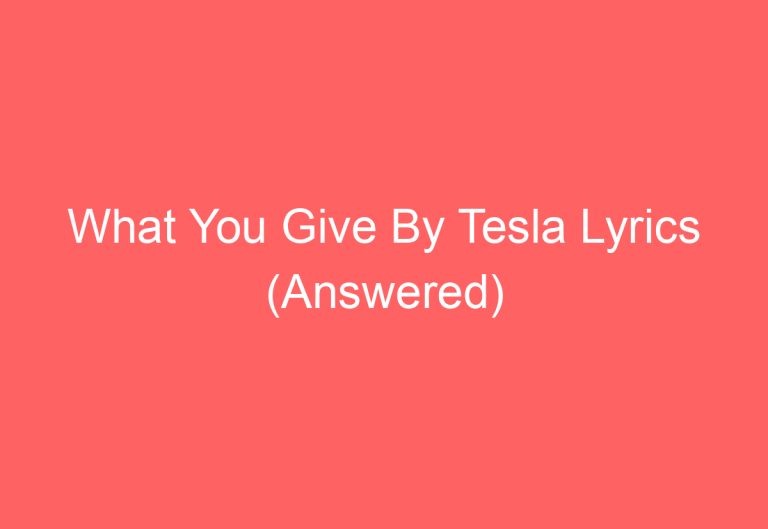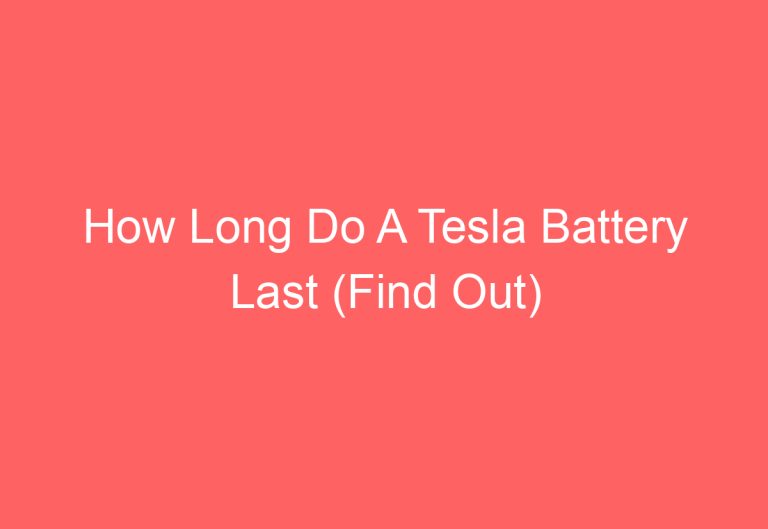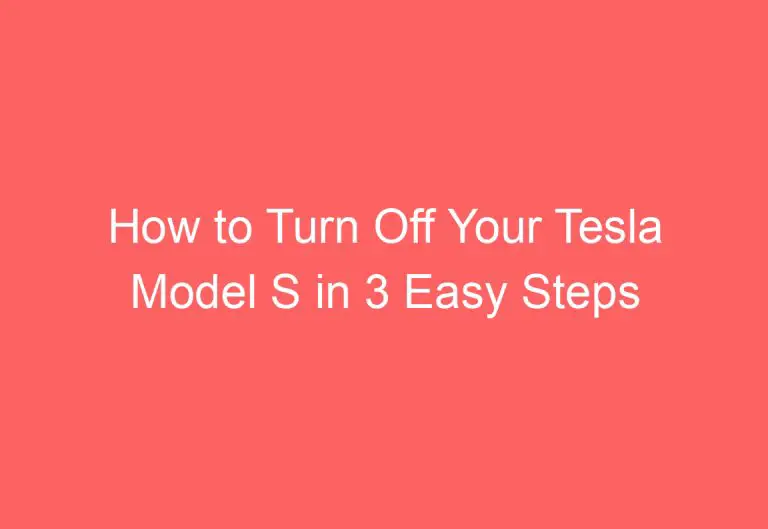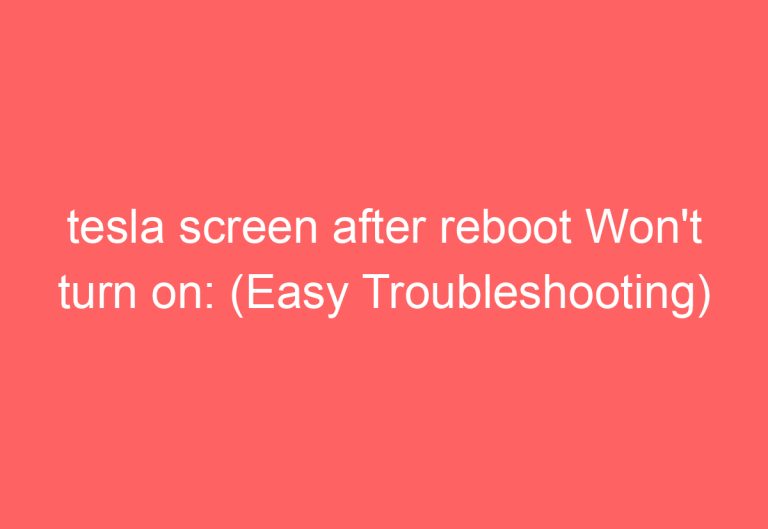Tesla Passenger Door Won’t Unlock: Troubleshooting Tips
It can be frustrating for Tesla owners to experience issues with their vehicle’s rear doors not opening, especially when attempting to use a key card, app, or touchscreen. This problem can be caused by a variety of factors, including Driver Door Unlock Mode, Child Locks, or Automatic Door settings being turned on. Other potential culprits include system faults, bad door hinge cables, or Passive Authentication being turned off.
In this guide, the causes of the Tesla passenger door won’t unlock issue will be explored, and effective solutions will be provided. With this information, Tesla owners can troubleshoot and resolve this problem on their own.
Why Your Tesla Passenger Door Won’t Unlock?
If your Tesla passenger door won’t unlock, there are several potential causes. Here are some possible reasons to consider:
- Lock Controls: Check if the lock icon is lit up on your touchscreen or if the lock symbol appears on your mobile app. If it is, you may need to unlock the doors manually using the touchscreen or the mobile app.
- Bluetooth Connectivity: Make sure that your smartphone’s Bluetooth is turned on and connected to your Tesla. If it’s not, the doors may not unlock automatically when you approach the car.
- Driver Door Unlock Mode: If the Driver Door Unlock Mode is turned on, only the driver’s door will unlock when you approach the car. In this case, you may need to unlock the remaining doors manually using the interior release buttons or the mobile app.
- Child Locks: If the Child Locks are turned on, the passenger doors may not unlock from the outside. In this case, you will need to unlock the doors manually from the inside using the handle or the controls.
- Automatic Door Setting: If the Automatic Door Setting is turned on, the passenger doors may not unlock until the driver’s door is opened. In this case, you will need to open the driver’s door first before the passenger doors will unlock.
By considering these possible causes, you may be able to identify the reason why your Tesla passenger door won’t unlock and find a suitable solution.
Cause #1: Driver Door Unlock Mode Is Activated
When the Driver Door Unlock Mode is activated, the back doors of the Tesla may refuse to unlock. This feature requires you to long press the button at the top of the interior driver door handle to unlock the passenger doors.
How to Fix It?
To unlock the Tesla passenger door from the outside, you can disable the Driver Door Unlock Mode. To do this, go to Controls > Locks or Vehicle > Driver Door Unlock Mode option on the screen and simply turn it off.
However, if you still want to have this feature but require unlocking the rear doors, you can click on the interior driver door handle for a few seconds. Then, use the touchscreen, Tesla app, or key fob to release the passenger door. It is important to note that this feature can be useful for safety purposes, but it is important to know how to turn it off when necessary.
Cause #2: System Glitch
When too many functions are commanded at once, the system may not respond appropriately, causing all running functions to shut down, including the command to unlock the rear doors. This can be frustrating and inconvenient for the driver and passengers.
How to Fix It?
Fortunately, there are a few simple steps that can be taken to fix this issue. The first step is to reboot the car using the 2-scroll button for around 9 – 10 seconds. This will allow the car to reset itself, and may resolve the problem.
If the issue persists, a hard reset may be necessary. To perform a hard reset, the car must be shut down (Controls > Safety > Power Off) and the front trunk must be unlocked. The battery cover should then be removed, and the 12V battery ground wire and high-voltage loop plugs should be detached. After waiting for 3 – 4 minutes, the plugs should be reattached to hard reset the car successfully. Finally, the battery cover should be reinstalled and the front trunk should be closed.
It is important to note that if the Model X door is not unlocking, a specific set of steps should be followed to fix the issue. These steps are not relevant to other Tesla models and are not covered in this section.
In conclusion, if you are experiencing issues with your Tesla’s door locks due to a system glitch, a simple reboot or hard reset may be all that is needed to resolve the problem. These steps are easy to perform and can be done quickly and easily by the driver.
Cause #3: Passive Authentication to the OFF Position
If the left or right back door of a Tesla car fails to unlock, it may be due to the Passive Authentication feature being turned off. To resolve this issue, follow these simple steps:
How to Fix It?
- Open the Tesla app on your phone.
- Scroll down to the Security & Drive option.
- Locate the Passive Authentication option and turn it on.
By turning the Passive Authentication feature on, the back door of the Tesla car should unlock without any issues. This feature is an important security measure that allows the car to detect the owner’s phone and automatically unlock the doors when they approach the car.
Cause #4: Child Locks Turn ON In the Rear Doors
If the Child Lock option is turned on, it can cause the back doors to not unlock. This is due to safety purposes, as the car thinks that a child is sitting behind and doesn’t unlock the rear doors even if you try to unlock it via the Tesla app, key fob, or touchscreen.
How to Fix It?
To fix this issue, follow these steps:
- Get inside the car and click on Quick Controls.
- Hit on the Locks option and locate the Child Lock bar.
- Turn it off by clicking on it one time (make it grey).
- Try opening the rear door using the Tesla app, key fob, or touchscreen.
By turning off the Child Lock option, you will be able to unlock the rear doors without any issues. It is important to note that the Child Lock option is a safety feature, and you should only turn it off when necessary.
Cause #5: Automatic Door Setting
How to Fix It?
If the Automatic Door setting is turned on, it can cause the rear door to open only when you double-click. To fix this issue, turn off the Auto-Present Handles or Automatic Door option. This can be done by going to Controls > Locks > Automatic Door setting and turning it off. By doing this, the rear door will open with a single click.
Cause #6: Broken Door Hinge Cables
If the Tesla’s back doors fail to unlock or open, the door hinge cables might be the culprit. In such a scenario, the car might unlock on the front sides but fail to unlock on the rear sides.
How to Fix It?
To fix the issue, start by unlocking the rear door that won’t open via the Tesla app or by force if possible. Then, locate the big black cable in the swinging part that connects the car to the door with a metal mechanism.
Using a pry bar, remove the door cover and detach the bolts with the right tool. After that, take out the driver’s side kick panel and disconnect the two bolts from the inside.
Uncover all the wires by pulling them and check which cables seem problematic. Cut them to uncover the good conduct area, connect the good conduct area on both wires, and joint them, matching the wire color. Then, tape them to protect the exposed part.
Finally, reverse the process to reinstall all the parts. For more detailed solutions on fixing the M3 passenger door not unlocking, refer to this guide to resolve the issue of the back door not opening.
By following these steps, one can fix the broken door hinge cables issue and get their Tesla’s back doors to unlock and open smoothly.
How to Open Tesla Passenger Door from Driver Seat?
To open the passenger doors of a Tesla while sitting in the driver’s seat, follow these steps:
- Locate the Lock/Unlock icon on the top section (left corner) of the left screen.
- Tap on the Lock/Unlock icon to unlock the doors.
If the passenger doors fail to unlock, locate the manual door release under the rear seat and pull the mechanical release cable towards the center of the vehicle.
By following these steps, the passenger doors can be easily unlocked from the driver’s seat.
Wrap Up
In conclusion, resolving the issue of a Tesla passenger door not unlocking can be done in a matter of minutes. If the above steps seem difficult to perform, the best course of action is to troubleshoot the issue via Tesla’s service department. However, keep in mind that this may come at a cost unless the vehicle is still under warranty. If you are experiencing issues with your Model 3 Walk Away lock, refer to the guide provided to fix the bug. Remember to schedule an appointment with Tesla’s service department if the issue persists or if you require additional assistance.
Frequently Asked Questions
What steps can be taken if the passenger door of a Tesla won’t unlock?
If the passenger door of a Tesla won’t unlock, there are several steps that can be taken to troubleshoot the issue. First, check to see if the Child Locks or Automatic Door setting is turned on. If so, turn them off and try unlocking the door again. If that doesn’t work, try using the key fob or the Tesla app to unlock the door. If none of these steps work, it may be necessary to take the car to a Tesla service center for further inspection.
How can the passenger door unlocking issue on a Tesla Model Y be troubleshooted?
If the passenger door on a Tesla Model Y won’t unlock, there are a few things that can be done to troubleshoot the issue. First, check to see if the Driver Door Unlock Mode, Child Locks, or Automatic Door setting is turned on. If so, turn them off and try unlocking the door again. If that doesn’t work, try using the key fob or the Tesla app to unlock the door. If none of these steps work, it may be necessary to take the car to a Tesla service center for further inspection.
Is there a way to unlock all doors on a Tesla when approaching the vehicle?
Yes, there is a way to unlock all doors on a Tesla when approaching the vehicle. This can be done by enabling the Walk-Away Lock feature in the car’s settings. With this feature enabled, the car will automatically unlock all doors when the authenticated key is detected within a certain range of the vehicle.
Can the Tesla app be used to unlock the passenger door specifically?
Yes, the Tesla app can be used to unlock the passenger door specifically. Simply open the app and select the “Unlock” option. From there, you can choose which doors you want to unlock, including the passenger door.
What could be causing a Tesla to not unlock when approaching it?
There are several things that could be causing a Tesla to not unlock when approaching it. First, check to make sure that the phone key’s Bluetooth setting is turned on. If it’s not, turn it on and try again. If that doesn’t work, make sure that all doors and trunks are fully closed. If they’re not, the car may not unlock. If none of these steps work, it may be necessary to take the car to a Tesla service center for further inspection.
How can the issue where only the driver’s door unlocks on a Tesla be resolved?
If only the driver’s door unlocks on a Tesla, there are a few things that can be done to resolve the issue. First, check to see if the Driver Door Unlock Mode is turned on. If it is, turn it off and try unlocking the doors again. If that doesn’t work, try using the key fob or the Tesla app to unlock all doors. If none of these steps work, it may be necessary to take the car to a Tesla service center for further inspection.