Tesla Model X Door Troubleshooting: Common Issues and Solutions
Door malfunctions can be a huge inconvenience for Tesla Model X owners, especially when the door refuses to open or close. However, there are solutions to this issue. By replacing the actuator or adjusting the latch properly, the door can be fixed to close properly. Additionally, sometimes the door panel may be placed incorrectly, causing an error when opening or closing, but this can be fixed by adjusting the panel.
In some cases, a simple reset of the door can also fix the problem. This guide will cover Tesla Model X door troubleshooting, explaining everything that can help solve this issue.
The Tesla Model X Door Troubleshooting Process
Here are some common problems that Tesla Model X owners may encounter with their doors and how to fix them.
Trouble #1: Tesla Model X Passenger Door Won’t Open or Close
If you’re having trouble with the passenger side door not opening or closing, it may be due to the door panel being loose or misaligned.
How To Fix?
- Open the passenger side door.
- Check the door panel for misalignment or excess edges on the sides. If it is misaligned, you’ll need to adjust it.
- Use a pry bar to detach the wood trim from the door.
- Locate the double-part tape on the right-side upper corner and unfold it.
- Use a 10mm socket wrench to remove all the bolts and secure them in a safe place.
- Use a pry bar or your hand to detach the door panel.
- Remove the door panel.
- Align the door panel by checking the sides and applying slight pressure to ensure it is fitted correctly.
- Insert the bolts into place and secure them using the socket wrench.
- Fold the double-part tape properly.
- Insert the wood trim using slight force.
- Close the door and see if it opens smoothly or not.
Trouble #2: Driver’s Door Won’t Open or Close
If the driver’s door won’t open or close even when pressing the Door Open/Close button on the screen or hitting the brake, the issue may be a bad actuator. The door will show more resistance and require more pressure to open or close.
How To Fix?
- Open the driver’s side door.
- Use a pry bar to remove the wood trim of the driver’s side door.
- Locate hidden bolts under the double-part tape on the corner left side and unfold the tape.
- Use a 10mm locknut wrench to remove all the bolts that hold the door panel.
- Pull the door panel off using instant stress on one corner.
- Unplug the one connector.
- Use a screw gun to remove the screws that hold the actuator. Be sure to keep them in a secure spot.
- Unplug all the sensor plugs that are attached to the door actuator panel.
- Detach the tiny trim.
- Use a pry bar to remove the actuator.
- Insert a new actuator back into place using slight force to set it in correctly.
- Insert the tiny trim and adjust its position.
- Plug all the sensors back into their spot.
- Insert all the screws that hold the trim part and tighten them out.
- Plug the one connector of the door panel and adjust it on the door correctly. Be sure to press the panel in the right way so that it sticks to the door.
- Put on the 10mm bolts in their respective places and tighten them out with the locknut wrench.
- Align the wood trim and press it to correctly attach.
- Reboot the Tesla and check if the problem is solved or not.
Trouble #3: Tesla Model X Door Latch Stuck
If you’re living in a cold area where the car builds up snow, it can get to the door latch and cause it to get stuck or not open until you do something.
How To Fix?
- Open the Tesla door that has a door latch issue.
- Take a pen or screwdriver to close the door latch by pressing the pop actuator. Make sure it isn’t damaging the paint or causing scratches. By doing this, Tesla will think the door is closed.
- As your Tesla is unlocked, click the exterior door handle, or pull the interior door handle (if possible). This will cause the latch and extended pop actuator to reset.
- Wait for a while and then extract the tool from the actuator.
- Close the door and then try to open it to see if the problem is solved.
Trouble #4: Falcon Wing Door Not Opening All the Way
If the falcon wing doors are not opening all the way, it may be due to the setup that needs adjustment.
How To Fix?
- Press the falcon wing door (left or right side).
- If it doesn’t open all the way, get inside the seat and in the pillar of Tesla locate 2 buttons.
- Press and hold the upper button until you hear a beep.
- Then, the falcon wing will start to open all the way.
In conclusion, these are the common problems that Tesla Model X owners may encounter with their doors and how to fix them. It’s important to keep in mind that software issues and glitches can also cause door problems, so make sure to keep your Tesla up to date with the latest updates. If you’re experiencing unusual noises or alignment issues with your doors
How To Manually Open Tesla Model X Door from The Outside?
If you find yourself in a situation where you need to manually open the Tesla Model X door from the outside, there are several ways to do it. Here are some options:
-
Hold the exterior door handle and press it inward with your thumb to open the door.
-
Use the Tesla app on your phone to open the car door. Click the app and press Controls to find options to open doors that contain arrows based on the door.
-
Use the key fob to open the doors by clicking in the middle point 2 times or double-clicking the window button.
-
Position your key card close to the card reader in the driver-side door’s pillar to simply open the door.
By following these simple steps, you can easily unlock and open the Tesla Model X door from the outside without any hassle.
The Tesla Model X Door Reset for Starter!
If you are having trouble with your Tesla Model X doors, resetting them may be the solution before seeking the help of an expert. Here is a simple procedure to reset the front and falcon wing doors.
Resetting The Front Door
To reset the front door, follow these steps:
- Enter your Tesla and hold the 2 scroll wheel buttons of the steering wheel for 10 seconds.
- Wait for 30 seconds for the reset to take effect.
- Open the door from the inside using the manual handle that can release the door.
- Push the door to the fully open position and then slowly push it back to close by attaching the latch.
- Make sure the whole process takes around 5 – 10 seconds to complete the reset.
Resetting The Falcon Wing Door
To reset the falcon wing door, follow these steps:
- Take out the access panel in the funk area without using tools.
- Remove the Emergency Services Power Loop (under the orange sticker above the funk space).
- Use a 13 mm socket to take out the ground strap that is black wire bolted to the chassis (below the Emergency Services Loop).
- Let it be like that for 20 seconds and then connect it.
- Plug the loop into the place.
- Recalibrate the doors as the center screen will recommend.
It is important to follow these steps carefully to ensure that the door reset procedure is successful. If you are still experiencing issues with your Tesla Model X doors after following these steps, it is recommended to seek the help of a certified Tesla technician.
Ending Note
In conclusion, troubleshooting Tesla Model X doors might seem like a daunting task, but with the right direction, it can be a simple process. By following the methods outlined in this guide, you can save yourself extra bucks on repairs or replacements of parts like the actuator or latch. However, if money isn’t an issue, you can always choose to consult an expert for a diverse path. Remember to always prioritize safety and consult a professional if you’re unsure.
Frequently Asked Questions
How to Perform a Door Reset on a Tesla Model X?
In the event that the doors on a Tesla Model X are not functioning properly, it may be necessary to perform a door reset. This can be done by following these steps:
- Sit in the driver’s seat with all doors closed and the key fob within range.
- Locate the “Controls” menu on the center touchscreen and select “Settings”.
- Scroll down to “Service” and select “Door & Window Calibration”.
- Follow the on-screen instructions to calibrate the doors and windows.
What to Do If Tesla Model X Doors Don’t Open Fully?
If the doors on a Tesla Model X do not open fully, it is recommended to first check for any obstructions in the door tracks or hinges. If no obstructions are found, it may be necessary to perform a door reset, as outlined in the previous section. If the issue persists, it is recommended to contact Tesla support for further assistance.
How to Manually Open the Doors of a Tesla Model X from the Outside?
In the event that the doors on a Tesla Model X cannot be opened electronically, they can be manually opened from the outside. To do this, follow these steps:
- Locate the emergency door release handle, which is located on the inside of the door frame.
- Pull the handle to release the door latch.
- Push the door open from the outside.
Are There Common Door Sensor Issues with the Tesla Model X?
While issues with door sensors on a Tesla Model X are not common, they can occur. If a door sensor issue is suspected, it is recommended to perform a door reset, as outlined in the first section. If the issue persists, it is recommended to contact Tesla support for further assistance.
Where to Find a Troubleshooting Manual for Tesla Model X Doors?
Tesla provides a comprehensive owner’s manual for the Model X, which includes troubleshooting information for the doors. This manual can be accessed through the center touchscreen or by visiting the Tesla website.
What Steps to Take for Troubleshooting Door Problems in a 2021 or 2016 Tesla Model X?
While the specific steps for troubleshooting door problems in a 2021 or 2016 Tesla Model X may vary, it is recommended to first check for any obstructions in the door tracks or hinges. If no obstructions are found, it may be necessary to perform a door reset, as outlined in the first section. If the issue persists, it is recommended to contact Tesla support for further assistance.

![How Much Kwh To Charge A Tesla [Uncovered]](https://automotiveglory.com/wp-content/uploads/2024/06/how-much-kwh-to-charge-a-tesla-uncovered_7586-768x529.jpg)


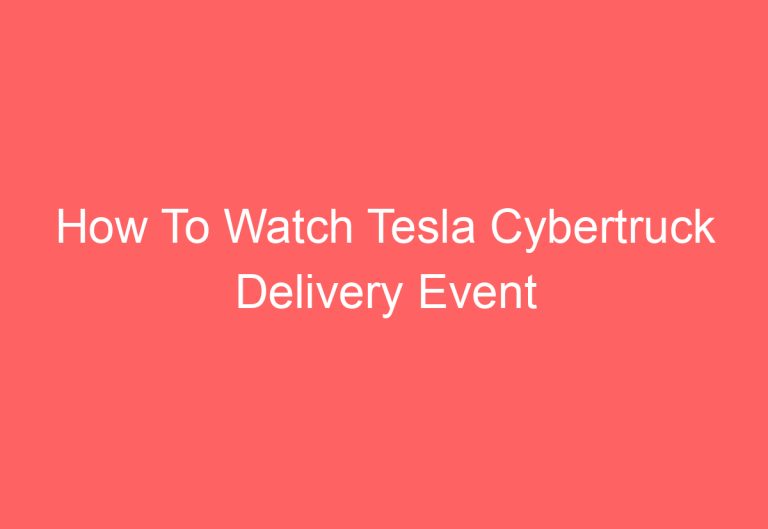
![How Much Are Tesla Tires [Unraveled]](https://automotiveglory.com/wp-content/uploads/2024/06/how-much-are-tesla-tires-unraveled_6692-768x529.jpg)
![Did Tesla Invent Light Bulb [Answered]](https://automotiveglory.com/wp-content/uploads/2024/06/did-tesla-invent-light-bulb-answered_7646-768x529.jpg)